Expanding your Eufy smart home security system with additional devices is a breeze. The Eufy HomeBase 2 is the central hub for all your Eufy cameras, sensors, and other gadgets, allowing you to monitor your home remotely and receive alerts. The process is quick and user-friendly if you’ve recently acquired a new Eufy device and want to integrate it into your existing HomeBase 2 setup. This
Adding devices to your Eufy HomeBase 2 is done through the EufySecurity app. Start by finding the “Add Device” function and selecting HomeBase 2. The app will guide you through steps like connecting the HomeBase to Wi-Fi and pairing it with a button press. Once set up, you can then add other Eufy devices to your system.
This guide will walk you through adding devices to your Eufy HomeBase 2 using the EufySecurity app. We’ll cover everything from navigating the app to pairing your device and finalizing the connection.
| Step | Description |
|---|---|
| 1. Prepare the Setup | – Launch the Eufy Security app. – Navigate to the HomeBase settings section. |
| 2. Access HomeBase Settings | – Launch the Eufy Security app. – Navigate to the HomeBase settings section. |
| 3. Add Devices to HomeBase 2 | – Choose to add a new device within HomeBase settings. – Follow in-app instructions to select the device type. – Put the device in pairing mode if required. – Wait for HomeBase 2 to detect and establish a connection. |
| 4. Complete the Setup | – Assign a name and location to the added device. – Customize settings and preferences for the device. |
| 5. Test and Verify Device Integration | – Ensure the added device functions properly. – Test features such as live streaming, motion detection, and notifications. |
By continuing to use this website you agree to our Terms of Use. If you don't agree to our Terms, you are not allowed to continue using this website.
Steps to Connect the Device to Eufy HomeBase 2
Connecting a device to your Eufy HomeBase 2 is a simple process that expands the capabilities of your home security system.
By following the outlined steps, you can seamlessly integrate compatible devices, such as cameras or sensors, to enhance surveillance and maximize the functionality of your Eufy HomeBase 2.
1. Prepare the Setup
Before adding a device to your Eufy HomeBase 2, make sure that the HomeBase 2 is powered on and connected to your home network. This ensures that the HomeBase is ready to connect with the new device.
Check the power source and confirm that the HomeBase is successfully connected to your Wi-Fi network.

Secondly, verify device compatibility with HomeBase 2. It’s essential to check the compatibility of the device you want to connect with the HomeBase 2.
Eufy provides a range of compatible devices, such as cameras, sensors, and doorbells, specifically designed to work seamlessly with the HomeBase 2. Ensure that the device you intend to add is listed as compatible with the HomeBase 2.
2. Access HomeBase Settings
Launch the Eufy Security app on your smartphone or tablet. Ensure you have installed the latest version of the app to ensure compatibility with the HomeBase 2 and the device you want to connect.
Now, navigate to the HomeBase settings section. Once the app is open, locate and select the HomeBase settings section.
This section may be labeled “HomeBase,” “Devices,” or similar. It allows you to manage and configure the settings for your connected devices.
3. Add Devices to HomeBase 2
Now that you’ve completed the initial steps, you are ready to proceed with connecting the specific device to your Eufy HomeBase 2.
Typically, to add the device, you need to follow the following processes:
- Within the HomeBase settings section of the Eufy Security app, choose the option to add a new device.
- Follow the in-app instructions to select the specific type of device you want to add (e.g., camera, sensor).
- Depending on the device, you may need to put it in pairing mode as per the manufacturer’s instructions.
- Wait for HomeBase 2 to detect the device and establish a connection. This may take a few moments.

5. Complete the Setup
- After the device is successfully added, you’ll be prompted to assign a name and location to the newly added device. Choose descriptive names that help you identify the device’s location in your home.
- Customize the settings and preferences for the device according to your preferences. This may include adjusting motion detection sensitivity, setting recording options, or configuring notifications.
6. Test and Verify Device Integration
- Once you have completed the setup process, verifying the added device’s functionality is crucial. Ensure the device operates correctly and connects seamlessly with the HomeBase 2.
- Conduct a thorough test of features such as live video streaming, motion detection, and notifications to confirm that the device performs as expected.
- During the testing phase, assess the quality and stability of the live video streaming. Ensure the device provides a clear, uninterrupted video feed, meeting your desired standards.
- Trigger motion in front of the device to evaluate its motion detection capabilities. Verify that it accurately detects and records any movement within its field. Adjust the sensitivity settings if necessary to achieve optimal performance.
- Verify the effectiveness of the notification system by confirming that you receive timely and accurate notifications on your connected devices whenever motion is detected, or other relevant events occur. Customize the notification settings to align with your preferences.
Eufy offers a compelling alternative to more expensive smart home brands. This highlights Eufy’s focus on affordability. – Consumer Reports
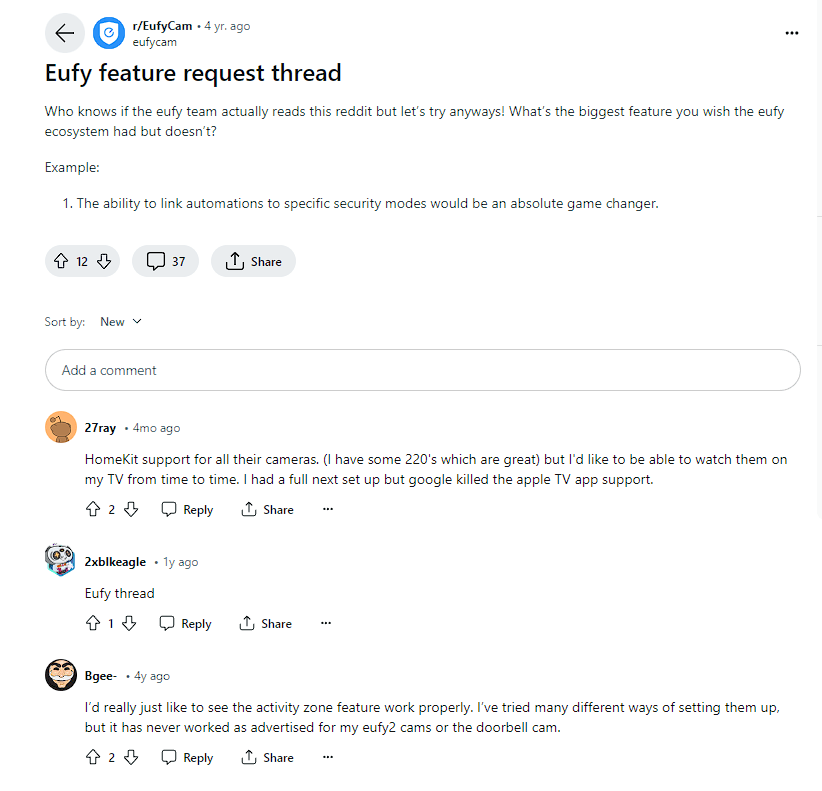
You can also check how to set up Eufy Security Camera:
FAQS
How many devices can you connect to Eufy HomeBase 2?
The Eufy HomeBase 2 supports the connection of up to 16 devices. This includes a combination of Eufy cameras, sensors, and doorbells. With the ability to add multiple devices, you can customize your home security system to meet your specific needs, expanding coverage and enhancing surveillance capabilities.
How do I add users to Eufy HomeBase?
To add users to your Eufy HomeBase, open the Eufy Security app and navigate to the HomeBase settings. You can invite additional users from there by entering their email addresses or Eufy account information. Adding users allows them to access and control the HomeBase, providing shared access and management of the security system.
What can you add to Eufy HomeBase 2?
Eufy HomeBase 2 is compatible with various devices that enhance your home security. You can add Eufy cameras, such as indoor cameras, outdoor cameras, and video doorbell cameras, to monitor various areas of your property.
Additionally, you can integrate Eufy sensors, including motion sensors and entry sensors, to detect and alert you to any unauthorized activity.

Conclusion
- Before adding a device, verify that your HomeBase 2 is powered on and connected to your home network. This ensures a stable connection for device integration.
- Check the device compatibility you want to add with the HomeBase 2. Eufy offers a range of compatible devices, such as cameras, sensors, and doorbells, specifically designed to work seamlessly with the HomeBase 2.
- Launch the Eufy Security app on your mobile device and navigate to the HomeBase settings section. This is where you can manage and configure the settings for your connected devices.
- Within the HomeBase settings, select the option to add a new device. Follow the in-app instructions to select the specific type of device you want to add, such as a camera or sensor.
- Once the device is in pairing mode, wait for the HomeBase 2 to detect and establish a connection. This may take a few moments as the devices synchronize.
- Assign a name and location to the newly added device to help you identify its placement in your home. Customize the settings and preferences according to your needs, such as adjusting motion detection sensitivity or configuring notifications.

