Summary: If you’re experiencing sound issues on Disney Plus, there are a few things to check before you call the app. Firstly, make sure that your device’s volume is turned up and not muted. It may seem obvious, but it’s easy to overlook. If that’s not the issue, try closing the app and reopening it to see if that resets the sound.
Another solution could be to check your internet connection. A poor connection can cause the sound to cut in and out or not work at all.
You can also try disconnecting any Bluetooth devices that may be interfering with the sound. And if all else fails, it may be time to try the classic “turn it off and on again” method, as sometimes a simple reset can do the trick.
| How to fix it? | Explanation |
|---|---|
| Check the Volume Controls | Make sure that your volume control for the Disney Plus application is set to maximum. |
| Try Changing the Content | Make sure that the streaming content does not have a lower volume. |
| Ensure That Your Application is Up-To-Date | Sometimes, having an out-of-date application is all it takes to trigger a problem. Again, this is a pretty straightforward patch that works wonders. |
| Check for Newest Sound Drivers | You may occasionally have this problem if you are using a laptop to view. |
By continuing to use this website you agree to our Terms of Use. If you don't agree to our Terms, you are not allowed to continue using this website.
Why is Disney+ So Quiet?
Depending on the episode or movie you’re watching or the device you’re using, Disney’s low volume may have a variety of causes.
But generally speaking, the Dolby Atmos audio that the streaming service uses in its original series is the reason why programs like Moon Knight and The Book of Boba Fett seem quiet.
This is due to the fact that Dolby Atmos uses a wider audio spectrum to deliver Disney’s + signature series of movie-quality sound, including clear dialogue and powerful explosions during action scenes.
Disney+ action scenes, on the other hand, sound like they’re taking place in a library because the majority of viewers won’t have a pre-setup cinema screen to make the most of such Dolby Atmos sound.
This was most apparent during the vehicle chase scene in Moon Knight’s first episode, where the talking portions were acceptable, but the action sequence seemed to be happening at a whisper-quiet pace.
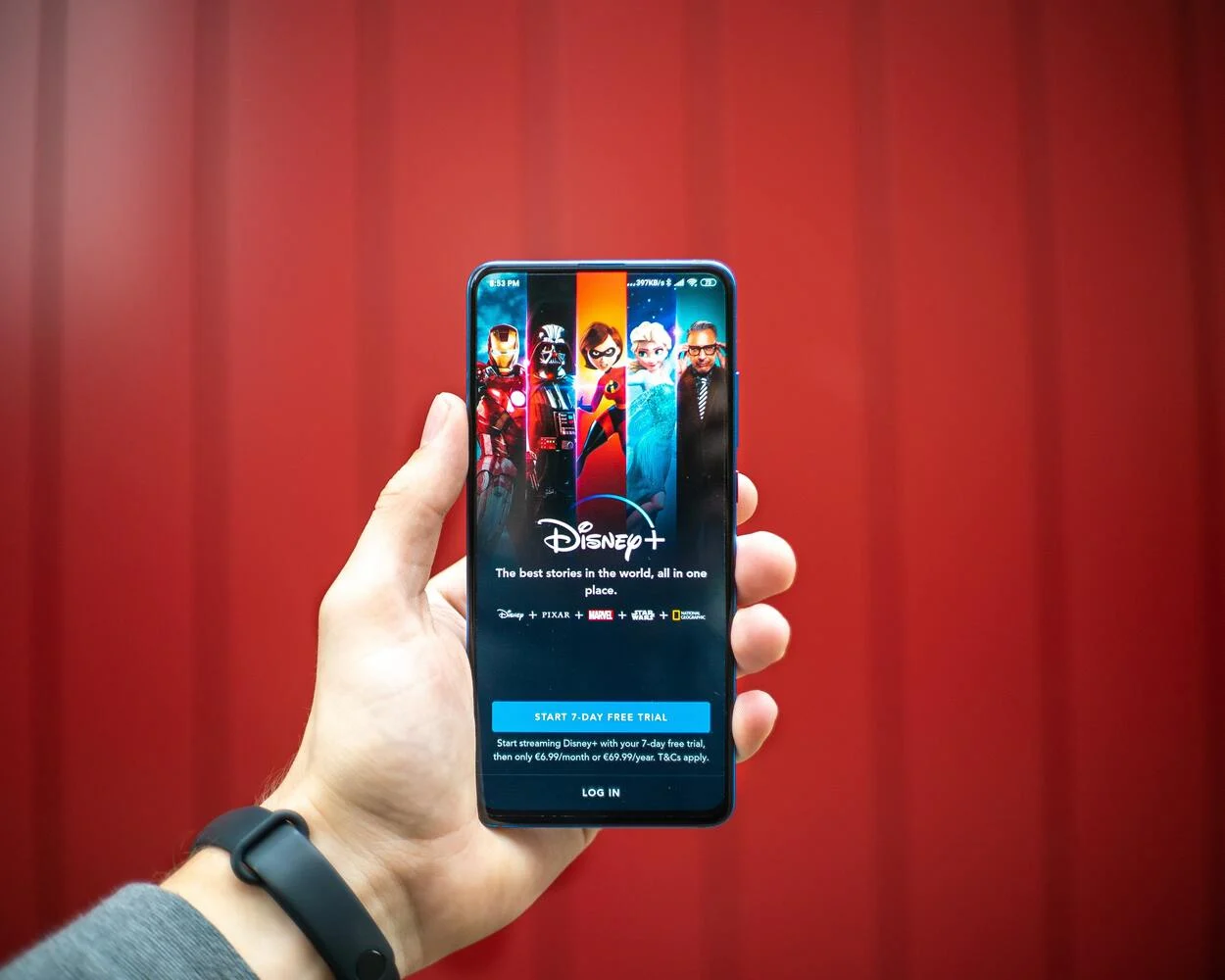
It’s important to note that viewers of traditional TV programs, like The Simpsons, are unlikely to notice a similar issue. The long-running animated series was originally made for TVs with a lower audio range, and any dialogue and action scenes have already been mixed to accommodate typical TV viewers.
How Can You Fix This Issue Quickly? (4 Ways)
Disney Plus not only has all of these glitzy features that make it possible for you to stream content more effectively, but it also has a great deal of stability, and there aren’t many issues that will cause your streaming to be interrupted.
If Disney Plus is playing at a low volume, but all other applications are playing at normal volume and audio quality, you should address a few problems.
Check the Volume Controls
There are many different volume controls on these contemporary electronics. You can have separate volume controls, such as volume control for media or a particular application, whether you’re using iOS, Android, or Windows. Volume control isn’t limited to simply the master volume.
You must first check the volume for the application and make sure that your volume control for the Disney Plus application is set to maximum.
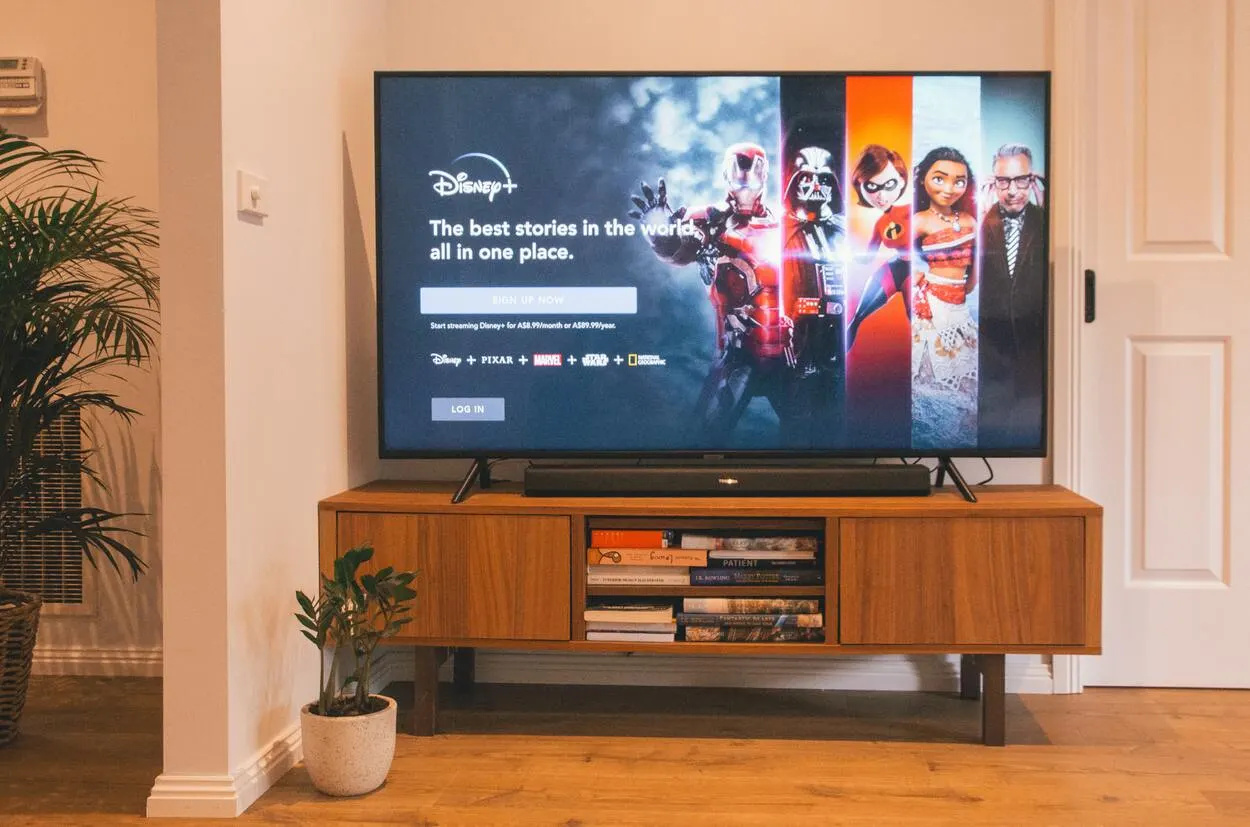
You can undoubtedly benefit the most from your Disney Plus subscription in this way without having to worry about anything, notably the volume.
The browser controls must also be checked, and any volume extensions that came with the browser must be uninstalled as well.
By doing this, you can help to permanently fix the volume problem and prevent further occurrences of the same issues.
Try Changing the Content
There’s yet another possibility, but the likelihood that it will be your issue is quite low. You must therefore make sure that the streaming content does not have a lower volume.
You only need to test out some different content with the same parameters, which will help you identify the issue. That’s a really straightforward issue to fix.
Therefore, you can just check out some other content, like a different movie or television show, and it will assist you in going past the issue and ensure that you never have to deal with volume issues again.
Ensure That Your Application is Up-To-Date
Sometimes, having an out-of-date application is all it takes to trigger a problem. Again, this is a pretty straightforward patch that works wonders.
- Start up your gadget, whether it’s a TV, phone, tablet, or computer.
- On the streaming device, go to the appropriate App Store.
- Usually located in the top right corner of the screen, open your profile.
- You should be able to pick “installed applications” once you are in your profile.
- You only need to click “update”.
- Once the update is complete, see if your problem has been fixed.
Check for Newest Sound Drivers
You may occasionally have this problem if you are using a laptop to view.
- Press X while keeping the Windows button depressed.
- Choose “device management” from the menu on the left.
- Choose “sound and video,” which is sometimes referred to as “sound, video, and gaming controllers.”
- Choose the option to check online for updates if it is available. Install and download updates.
- Close the device manager after saving the settings.
- You must now restart your laptop, launch the Disney Plus application, and verify that the problem has been fixed.
What To Do If Disney Plus Sound On Android TV Doesn’t Work?
Firstly, check your TV’s audio settings to ensure they’re correctly configured. Go to the settings menu on your Android TV and select “Audio.”
From there, you can adjust settings like volume, balance, and sound mode. Ensure that the volume is turned up and that the sound mode is set to “stereo.”
If the audio settings on your TV are correctly configured and you’re still experiencing sound issues, try restarting the Disney Plus app. This may seem like a simple solution, but it can work wonders.
To restart the app, go to the home screen on your Android TV and navigate to the Disney Plus app. Highlight the app and press and hold the “Enter” button on your remote. Then select “Force stop” from the menu that appears.
If neither of these solutions works, it could be an issue with your internet connection. Check to ensure that your internet connection is stable and fast enough to stream video content. If your connection is slow or unstable, it may result in poor sound quality. Restarting your router may also help to improve the connection.
Frequently Asked Questions (FAQs)
Why is the audio on Disney Plus so poor?
Answer: It’s possible that they adjusted the volume to make the experience more dynamic. In other words, they might have chosen to keep it as it was initially made rather than re-mastering and equalizing it. However, that is only a hypothesis.
How do I fix the sound on Disney Plus?
Answer: You must adjust your audio settings if your Android TV has received an update. Go to the “Audio” section of the settings on your Android TV. You must switch to “Always” if your surround sound is currently set to “Auto.”
How does Disney Plus handle audio?
Answer: Disney+ offers digital stereo audio for all of its material, but it is also adding more 5.1 surround sound and Dolby Atmos audio to its library. The DETAILS section beneath each title lists the audio formats that are supported by that particular title. Disney+ will automatically use the best audio quality that your equipment can handle.
Conclusion
- Disney Plus offers a wide variety of fantastic titles, which is why the announcement of the service thrilled so many people all around the world.
- Even though they’re still happy with the content, some of the bugs this app faces can be annoying to users. One of these problems is when a movie starts to play, but there’s no sound.
- Contacting customer service is the only remaining option that makes sense. Mention all of the attempts you have made to repair it in your conversation with them.
Other Articles
- Is a Samsung TV Better Than an Insignia TV?
- How to Use Hisense TV Without a Remote (Simple Yet Effective Methods)
- Roomba Not Charging (An Easy Fix)
- Where to Place Your Ring Doorbell?
Click here to view the Visual Story Version of this Article.

