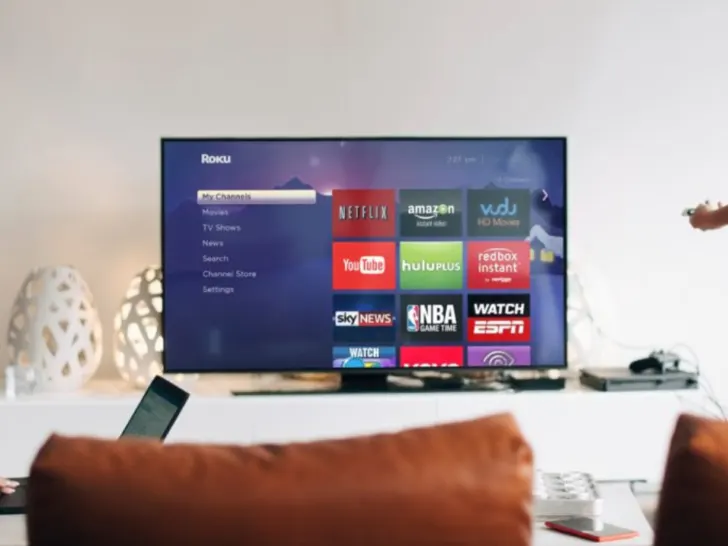Firstly, check the power source and cables. If the power source is unstable or the cables are loose or damaged, it can cause the TV to turn off and on. Make sure the power outlet is functioning correctly and the power cord is firmly plugged in. Additionally, ensure all other cables, including HDMI and audio cables, are securely connected.
| What to do? | Why do it? |
| Perform A Power Cycle On Your Hisense TV | Because energy never stops flowing through the components when you resume with the remote, it has no influence on the hardware. |
| Restart The Hisense TV | Restarting a broken tv is the best and most simple way to fix it. |
| Check your cables | Faulty or damaged HDMI or power cords may cause the TV to lose signal or shut down at random. |
By continuing to use this website you agree to our Terms of Use. If you don't agree to our Terms, you are not allowed to continue using this website.
How To Stop Hisense TV From Turning Off?
If you’re frustrated with your Hisense TV turning off on its own, don’t worry, there are a few things you can try to fix the issue. Here are some potential solutions to get your TV working properly again:
- Check your sleep timer settings: Your Hisense TV may have a sleep timer set, which can automatically turn off the TV after a certain period of time. Check your TV’s settings and disable the sleep timer if it’s on.
- Disable CEC settings: Consumer Electronics Control (CEC) is a feature that allows you to control multiple devices with one remote. However, it can sometimes cause issues with devices turning off unexpectedly. Try disabling CEC settings in your TV’s settings menu.
- Power cycle the TV: Power cycling involves unplugging the TV from the power outlet, waiting for a few minutes, and plugging it back in. This can sometimes reset the TV and fix any issues it may be experiencing.
- Update your TV’s software: Check if there is a software update available for your Hisense TV. Updating the software can often fix bugs and glitches that may be causing the TV to turn off.
- Check for overheating: If your Hisense TV is overheating, it may be turning off to prevent damage. Make sure the TV has proper ventilation and isn’t placed in a hot or enclosed space.
Restart The Hisense TV
Restarting a broken TV, regardless of the manufacturer, is one of the simplest ways to fix it.
Any problems with the television may be resolved with a simple restart, which will not take long.
Follow this procedure to restart your Hisense TV:
- Point the remote at the TV and press the Power button.
- Allow at least 30 seconds before pressing the Power button again.
- After restarting the TV, wait a few moments to check whether it switches off again.

Perform A Power Cycle On Your Hisense Smart TV
Because energy never stops flowing through the components when you resume with the remote, it has no influence on the hardware.
Most hardware failures may demand a power cycle, which involves turning off and then turning back on all power to the TV.
Follow these procedures to restart your television:
- Switch off the television.
- Remove the television from the wall socket.
- Wait at least 30-45 seconds before reconnecting the TV.
- Start the television again.
- Check to see if the TV turns on after being turned off.
Check Your Cables
Faulty or damaged HDMI or power cords may cause the TV to lose signal or shut down at random.
Hisense TVs also contain HDMI-CEC, thus if there is a problem with the HDMI cable, it may believe it is being instructed to turn off and do so.
Examine all of your wires for physical damage and clean any debris or dust from the end connectors.
Test the HDMI cable with another monitor to check that it is not the source of the problem.
Because the problem isn’t restricted to the TV, replace any damaged or frayed power or HDMI cables as soon as you notice them. It is also possible that it will start a fire.
I would recommend a Belkin HDMI 2.1 cable and a PWR+ power cord as appropriate replacements for your older cables.
Try Another Power Outlet
Power supply problems might arise not just from the TV, but also from a power socket that cannot give adequate power to the TV.
This causes the television to turn off at random intervals with no warning and has the potential to irreversibly damage your television.
By just plugging the TV into another socket, the likelihood that it is the power outlet is eliminated.
Unless your house isn’t getting enough electricity, if you try another outlet, your TV should stop acting up.
If the situation remains the same and the television continues to turn off, the socket may not be the culprit.
Turn off the energy-saving option on your Hisense TV
The energy-saving mode on the Hisense TV can be harsh at times, and it can turn the TV off at random when it deems it is not being used.
Turn this option off and check whether the TV turns off again.
To disable the capability, perform the following steps:
- Start the TV’s menu.
- Select the Settings option.
- Select Energy Saving.
- Adjust the setting to get the highest energy savings without allowing the TV to save too much power.
- When you turn off the Energy-saving option, see if the TV turns off.
FAQs
How can you hook up a universal remote to a Hisense TV?
Answer: First and foremost, you must determine the correct code for your Hisense TV. These remote codes can be used to pair a Hisense Smart TV with any universal remote.
How Can a Hisense TV Be Recharged?
Answer: Reset the Smart TV. To do so, press and hold the ‘EXIT’ button on your remote for at least 15 to 20 seconds. The Hisense TV factory service menu will pop up after 15 seconds. Switch off the TV by pressing ‘OK.’
Are Hisense Roku TVs equipped with buttons?
Answer: TCL and Hisense Roku TVs each come with a slightly modified Roku remote that can control the entire TV. The remote has a mute button, volume controls, and a back button.
How to Turn On a Hisense TV Without the Remote
All Hisense TVs have a physical power button you can use to turn it on without a remote.
The power button is typically located underneath the TV screen, right where the flashing power light should be.
Conclusion
- Hisense is a terrific brand, and problems like this are more common in older TVs that need to be replaced anyway.
- Newer Hisense TVs allow you to mirror your iPhone screen and watch nearly anything.
- With a high-resolution panel and an excellent Google TV platform, this is an excellent time to get a Hisense TV.
- The information provided above should have you back to watching your favorite shows on your Hisense TV in no time, without interruptions such as random restarts and the TV going off and on.
Other Articles
- How to Stream Paramount Plus on Hisense TV? (Revealed!)
- What Are Honeywell T9 and T10’s Differences?
- How to Connect AirPods to Samsung TV (Simple Solution)
Click here to view the Visual Story Version of this Article.