If the Samsung TV volume isn’t working, the first step to do is to perform a Sound Test and check for updates on your TV and the external device.
In this post, I’ll discuss the possible causes of why the Samsung TV volume is not working and some troubleshooting methods to try for fixing the problem.
Rest assured, this kind of issue is temporary and is fixable. However, if it comes to worst, you’ll have to prepare yourself to purchase a new TV.
Keep reading to find the best solution for your Samsung TV volume that’s not working.
By continuing to use this website you agree to our Terms of Use. If you don't agree to our Terms, you are not allowed to continue using this website.
Why is my Samsung smart TV volume not working?
Here are probable reasons why the volume on your Samsung smart TV is not working:
- too many apps running in the background
- corrupted software
- HDMI issues
- defective TV
Let me explain…
If there are too many apps running in the background of a smart TV, it slows down the TV which affects some of its functions including the volume.
Also, corrupted software can cause a system glitch which also affects the performance of the TV entirely including the volume.
In addition, a bad HDMI can cause audio problems too. The same goes for defective TV.
As I said, this issue can be temporary and fixable. Therefore, don’t go off to purchase a new Samsung TV just yet.
How do I get the volume to work on my Samsung TV?
Here are ways to get the volume to work on your Samsung TV:
| Solutions | Explanation |
| Perform a sound test. | Go to Settings > Support > Self Diagnosis > Start Sound Test. |
| Check HDMI cable. | A damaged HDMI cable is associated with audio loss or volume problems. Make sure there is no damage to the HDMI cable. Replace broken cables with new ones. |
| Reset Smart Hub | Resetting the Smart Hub can get rid of software glitches or problems with some apps installed on your Samsung smart TV. Navigate to Settings > Support > Device Care > Self Diagnosis > Reset Smart Hub. You’ll be asked to input a PIN. |
| Restart the TV. | Restarting or soft resetting the TV can help solve minor issues including the TV volume that’s not working. Turn off the Samsung TV and unplug it from the power source for 60 seconds. Plug it in again and try the volume button. |
| Request for service. | If nothing works, call Samsung support for tech solutions. It’s useful to check for warranties to see what kind of free service you could get. |
How do I reset the volume on my Samsung TV?
To reset the volume or sound settings on the Samsung TV, follow these steps:
- Turn on the TV.
- Press the Home button on the remote.
- Navigate to Settings > Sound > Expert Settings > Reset Sound.
Resetting the volume on your Samsung TV will turn its sound settings to factory default. As a result, you’ll lose your preferred sound settings. However, this can fix minor glitches and in theory, can help resolve the audio issues on your Samsung TV.
How do I turn the volume on Samsung TV?
If your Samsung TV volume isn’t working, here are other ways to make it work:
Use the Sound Modes:
Navigate to Settings > Sound > Sound Mode. From the Sound Mode, you can select the sounds that are best for you. You can go for Standard, Optimized, or Amplified.
Adjust Volume through Expert Sound Settings:
Go to Settings > Sound > Expert Settings. Choose your preferred sound setting on the Expert Settings menu. If you’re using a TV speaker, some settings may be unavailable.
Samsung TV Volume Control Stuck
The quick fix for the Samsung TV volume control that is stuck is to reset the Smart Hub and power cycle the television.
In addition, you can also factory reset the TV to fix the volume problems. Take note that factory resetting deletes apps and your preferred settings.
Another solution is to call Samsung Customer Service. An agent will talk to you and help you find the best solution for fixing the volume issues on the TV.
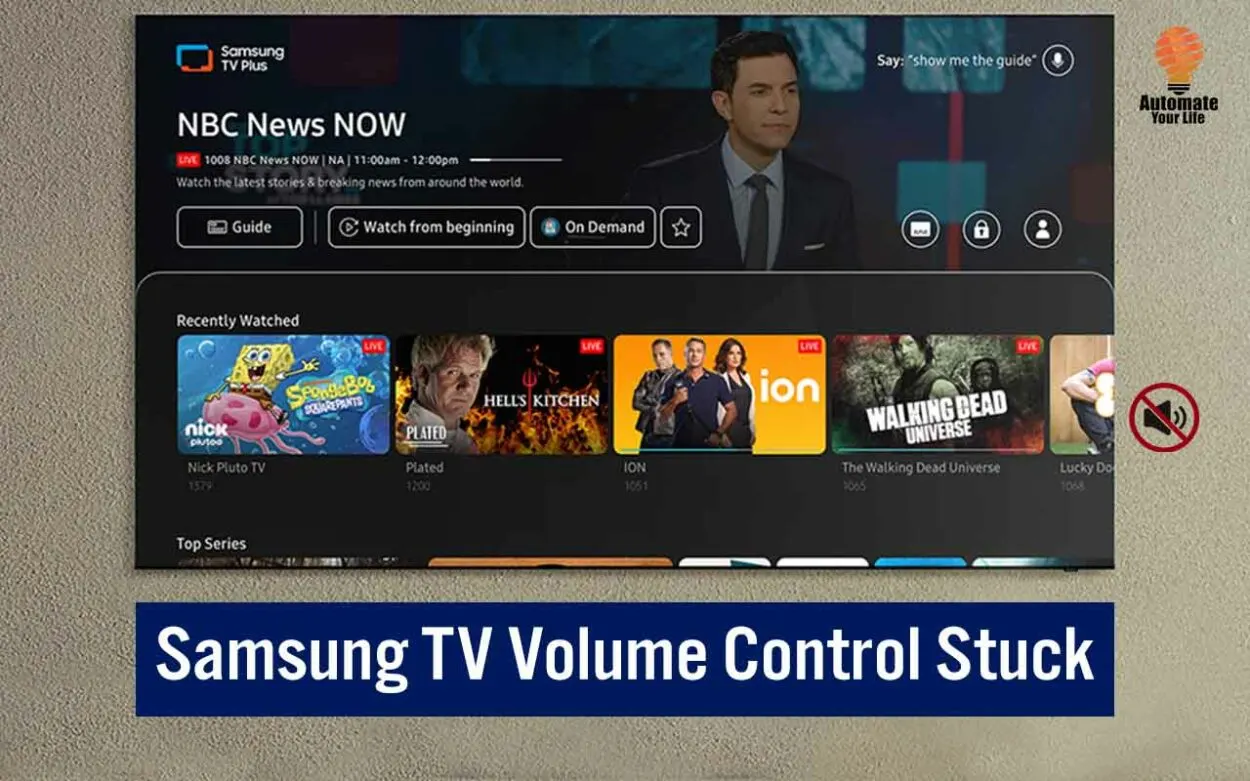
Samsung TV Volume Not Working on Remote
If your Samsung TV volume is not working when using the remote, replace the remote batteries. Defective batteries cause the remote to malfunction.
Changing the remote batteries also resets the remote itself. In theory, you should get it to work.
Check the other keys on the remote to see if they’re working. If everything else is working except the volume keys, it’s about time to get a new replacement.
In addition, you can always get a universal remote or download the universal remote app to control the Samsung TV.
Why did the volume suddenly stop working on my TV?
The reason why the volume on your TV suddenly stopped working could be:
- HDMI issues
- TV sound is muted
- defective hardware
- outdated software
Wrap Up
If your Samsung TV volume is not working, perform a sound, restart the TV, and check for loose cable connections. You can also call Samsung support for technical help.
The volume issues on your Samsung TV are temporary. A bit of simple troubleshooting can help resolve the issue. Still, you might have to consider getting a new TV in the end if necessary.
For more Samsung TV troubleshooting hacks, read this article!
Related Articles
- How To Fix An LG TV With No Sound (Simple Solutions)
- How To Reset Vizio TV Without Remote? (Find Out)
- How to Fix Tv Green Screen Issue? (Explained)
Click here to view the Visual Story Version of this Article.

