Are you a fan of Paramount Plus and looking to watch your favorite shows on your LG TV?
Paramount Plus is a popular streaming service that provides a wide range of content, including movies, TV shows, and original programming.
ViacomCBS owns it and is the successor to CBS All Access. Paramount Plus is available on various platforms, including LG Smart TVs, allowing users to access its content directly from their television sets.
Look no further! In this guide, we’ll take you through the steps of installing and using Paramount Plus on your LG TV and provide tips and tricks to get the most out of the app.
| How to set up paramount plus on an LG smart TV? | To set up Paramount Plus on your LG smart TV, ensure that you have a subscription to the service. Then, turn on your TV, select “LG Content Store” from the main menu, search for “Paramount Plus,” and install the app. Once downloaded, open the app and log in with your Paramount Plus credentials to start streaming. |
| Using Paramount Plus on LG TV | You can browse and search for content, create watchlists, customize your viewing experience, and even download movies and TV shows for offline viewing. The app allows you to use it on multiple devices by logging in with your account information. Try out the app’s features to enhance your streaming experience and enjoy the variety of exclusive content available on Paramount Plus. |
| Troubleshooting Paramount Plus on LG TV | You can browse and search for content, create watchlists, customize your viewing experience, and even download movies and TV shows for offline viewing. The app also allows you to use it on multiple devices by logging in with your account information. Try out the app’s features to enhance your streaming experience and enjoy the variety of exclusive content available on Paramount Plus. |
| Overview of Paramount Plus on LG TV | To set up Paramount Plus on your LG smart TV, ensure you have a subscription to the service. Then, turn on your TV, select “LG Content Store” from the main menu, search for “Paramount Plus,” and install the app. Once downloaded, open the app and log in with your Paramount Plus credentials to start streaming. |
By continuing to use this website you agree to our Terms of Use. If you don't agree to our Terms, you are not allowed to continue using this website.
How to set up Paramount Plus on an LG smart TV?
Before you can start using Paramount Plus on your LG TV, you must have a subscription. If you’re not a subscriber, you can sign up for Paramount Plus on their website.

Once you have a subscription, you can follow these steps to get started with Paramount Plus on your LG TV:
- Turn on your LG TV and ensure it’s connected to the internet.
- Press your LG TV remote’s “Home” button to cover the main menu.
- You’ll need to scroll down and select the “LG Content Store” option.
- Search for “Paramount Plus” in the LG Content Store using the search bar.
- Select the Paramount Plus app from the search results.
- Select “Install” to download the app to your LG TV.
- Once the app has finished downloading, select “Open” to launch the app.
- Enter your Paramount Plus login credentials to start using the app.
Using Paramount Plus on LG TV
Now that you’ve downloaded the Paramount Plus app to your LG TV, you can start using it. To help you make the most of the app, check out these tips:
- Browse and search for content: Use the app’s intuitive interface to browse and search for movies, TV shows, and original content. You can also search for specific titles on the search bar.
- Create watchlists: Add movies and TV shows to your watchlist to easily access them later.
- Customize your viewing experience: You can customize your viewing experience by adjusting the app’s video quality, subtitle settings, and audio settings.
- Use the app on multiple devices: If you have multiple devices, you can use the Paramount Plus app on all of them. Just provide the necessary information about your account to log in.
- Try out the app’s features: Paramount Plus offers several features, such as offline viewing, live TV, and personalized recommendations. Try out these features to enhance your streaming experience.
- Enjoy exclusive content: Paramount Plus offers a variety of exclusive content that you won’t find anywhere else. This includes original series, live sports, and classic shows from the CBS library.
- Stream live TV: Paramount Plus also offers live TV streaming, which allows you to watch live sports, news, and other programming as it airs.
- Download content for offline viewing: If you’re going to be offline for a while, you can download movies and TV shows from Paramount Plus for offline viewing.

Fun Fact: Paramount Plus offers subscribers access to all CBS content.
Troubleshooting Paramount Plus on LG TV
If you experience any issues with the Paramount Plus app on your LG TV, here are some troubleshooting tips to help you resolve the problem:
- Check your internet connection: Make sure that your LG TV is connected to the internet and that your internet connection is strong and stable.
- Update the app: Ensure you have the latest version of the Paramount Plus app installed on your LG TV. You can check for updates in the LG Content Store.
- Clear the app’s cache: Clearing the app’s cache can assist in resolving difficulties with the app. To do this, go to the settings menu on your LG TV, select “Apps & Notifications,” find the Paramount Plus app, and select “Storage & Cache,” you can clear the app’s cache.
- Restart your LG TV: Sometimes, simply restarting your LG TV can resolve issues with the Paramount Plus app.
- Contact customer support: If you’ve tried the above troubleshooting tips and are still experiencing issues with the Paramount Plus app, contact customer support for further assistance.
Also, I’ve shared an insightful video for you to watch.
Paramount Plus on LG TV
Compatibility
Paramount Plus is compatible with LG TVs that run on the webOS operating system. To check if your LG TV is compatible, navigate to the settings menu on your TV, select “General,” and then select “About This TV.”
From there, you can see the model number of your TV and the webOS version. If your LG TV is incompatible, you may need to use a different device to access Paramount Plus.
Content Selection
Paramount Plus offers a wide selection of content, including movies, TV shows, and original series. The service also includes live sports and news programming and access to classic shows from the CBS library.
With a Paramount Plus subscription, you can stream popular titles like Star Trek: Discovery, The Good Fight, and The SpongeBob Movie: Sponge on the Run.
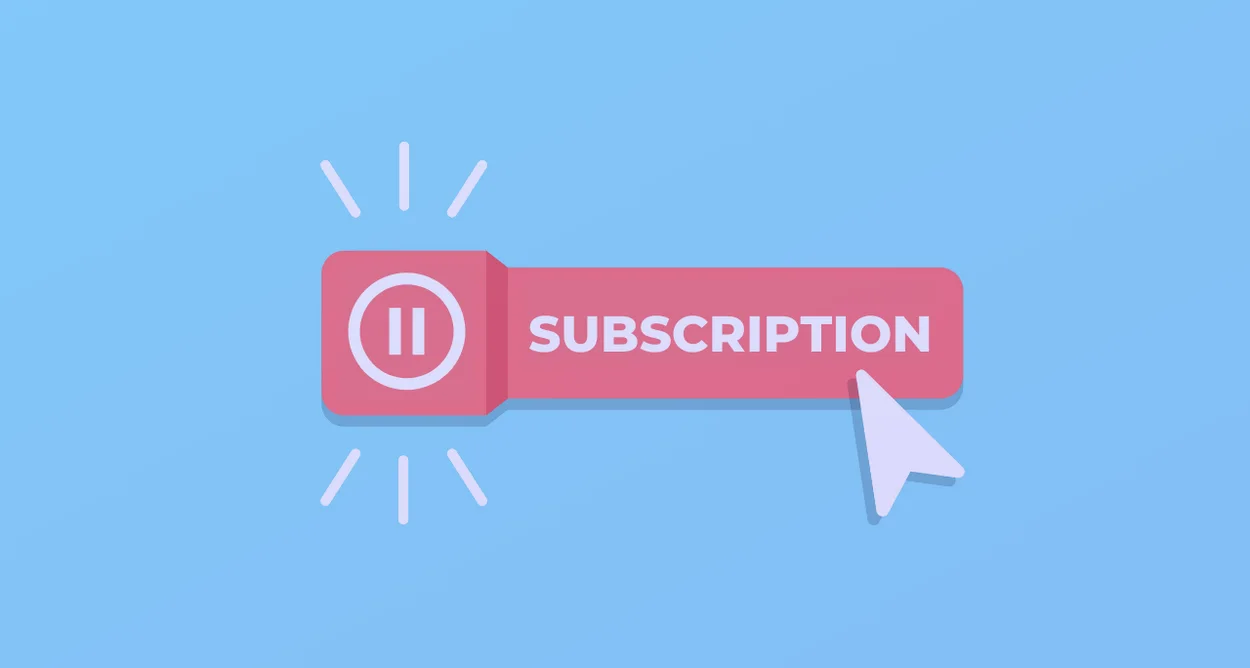
Subscription Plans
Paramount Plus offers two subscription plans: A basic plan and a premium plan are the two subscription options provided by Paramount Plus.
The basic plan costs $4.99 per month and includes limited ads, while the premium plan costs $9.99 per month and includes ad-free streaming and additional content. Both plans offer a free trial period, which allows you to test the service before committing to a subscription.

Features
In addition to its extensive content selection, Paramount Plus offers several features that enhance the streaming experience. For example, the app allows users to create watchlists, personalize recommendations, and adjust video and audio settings.
Paramount Plus also offers offline viewing, which allows you to download content for later viewing without an internet connection.
Live TV
One of the unique features of Paramount Plus is its live TV option, which allows users to stream live sports, news, and other programming.
The service includes access to live events like NFL games, the PGA Tour, and the NCAA March Madness tournament. To access live TV on Paramount Plus, simply select the “Live TV” option from the app’s main menu.
Interesting Facts
- Paramount+ boasts a vast content library, including popular shows from CBS, Comedy Central, MTV, and Nickelodeon.
- It’s also the exclusive streaming home for original Paramount+ productions and classic Paramount Pictures movies.
- Paramount+ is a haven for Star Trek fans, offering new series like Star Trek: Discovery and Picard alongside classic shows.
FAQs
Can I create multiple profiles on Paramount Plus on my LG TV?
You can create up to six profiles on Paramount Plus on your LG TV. This allows you to personalize your viewing experience and keep your watch history separate from other users.
How do I cancel my Paramount Plus subscription on my LG TV?
You cannot cancel your Paramount Plus subscription directly on your LG TV. Instead, you must cancel your subscription through the Paramount Plus website or app. Here are the steps on how to do that:
Cancelling through the Paramount Plus website:
- Go to paramountplus.com and sign in to your account.
- Click on your profile picture in the top right corner of the screen and select “Account.”
- Scroll to the “Subscription” section and click “Cancel Subscription.”
- Click on “Yes, Cancel” to confirm that you want to cancel your subscription.
- Your subscription will be canceled immediately, and you will not be charged any further fees.
Is there a limit to the number of devices I can use to stream Paramount Plus?
Yes, there is a limit to the number of devices you can use to stream Paramount Plus simultaneously. In the U.S., you can stream on up to three devices simultaneously. However, you can register up to six devices to your account. This means you can have six different devices registered to your account, but you can only stream on three at once.
Can I use my LG TV remote to control playback on Paramount Plus?
Yes, you can use your LG TV remote to control playback on Paramount Plus. The specific buttons you will need to use will vary depending on your model of LG TV and remote. However, most LG TV remotes will have the following buttons that you can use to control playback on Paramount Plus:
- Play/Pause: This button will start or pause playback of the video you are watching.
- Fast Forward: This button will fast forward the video you are watching.
- Rewind: This button will rewind the video you are watching.
- Skip Forward: This button will skip forward to the next chapter or episode of the video you are watching.
- Skip Back: This button will skip back to the previous chapter or episode of the video you are watching.
Conclusion
- To start streaming Paramount Plus on your LG smart TV, make sure you have a subscription. Next, open the LG Content Store, search for the Paramount Plus app, install it, and log in with your credentials to begin streaming.
- Paramount Plus offers several features to enhance your streaming experience, including browsing and searching for content, creating watchlists, and customizing your viewing experience. You can also download movies and TV shows for offline viewing and use the app on multiple devices by logging in with your account information. Don’t forget to explore the app’s exclusive content and live TV streaming options.
- To troubleshoot issues with the Paramount Plus app on your LG TV, ensure that your internet connection is strong and stable and that you have the latest app version installed. If the problem persists, you can try clearing the app’s cache or restarting your TV. If none of these steps work, you should contact customer support for additional assistance.
- If you have an LG TV running on webOS, you can access Paramount Plus, which provides a broad selection of content, including movies, TV shows, live sports, and news programming. The CBS library’s classic shows are also accessible. Paramount Plus has two subscription plans with a free trial period. It also offers several features, including watchlists, personalized recommendations, and offline viewing. Moreover, users can stream live sports, news, and other programming with Paramount Plus’ live TV option, including NFL games and the PGA Tour.

