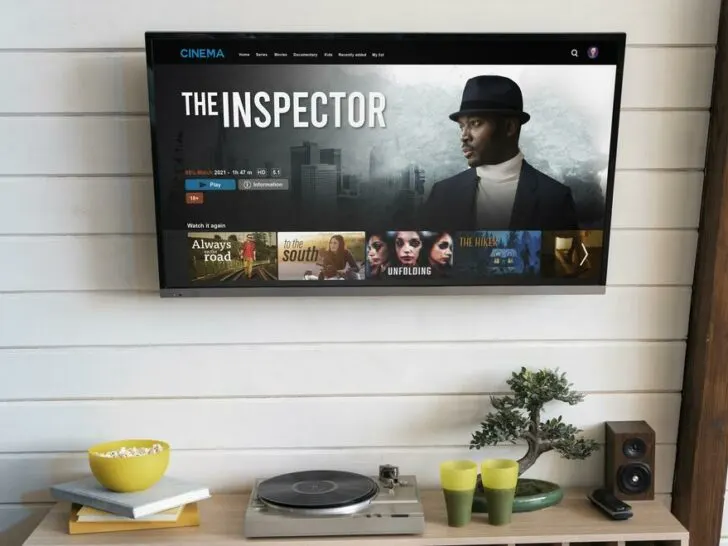If you own a TCL TV and have experienced it turning off randomly, you’re not alone. This can be a frustrating issue that can interrupt your viewing experience. But why does this happen?
Don’t worry, the issue can be fixed. We will give you instructions on how to fix the issue on your Roku device in this article. So keep reading!
By continuing to use this website you agree to our Terms of Use. If you don't agree to our Terms, you are not allowed to continue using this website.
What Does Insufficient Power Mean?
Attempting to power your Roku device over a TV USB port frequently results in the Roku low power error. Perhaps it flashes this error or illuminates a red light to notify you when your TV is unable to supply enough power to the Roku device. In this instance, the Roku starts to display an error message since the TV is unable to supply it with enough power.
A TCL TV with insufficient power means that it is not receiving enough power to operate as intended. Below are some of the possible causes for this:
- The adapter and cord are not properly plugged in
- A bad USB cord or adapter
- Low-quality adapter
- Using a damaged port.
- Dirty hardware
- Faulty software
| Some Fixes | How do They Work? |
|---|---|
| Connect Your Roku Device to a Different USB Port | Different ports on the TV tend to provide power with different ratings, some being lower than others (depending on the kind and design). Your TCL or Hisense Roku device may display an inadequate power message in that situation if the USB port output power is lower than the minimum power required to power the device. |
| Restart your Roku Device | In order to fix common bugs or glitches that prevent your Roku device from establishing a connection, it is advised to restart it as soon as possible. Therefore, restarting your Roku device will solve the power problem while also allowing it to refresh and improve operation. |
| Utilize the Roku Power Cable | When you purchase a Roku device, a power cord is included. The USB port may simply not provide adequate power output to resolve this issue, as previously mentioned. For instance, certain USB connections are unable to provide the 1 amp needed by a device like the Roku Premiere. |
| Power Outlet Check | Try inserting your TV into a different power outlet that you are certain is functional. Of course, you can verify that by inserting another gadget into the power outlet and seeing if it functions. Additionally, check that the power cable is firmly inserted into the outlet and isn’t shaking in any way that might impair power flow. |
Restart Your TCL TV
If your TV is not getting enough power, it may shut off randomly to protect itself from damage. Check that the power cord is securely plugged in and try plugging it into a different outlet. You may also want to try using a different power cord and restarting the device entirely.
Connect Your Roku Device to a Different USB Port
Your TV may not be receiving enough power because the USB port’s output power is likely low. This usually happens in older models.
Additionally, different ports on the TV tend to have power outputs with different ratings, some being lower than others (depending on the kind and design).
Your TCL or Hisense Roku device may display an inadequate power warning if the USB port output power is lower than the minimum power required to power the device.
The Roku streaming stick needs roughly 0.6 amps, but normal USB ports usually only carry around 0.5 amps. Although the difference is minute, this is enough to turn the Roku device off.

Also, if the USB port you’re using stops working, the power supply to the Roku device won’t pass, which causes Roku to display low power or insufficient power issues.
Use the Roku Power Cable
When you purchase a Roku device, it comes with a power cord. However, the problem might lie with the USB port being unable to provide enough power output.
For example, certain USB connections are unable to provide the 1 amp needed by a device like the Roku Premiere. When this is the case, you should use the standard power cord that the Roku device comes with to connect it straight to the outlet.
Don’t expect the warning to immediately go away after plugging the cord straight into the power outlet. Give it a few minutes and this should fix your problem.

Power Outlet Check
A broken power outlet is one of the more common reasons for connection issues. Even if your power cord is working just fine, your power outlet might be the issue.
To check for power outlet issues, try plugging in your TV to a different power outlet. If it works, then you know that the previous power outlet was the problem.
Additionally, check that the power cable is firmly inserted into the outlet and isn’t shaking in any way to ensure proper power flow.
Change Your Adapter
Changing the USB cable will clearly not solve the problem if the wall adapter for your TCL Roku or Hisense Roku device is defective. If so, you should also purchase a different suitable adapter to power your Roku.
The most crucial factor, in this case, is compatibility. To power on your Roku device, you must purchase an adapter with the minimum power ratings, as shown here.
The USB cable needed to utilize the replacement Roku adapters is frequently included as well.
Delete Your Roku Device’s Cache
If you’ve reviewed all the fixes above, you have:
- Shifted your Roku stick to a different TV’s USB port.
- Used the original Roku power cable and adapter.
- Switched to a different power cable and adapter.
- Examined the power outlet for issues.
- Patiently waited for the problem to go away.
If the issue still hasn’t resolved itself, the next step is to clear the cache on your Roku device.

You will only be able to clear the cache files on your Roku device via the remote control.
Here’s how you can do it:
- Choose the Home tab first.
- Now, five times, click the “Home” button on your TV remote.
- Next, give your remote’s “Up arrow” button one more press.
- After that, twice tap the “Rewind” button.
- Next, twice push the “Fast forward” button.
Your TV will switch off and restart after a little period, and the error notice should disappear.
Reach out to Roku Support
Contacting the Roku support team (or TV partner brand support) to seek assistance with the problem is the final step on the list.
You will be prompted for the model number of your Roku device and given information on how to resolve the problem.
Everything you will likely be told to do has already been covered in this guide, according to the information on the support page. Nevertheless, it’s definitely worth a try.
You can call the Roku customer service staff at the numbers listed below, depending on the model of the Roku device you own.
- Roku TCL: 1-877-300-8837
- Hisense Roku TV: 1-888-935-8880
- Sharp Roku TV: 1-888-935-8880
- LG Roku TV: 1-800-243-0000
- Insignia Roku TV: 1-877-467-4289
- Philips Roku TV: 1-866-309-5962
Frequently Asked Questions (FAQs)
Why Does My TCL TV Display A “Low Power” Warning Despite Being Plugged In?
Your TCL or Hisense Roku device may display an inadequate power warning if the USB port output power is lower than the minimum power required to power the device. The Roku streaming stick needs roughly 0.6 amps, but normal USB ports usually only carry around 0.5 amps.
Why Is My Roku TV Not Turning On?
Make sure your power cord is plugged in and properly connected first. Remove the power cable for five seconds, then plug it back in if it still won’t switch on. If it doesn’t work, you’ll need to press the reset button on your Roku device.
What Is The Roku Secret Screen?
You can enhance your TV-watching experience with Roku devices. You can stream a variety of channels, like Disney Plus, Amazon Prime, Netflix, Apple TV, and more, by just plugging one into the HDMI port of your TV. You can access other menus from this secret menu, including the System Operations menu and the RF remote menu.
Conclusion
- Your TCL TV may be displaying a low or insufficient power error for a number of reasons. While some remedies are straightforward and cost nothing, others might be more expensive and difficult to fix.
- Using branded USB cables, fixing faulty adapters, and using a direct power outlet are a few possible solutions to your problem.
- Restart your Roku device and let it refresh.
- Clear the cache on your Roku if you’ve put your device straight into a wall outlet and you’re still having these problems.
- Contact the Roku support team for help if nothing else works.
Other Articles
- Samsung TV Green Screen (Reasons and Quick Fixes)
- Can You Use Your Own Modem With AT&T Internet?
- Can You Screen Mirror on Insignia TV?
- Can You Watch TV on the Peloton Screen?
Click here to view the Visual Story Version of this Article.