In this article, we’ll explore some troubleshooting steps you can take to fix an LG TV that won’t change channels. From checking the remote control to performing a factory reset, we’ll provide you with practical solutions that you can try yourself.
By following these steps, you may be able to avoid costly repairs or the need to purchase a new TV.
Whether you’re an LG TV owner experiencing this issue or simply curious about troubleshooting, this post is for you. So, let’s explore it together!

| Troubleshooting Step | Description |
| Check the Remote Control | Ensure the remote control has working batteries, is unobstructed, and is pointed directly at the TV. |
| Check the Connections | Make sure all cables and connections are secure and properly plugged in. |
| Perform a Power Cycle | Unplug the TV from the power source for a few minutes, then plug it back in and turn it on. |
By continuing to use this website you agree to our Terms of Use. If you don't agree to our Terms, you are not allowed to continue using this website.
Checking The Remote Control
The first step to troubleshooting an LG TV that won’t change channels is to inspect the remote control. Sometimes, the remote control may be the culprit. Here are some steps you can take to check the remote control:
- Inspect the remote control for physical damage: Check if the remote control has any physical damage, such as cracks or scratches. If it does, it may not function effectively.
- Test the remote control batteries: Sometimes, the remote control may not work because the batteries are dead. Substitute the batteries with new ones and test if it works.
- Reset the remote control: If the remote control still doesn’t work, try resetting it. Remove the batteries and press each button on the remote control once. Then, reinsert the batteries and try the remote control again.
By following these steps, you can determine if the remote control is the cause of the issue. If the remote control still doesn’t work, move on to the next troubleshooting step.

Check The Connections
The next step to troubleshooting an LG TV that won’t change channels is to check the connections.
If the TV isn’t properly connected to the cable/satellite box or antenna, you may experience issues with changing channels.
Below are some measures you can take to check your connections:
- Verify that the TV is properly connected to the cable/satellite box or antenna: Make sure that the cables are properly plugged in and secure. If you have a cable/satellite box, ensure that it’s properly connected to the TV.
- Check for loose or damaged cables: Check if any of the cables are loose or damaged. If they are, substitute them with new ones.
- Try switching to a different input source: If the TV is connected to multiple input sources, try switching to a different input source and see if you can change the channels.

Perform a Power Cycle
If your LG TV still won’t change channels after checking the remote control and connections, the next step is to perform a power cycle.
It has unveiled the ambitious vision of ‘DIGITAL LG’. The short words of digital LG is the
embodiment of LG Electronics’ strong will to become the true leader of the digital of the Digital LG.”
Sometimes, electronic devices can experience glitches that can be resolved by a power cycle. Here are some steps you can take to perform a power cycle:
- Turn off the TV and unplug it from the power source: Switch off the TV using the power button or remote control. Then, disconnect the TV from the power outlet.
- Wait for a few minutes: Wait for at least two to three minutes to allow the TV to power down completely.
- Plug it back in: Reconnect the TV to the power source and turn it on using the power button or remote control.
- Try changing channels: After the TV boots up, try changing channels again.
Updating The Firmware
If your LG TV still won’t change channels after performing a power cycle, the next step is to check if the TV firmware is up to date.
Outdated firmware can cause various issues with electronic devices, including problems with changing channels. Here are some steps you can take to update the TV firmware:
- Check the current firmware version: To check the current firmware version, navigate to the settings menu on your LG TV. From there, select the “All Settings” option, then select “General.” Finally, select “About This TV” and look for the firmware version.
- Check for updates: Once you’ve identified the current firmware version, check if there are any available updates. To do this, navigate back to the “General” settings menu and select “Software Update.” Then, select “Check for updates” and follow the on-screen instructions.
- Install any available updates: If there are any available updates, select “Download” and wait for the download to complete. Once the download is complete, select “Install” and wait for the installation to complete.
- Try changing channels: After the firmware update is complete, try changing channels again.
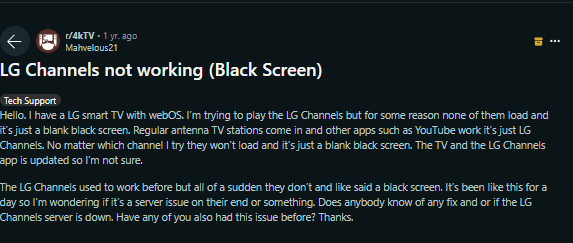
Image Credit: Reddit
Perform A Factory Reset
If your LG TV still won’t change channels after updating the firmware, the next step is to perform a factory reset.
A factory reset can help eliminate any software-related issues and restore the TV to its default settings.
However, keep in mind that a factory reset will erase all your settings and personal data, so make sure to back up any important data before proceeding. Here are some steps you can take to perform a factory reset:
- Use the remote control to navigate to the settings menu on your LG TV.
- From the settings menu, go to the “All Settings” option.
- Choose “General” from the “All Settings” menu.
- Now follow the on-screen commands to complete the factory reset. This procedure will take some time to complete.
- Once the factory reset is complete, you will need to set up the TV again as if it were new.
- After setting up the TV, try changing the channels again.
FAQs
Can I mirror my smartphone or tablet screen on my LG Smart TV?
Yes, you can mirror your smartphone or tablet screen on your LG Smart TV using either Miracast or LG Screen Share. Miracast allows you to wirelessly mirror your device screen to your TV, while LG Screen Share allows you to share content from your LG smartphone or tablet directly to your LG Smart TV.
What is LG ThinQ AI?
LG ThinQ AI is an artificial intelligence platform developed by LG Electronics that is used in their smart home devices, including LG Smart TVs. ThinQ AI allows users to control their devices using natural language commands and interact with them in a more intuitive way.
What is LG Magic Remote?
LG Magic Remote is a remote control that comes with some LG Smart TVs. It allows users to control their TV using gestures and voice commands and features a pointer that can be used to navigate the TV’s menus and apps.
Conclusion
- If your LG TV doesn’t change channels, there are several troubleshooting steps you can take to resolve the issue.
- Start by checking the remote control and connections, then perform a power cycle. If that doesn’t work, update the TV firmware and try again.
- If the problem continues, perform a factory reset. These steps should help you resolve the issue in most cases.
- However, if none of these steps work, it’s possible that there is a hardware-related issue with the TV.
- In such cases, it’s best to contact LG customer support or a professional technician for further assistance.
- We hope this guide has helped you troubleshoot and resolve the issue with your LG TV. Remember to always follow the manufacturer’s instructions and take necessary precautions when troubleshooting electronic devices. Happy channel surfing!
Other Articles:
- How To Clean Samsung TV Screen? (Without Causing Damage)
- Peacock Not Working On Samsung TV (Quick & Easy Fix)
- Sony TV Keeps Rebooting (Simple Guide To Fix It)
Click here to view the Visual Story Version of this Article.

