If you’re experiencing trouble with Hulu on your Firestick, there are a few things you can try to fix the issue.
One of the most common causes is outdated software on your Firestick, so it’s important to make sure your device is running the latest version of the Firestick OS.
Another possible cause is slow internet speeds, so you may want to run a speed test to ensure your connection is fast enough for streaming.
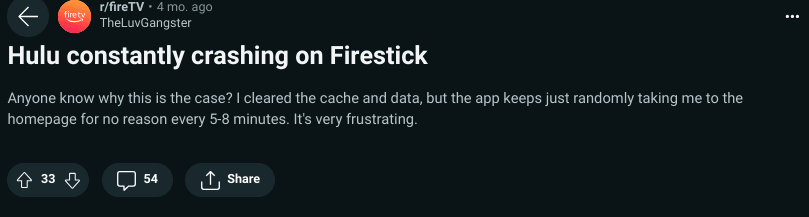
Image Credit: Reddit
If these solutions don’t work, you may need to reset your Wi-Fi router or contact your internet service provider for assistance.
In this guide, we will explore various troubleshooting steps to help you fix the Hulu not working on your Firestick.
| Solutions for your Firestick so that your Hulu starts working | Explanation |
|---|---|
| Restarting Your Firestick | The first step in troubleshooting a problem with Hulu on your Firestick is to restart the device. To do this, hold down both the CENTER and PLAY buttons on your Firestick remote for about 15 seconds. This will forcibly shut off your Firestick and reboot it. It will take a minute for it to come back online, but this simple step can often fix the problem. |
| Try Resetting | If resetting your Firestick doesn’t work, you can try force-stopping the Hulu app and clearing the cache. To do this, go to SETTINGS > APPLICATIONS > MANAGE INSTALLED APPLICATIONS. Then, select the Hulu app and choose the option to “Force Stop” the app. |
| Servers Might be Down | If none of these methods work, you can try checking if the Hulu servers are down. While this doesn’t happen often, it is a real possibility. |
| Update Firmware | To ensure your Firestick is running smoothly and to avoid issues such as the Hulu app not working, it is important to keep the device’s software up to date. To check for any available updates, navigate to SETTINGS > MY FIRE TV > ABOUT > INSTALL UPDATE. |
By continuing to use this website you agree to our Terms of Use. If you don't agree to our Terms, you are not allowed to continue using this website.
Restarting Your Firestick
The first step in troubleshooting a problem with Hulu on your Firestick is to restart the device. To do this, hold down both the CENTER and PLAY buttons on your Firestick remote for about 15 seconds.
This will reboot your Firestick after a forcible shutdown. It will take some time to get back online however, this one action frequently resolves the issue.
If restarting your Firestick doesn’t work, you may want to try resetting the device.
This can help to clear the device’s cache and built-up cache can cause quite a few problems, such as freezing screens, app crashes, sound issues, buffering, and slowness.
To reset your Firestick, go to SETTINGS > DEVICE > RESET TO FACTORY SETTINGS.
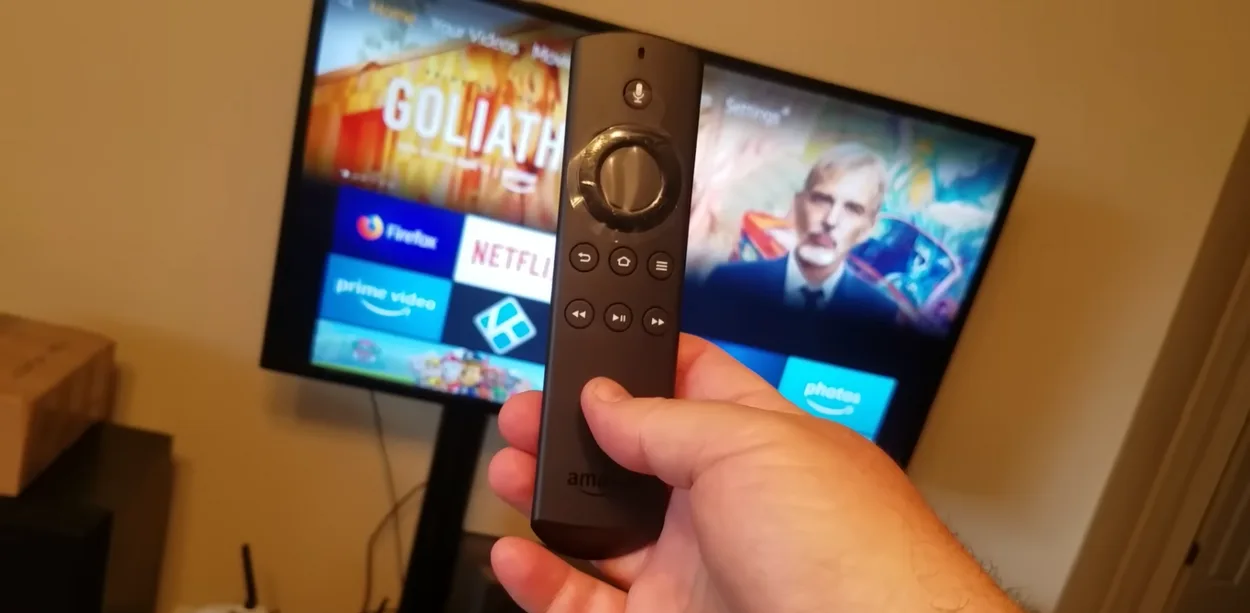
Try Resetting
Try forcing the Hulu app to close and emptying the cache if restarting your Firestick doesn’t work. Go to SETTINGS > APPLICATIONS > MANAGE INSTALLED APPLICATIONS to accomplish this. Next, choose the Hulu app and select “Force Stop” from the menu that appears.
Next, go to the Hulu app and clear the cache. This can help to fix any issues that may be caused by a buildup of cache data.
With the rapid growth of Internet-of-Things (IoT) devices, security and privacy issues emerged as a potential roadblock for widespread adoption. Preliminary research indicates that many types of IoT devices have serious vulnerabilities.
Another step you can take to get Hulu working again on your Firestick is to unplug your TV and your Firestick streaming device.
This can help to reset the connection and fix any issues that may be caused by a lost connection. If your television has Fire TV built in, simply unplugging your TV should suffice.
Servers Might be Down
If none of these methods work, you can try checking if the Hulu servers are down. Even while it doesn’t happen frequently, it is a genuine possibility.
You can check Hulu on other devices, such as your smartphone or laptop, to see if it’s down there too. In this case, all you can do is wait for the servers to come back online.
Update Firmware
To ensure your Firestick is running smoothly and to avoid issues such as the Hulu app not working, it is important to keep the device’s software up to date. To check for any available updates, navigate to SETTINGS > MY FIRE TV > ABOUT > INSTALL UPDATE.
Pick the choice to install the update if it’s available. It can take a while to finish this process. In order to guarantee functionality with the Hulu app as well as other streaming services, it is advised to often check for updates.
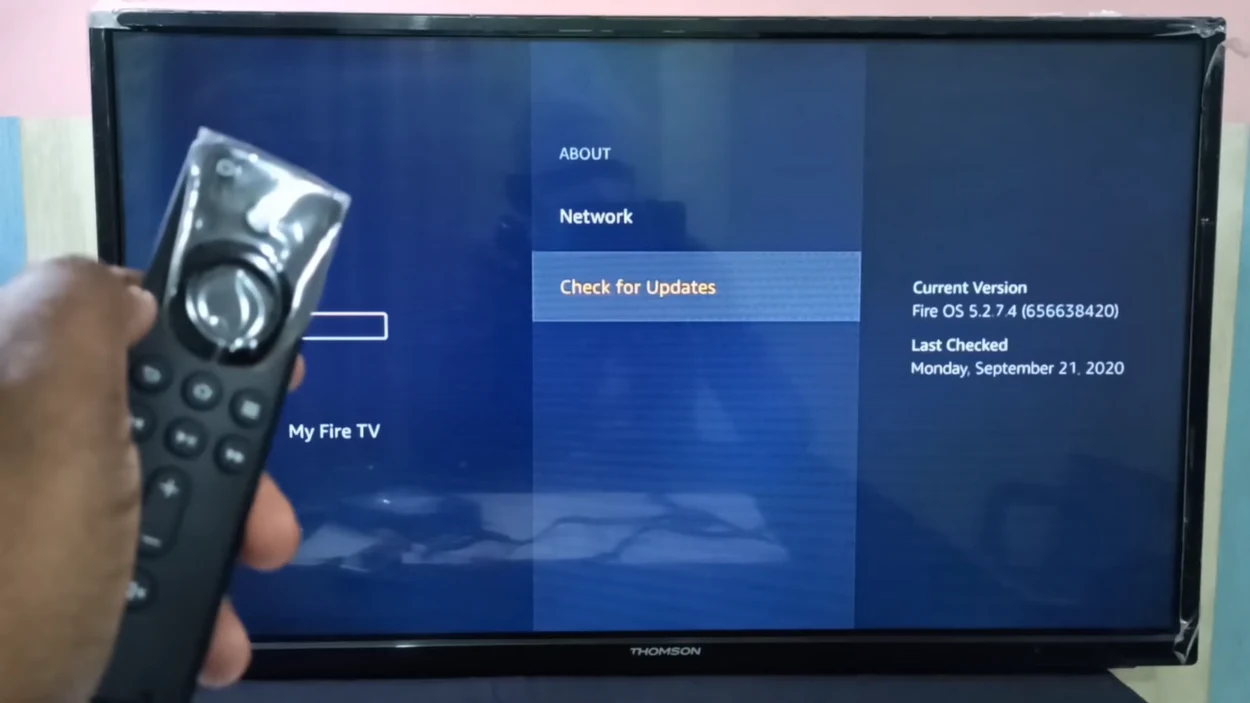
Internet Might be Down
Another important factor to consider when trying to fix Hulu not working on Firestick is your internet speed. Slow internet speeds can greatly affect the quality of streaming video on your Firestick. To ensure the best viewing experience, Firestick recommends a minimum download speed of 3.0 Mbps for SD content and up to 9.0 Mbps for HD content.
To check your internet speed, you can run an internet connection test on a device connected to the same WiFi network as your Firestick.
Ideally, the download speed should be at least 25-50 Mbps. If the internet speed is lower than this, it may be due to a lack of sufficient internet plan or a low-quality router.
In this case, you may need to consider upgrading your internet plan or purchasing a new router or WiFi extender to get a stronger signal to your Firestick.
Resetting Your Wi-Fi Router
If Hulu is not working on your Firestick, one possible cause could be an issue with your Wi-Fi router. To troubleshoot this, check if other devices in your home that use Wi-Fi are also experiencing connection problems. If they are, then your router may not be functioning properly.
A simple solution is to unplug the router for a few minutes, and then plug it back in. This will reset the router and may resolve the issue with your Firestick’s connection to Hulu.
If the problem persists, it may be best to contact your internet service provider’s customer service for further assistance.
Additional solutions
Additional fixes that may help include checking your internet connection, checking for software updates, and contacting customer support.
It’s also worth noting that in some cases, issues with Hulu on your Firestick may be caused by a problem with your Hulu account or subscription. In these cases, you’ll need to contact Hulu customer support for assistance.

Frequently Asked Questions (FAQs)
What should I do if Hulu stops working on my Firestick?
If Hulu is not working on your Firestick, there are several troubleshooting methods you can try, such as restarting your Firestick, resetting the device, force stopping and clearing the cache of the Hulu app, unplugging your TV and Firestick, checking if the Hulu servers are down, updating your Firestick OS, and checking your internet speed.
How do I force stop and clear the cache of the Hulu app on my Firestick?
To force stop the Hulu app on your Firestick, go to Settings > Applications > Manage Installed Applications. Then, select the Hulu app and click “Force stop.” To clear the cache, go to the Hulu app settings and select “Clear cache.”
How do I check my internet speed?
To check your internet speed, you can run a speed test on your smartphone or laptop through an app. Make sure you are standing near your Firestick and using the same WiFi network. A minimum download speed of 25-50Mbps is recommended for streaming on Firestick.
Conclusion
- In conclusion, if Hulu is not working on your Firestick, there are several troubleshooting steps that you can take to fix the problem.
- From restarting and resetting your Firestick to force stopping and clearing the cache of the Hulu app, there are many ways to get Hulu working again on your Firestick.
- If none of these methods work, you can try additional troubleshooting methods such as checking your internet connection, checking for software updates, and contacting customer support.

