There are several seasons of the Hulu App not working on Samsung TV. It might be due to the outdated software of your TV or so many other reasons.
In this article, we’ll find ways to fix Hulu App on Samsung TV. We’ll also learn the reasons behind this issue.
Let’s discover the ways together!
| Reason | Description |
|---|---|
| Network Connectivity Issues | Weak or unstable internet connection can cause the Hulu app to malfunction. Check your network connection and restart your router. |
| Account Authentication Problem | Issues with Hulu account authentication can prevent the app from working on your Samsung TV. Double-check your account credentials and sign in again. |
| Device Compatibility | Some Samsung TV models may not be fully compatible with the Hulu app. Verify if your TV model is officially supported by Hulu and check compatibility requirements. |
| App Cache Corruption | The Hulu app’s cache can become corrupted, leading to performance issues. Clear the app cache in the Samsung TV’s settings. |
| HDMI Connection Problem | Ensure that the HDMI cable connecting your Samsung TV to external devices is securely connected and try using a different HDMI port. |
| System Software Conflicts | Other applications or system software running on your Samsung TV might conflict with the Hulu app. Update your TV’s system software and close unnecessary background applications. |
| DNS Issues | Incorrect DNS settings on your Samsung TV can affect the connectivity of the Hulu app. Check your network settings and consider using alternative DNS servers. |
| App Permissions | Verify that the Hulu app has the necessary permissions on your Samsung TV to access your network and storage. Grant any required permissions in the TV settings. |
| Parental Control Settings | Parental control settings enabled on your Samsung TV can restrict access to the Hulu app. Adjust the settings to allow access to the app. |
| Firmware Glitches | Firmware glitches can cause apps to malfunction. Check for available firmware updates for your Samsung TV and install them. |
| Overloaded App Cache | An overloaded app cache can lead to performance issues. Clear the app’s data (not just the cache) on your Samsung TV. |
| Server-Side Issues | Temporary server-side issues or maintenance activities by Hulu can cause the app to stop working. Wait for some time and try using the app later. |

By continuing to use this website you agree to our Terms of Use. If you don't agree to our Terms, you are not allowed to continue using this website.
Network connectivity issues
What if your router is working, but you’re facing poor internet speed? Slow internet speed can also cause Hulu App not to work. You must know the normal internet speed to be aware of this problem immediately.
Smart TVs need internet at five megabits per second (5Mbps). This speed allows you to watch videos and films at a resolution of 720p.
How to Check the Internet Speed?
You can check your internet speed on your Samsung TV. See the following steps to know.
- Hold the “Smart Hub” button on your remote.
- Tap on “Web Browser,” and the speed test will run.
- In case of an issue, contact the internet service provider.
Account authentication problem
It’s also worth noting that if you are using a shared Hulu account and multiple devices are simultaneously logged in, you may encounter authentication issues.
Hulu allows a limited number of concurrent streams per account, so ensure that the maximum number of streams is not already being utilized.
To resolve account authentication problems, start by verifying your login credentials, ensuring your subscription is active, and using the correct password.
If the issue persists, try signing out of your Hulu account on the Samsung TV and then signing back in. This can refresh the authentication process and potentially resolve any temporary glitches.
Device compatibility
Check official compatibility:
Start by verifying if your Samsung TV model is officially supported by Hulu. Visit the Hulu support website or contact their customer support to ensure that your TV model is compatible with the Hulu app. They can provide you with a list of supported devices and any specific requirements.
Update your Samsung TV:
Ensure that your Samsung TV’s software (firmware) is up to date. Manufacturers regularly release firmware updates that can improve compatibility with various applications, including the Hulu app. Go to the settings menu on your TV, locate the “Software Update” or “System Update” option, and follow the instructions to check for and install any available updates.
Update Hulu app:
If you haven’t updated the Hulu app in a while, Hulu may stop working with the latest version of Samsung TV. So make sure you update your Hulu app.
An out-of-date Hulu App is a severe problem. It will keep on crashing until you update it. Outdated apps are of no use.
You would think why are updates so important? Updates keep the applications working and also fix bugs.
You’ve to follow certain steps to update your Hulu App on Samsung Smart TV
- Press the “Smart Hub” button on your remote and tap on “Menu.”
- Hold the “Featured” button and press “Hulu.”
- A submenu will appear, then click on “Select all.”
- Finally, press “Update.”
You should contact customer support if you’re still facing the same issue. They will help you in solving your problem. If your TV is an issue, ask them to replace it with a new one.
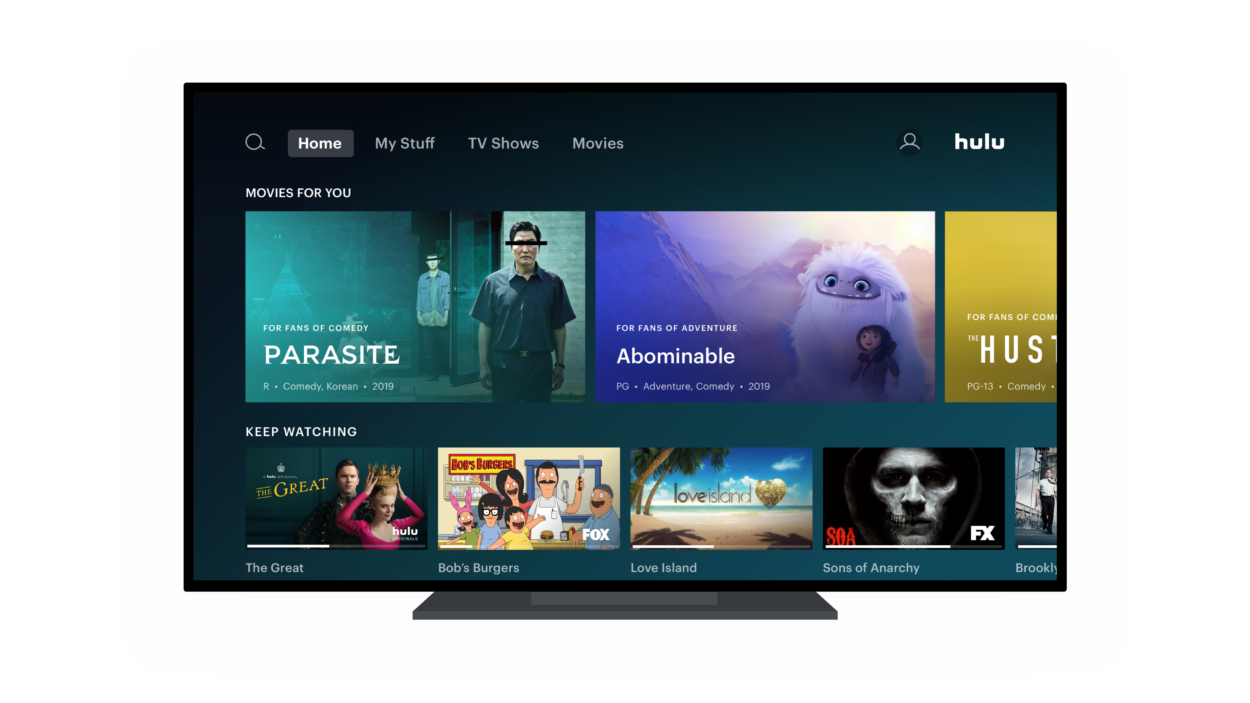
App cache corruption
Cache Memory is a special space of storage where it stores temporary files.
Stored cache and data can cause streaming problems. So if you haven’t cleared the cache and data from Hulu on your Samsung TV, you may have problems.
How to Clear Cache Memory?
To clear Hulu’s cache and data, follow these steps:
- On your remote, click the “Home” button.
- Now, select the “Settings” option.
- Scroll down and select the “Support” option.
- Then, select “Device Care Option.”
- Tap on “Manage Storage.”
- Select “Hulu” and view its details.
- Press “Clear data” and tap “Clear cache.”
You can perform these steps on Samsung TVs released after 2020 and 2021.
HDMI Connection Problem
A faulty HDMI connection can lead to an intermittent or unstable signal. This can cause the video to flicker, freeze, or have artifacts while streaming Hulu content. It can disrupt your viewing experience and make it difficult to enjoy your favorite shows or movies.
An unreliable HDMI connection can result in degraded video quality. You may notice pixelation, blurriness, or distortion in the Hulu app’s video playback. This can make the content appear unclear and affect the overall visual experience.
Some external devices, when connected via HDMI, offer additional functionalities like controlling the Hulu app through a remote or other input device. If the HDMI connection is not working correctly, these control features may not function as expected, making it inconvenient to navigate and interact with the Hulu app.
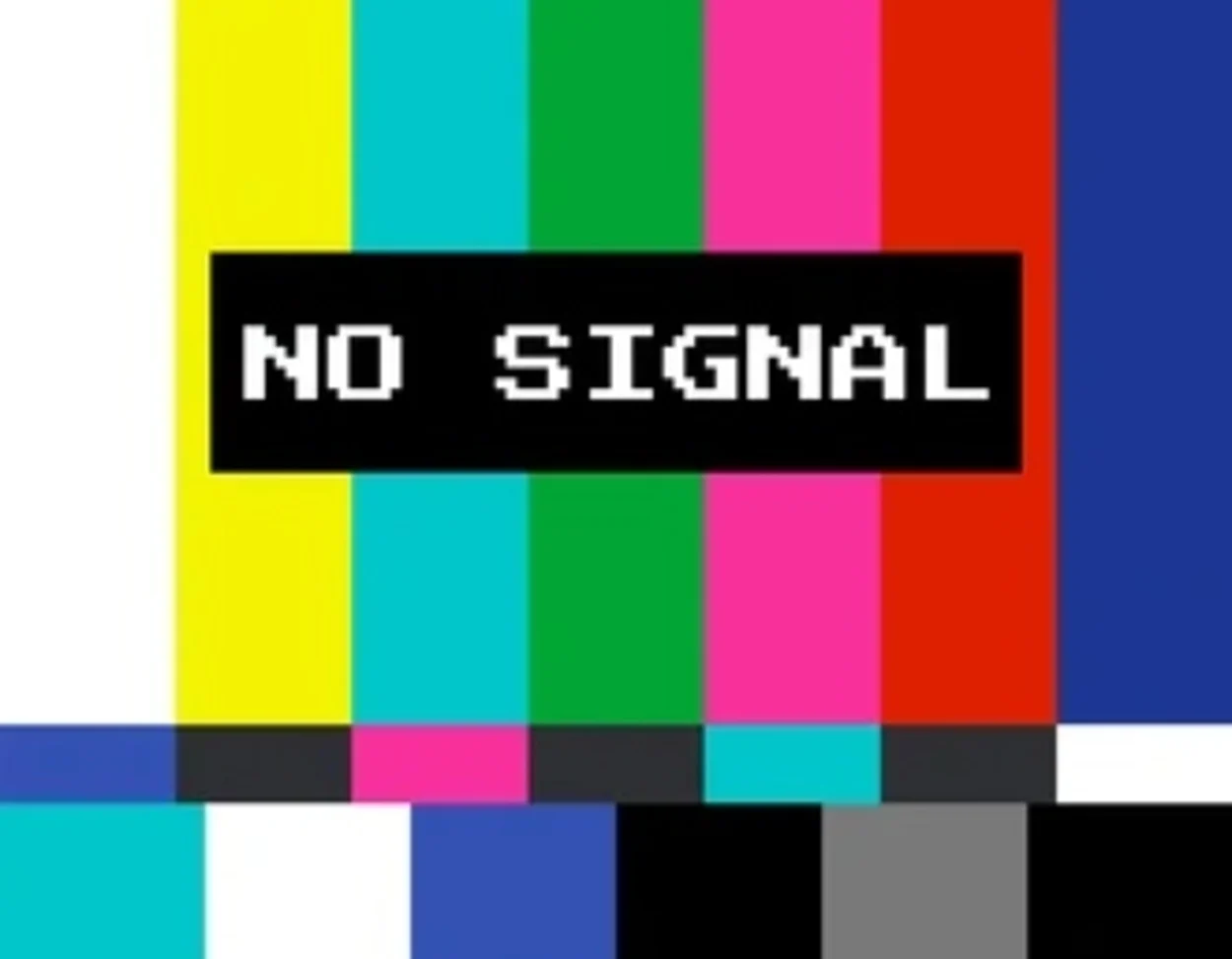
System Software Conflicts
System software conflicts refer to issues that arise when there are conflicts or compatibility issues between the system software running on your Samsung TV and other applications or processes. These conflicts can affect the performance and functionality of the Hulu app on your TV.
To resolve them, keep your TV’s software updated and close unnecessary background applications. If the conflicts persist, seek assistance from Samsung’s customer support or a professional technician. Resolving system software conflicts ensures smooth and uninterrupted streaming on the Hulu app.
DNS Issues
Hulu Samsung DNS issues occur when there are problems with the DNS configuration on a Samsung TV, causing the Hulu app to be unable to connect to the necessary servers.
To resolve this issue:
- Access the network settings on your Samsung TV and change the DNS settings to manual or custom.
- Use reliable public DNS server addresses like Google DNS (8.8.8.8 and 8.8.4.4) or OpenDNS (208.67.222.222 and 208.67.220.220).
- Restart both your Samsung TV and the network router after applying the DNS changes.
- If the issue persists, clear the cache and data of the Hulu app on your TV.
- Contact Hulu support or your network provider for further assistance.
By addressing the DNS issues, you can ensure a stable connection to the Hulu app and enjoy uninterrupted streaming on your Samsung TV.
App permissions
App permissions are settings that determine the access and functionality granted to an application on a device.
When using the Hulu app on your Samsung TV, app permissions control what resources the app can use, such as the microphone, camera, or storage.
Adjusting app permissions allows you to control the app’s access to sensitive information and features on your TV.

Parental Control Settings
Parental control settings are features designed to limit or control the content that can be accessed or viewed on a device, particularly for child safety.
The parental control settings rely on the accurate categorization of content based on ratings, genres, or specific criteria.
If the content is mislabeled or categorized incorrectly, it can lead to glitches in filtering or restricting access to certain shows or movies. This can result in content being either blocked when it shouldn’t be or allowed when it should be restricted.
Firmware Glitches
Firmware glitches refer to software issues or bugs within the firmware of a device, including your Samsung TV. Firmware is the embedded software that controls the functionality of the TV.
Glitches can cause various problems, such as freezing, crashes, or performance issues within the TV’s software. These glitches can potentially affect the performance of the Hulu app and disrupt your streaming experience.

Overloaded App Cache
The app cache is a temporary storage area where an application like Hulu stores data to improve performance and speed up access to certain elements.
Over time, the app cache can accumulate unnecessary data or become overloaded, which can lead to issues like slow app launch, buffering, or freezing. Clearing the app cache for the Hulu app can help resolve these problems and improve its performance.
Server-Side Issues
Server-side issues refer to problems or glitches that occur on the server side of the Hulu service rather than on your Samsung TV.
These issues can arise due to maintenance, technical problems, or high demand on Hulu’s servers.
When server-side issues occur, they can affect the availability, performance, or streaming quality of the Hulu app on your TV, resulting in errors, buffering, or inability to access the content.
Get in touch with Hulu Support
If the problem continues, Hulu may have a problem on their end. For any assistance, please get in touch with Hulu’s customer care. They will be able to offer direction and further assistance in troubleshooting.
Factory Reset (Last Resort)
As a last option, you should only do a factory reset on your Samsung TV to restore it to its factory default settings, which will remove all of your TV’s data and settings. The following are more thorough instructions for doing a factory reset on your Samsung TV:
How to Factory Reset a Samsung TV?
- Backup Your Data: Before proceeding, it’s crucial to back up any important data or settings on your TV. This may include custom picture settings, Wi-Fi network configurations, and app logins. Take note of any settings or content you want to preserve.
- Access the Main Menu: Using your Samsung TV remote, press the “Menu” button to access the main menu. The button may be labeled as “Menu” or represented by an icon with three horizontal lines.
- Navigate to Settings: Use the arrow keys on your remote to navigate to the “Settings” option. A gear or cogwheel icon usually represents this and can be found at the top or bottom of the main menu, depending on your TV’s interface.
- Open System or General Settings: Within the “Settings” menu, there should be an option related to the TV’s system or general settings. Select it.
- Locate and Open Reset or Factory Reset: Inside the system or general settings, you’ll find an option for resetting the TV. It might be labeled as “Reset,” “Factory Reset,” “Initial Setup,” or something similar. Select this option.
- Enter the PIN (if prompted): To prevent accidental resets, you may be prompted to enter a PIN code. If you’ve set up a PIN in the past, enter it. If you haven’t set one, you may need to use the default PIN, which is often “0000” or “1234.”
- Confirm the Reset: Once you’ve entered the PIN, you will be asked to confirm the factory reset. This is a critical step, as it will erase all data and settings. Carefully read and follow the on-screen instructions to proceed with the reset.
- Wait for the TV to Reset: The TV will go through the reset process, which may take several minutes. Do not turn off the TV or unplug it during this process.
- Reconfigure Your TV: After the factory reset is complete, the TV will restart as if it were brand new. You’ll need to set up the TV again from scratch. This includes selecting your language, connecting to your Wi-Fi network, and configuring other settings. If you backed up your data, you can now restore your saved settings and content.
Please be aware that the precise menu labels and instructions may change based on the model and software version of your Samsung TV. For instructions unique to your model, always consult the user manual that came with your TV or the Samsung help pages.
Since a factory reset removes all of your personal settings and data, it should only be used as a last option. Only use this option if all previous troubleshooting measures have failed to fix the problem.
By understanding these terms, you can have a clearer understanding of various factors that can impact the performance and functionality of the Hulu app on your Samsung TV.
FAQs
How to Cold Boot Your Samsung TV?
This is a simple method:
- Take your Samsung TV remote.
- Hold the remote’s power button until the TV turns off and then turn it on.
- Wait five to ten seconds.
- Then, launch the Hulu App.
How to Reset Smart Hub on Samsung TV?
If the Hulu App isn’t loading on your Samsung TV, reset Smart Hub on your TV. Smart Hub might be the cause of the Hulu App not working on Samsung TV.
- Open Samsung TV “Home Screen.”
- Select the “Settings” and press the “Support” option.
- Tap on “Self-Diagnosis.”
- Scroll down and select “Reset Smart Hub.”
- Enter a pin to confirm the process.
- Now, the resetting process will begin.
Remember that resetting Smart Hub on Samsung TV will erase all the data, accounts, and apps downloaded on your smart TV. If the error is not solved, jump to the other method immediately.
How to Update Your Samsung TV?
If you’ve tried all the previous methods but still Hulu App isn’t working, update the software of your TV.
If your Samsung TV software is too old for the Hulu App to work, you’ll face a problem. If necessary, you have updated software for your TV.
- Press the “Home” button on your TV.
- Now, go to “Settings.”
- Tap on “Software Update Option.”
- Select the option of “Update Now.”
- Then, press “Yes” to confirm the update.
Conclusion
Problems with the Hulu app that you have installed on your Samsung TV can usually be fixed by following a set sequence of troubleshooting actions. These solutions can assist in resolving the most prevalent issues, ranging from checking for updates and enhancing your internet connection to uninstalling and reinstalling the software.
In the event that the issue is not resolved, do not be reluctant to get in touch with Hulu Support. This service provides many avenues of assistance, like live chat and a support forum.
However, if nothing else works, the last option is to do a factory reset. This option should be used with extreme caution since it results in the loss of all data and settings. You can fix problems with the Hulu app on your Samsung TV and enjoy continuous viewing if you follow these procedures and keep a data backup.

