Every day, billions of videos are viewed on YouTube. After all, it’s the world’s most popular video streaming site, and it works remarkably well for the most part.
Of course, like with every website, there are occasional issues.
One of these issues is the random or undesired pausing of videos on YouTube. YouTube automatic pauses happen when you have a slow internet connection, or your cache is full. Try using another browser or clearing your browser’s cache to fix this problem.
On another note, downloading AutoTube or YouTube Auto Pause Blocker is the best technique to prevent YouTube from stopping.
YouTube includes an Auto-Pause function that detects inactivity and stops your video if you’re inactive for an extended period. These browser add-ons stop it from doing so by making you seem to be active on the website.
If your YouTube video has been paused unexpectedly, there are a few possible possibilities. Continue reading to find out what more you can do to prevent YouTube from halting!
By continuing to use this website you agree to our Terms of Use. If you don't agree to our Terms, you are not allowed to continue using this website.
Why Does YouTube Auto Pause Videos?
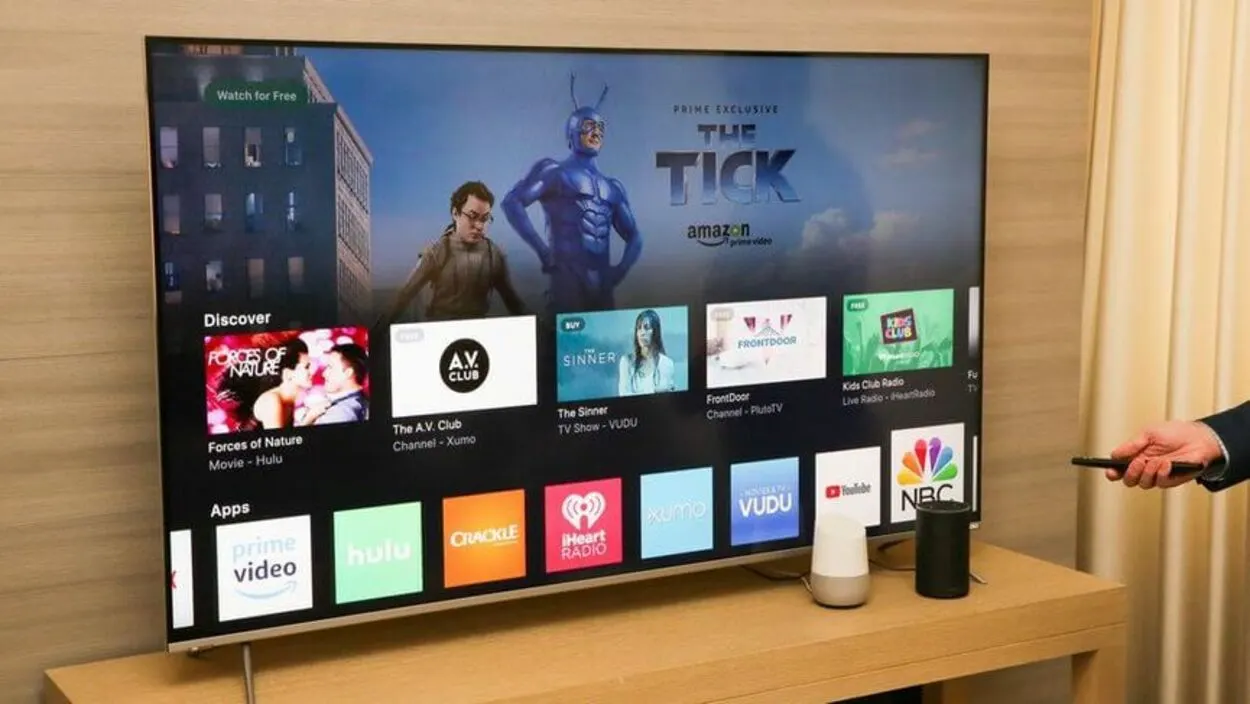
YouTube auto-pauses videos for a variety of reasons, including:
- If you receive a phone call or receive notifications from another app, YouTube may automatically Pause.
- If your internet connection is slow or unstable, YouTube may automatically pause videos to prevent buffering.
- If you’re running multiple apps at the same time, or if you’re downloading or streaming something else, YouTube may pause videos to free up bandwidth for the other apps.
- If you’re not actively using the YouTube app or website, it may automatically pause videos after a certain period. This is to conserve battery power and data usage.
- By default, YouTube will pause videos on mobile devices when you’re not connected to Wi-Fi to prevent you from using your cellular data.
- If you’re getting a lot of notifications from other apps, YouTube may pause videos to give you a chance to read and respond to them.
- Some browser extensions and add-ons can interfere with YouTube’s playback, causing videos to pause or buffer.
Why does YouTube keep pausing and asking me if I’m still watching?
A message like this is “Video paused. Continue watching?” on your screen if you are playing videos with the Autoplay turned on. This trigger will display before 30 minutes of continuously watching on your mobile phone YouTube Application.
However, the timer adjusts to 60 minutes if you’re using the website or over an hour if you’re using your TV. You can select “Yes” if you still like to watch.
The autoplay setting on YouTube allows a convenient way to decide what to watch next. When your current video ends, it plays another relevant video to the one you just watched.
What Is YouTube’s “Take a Break Reminder”?
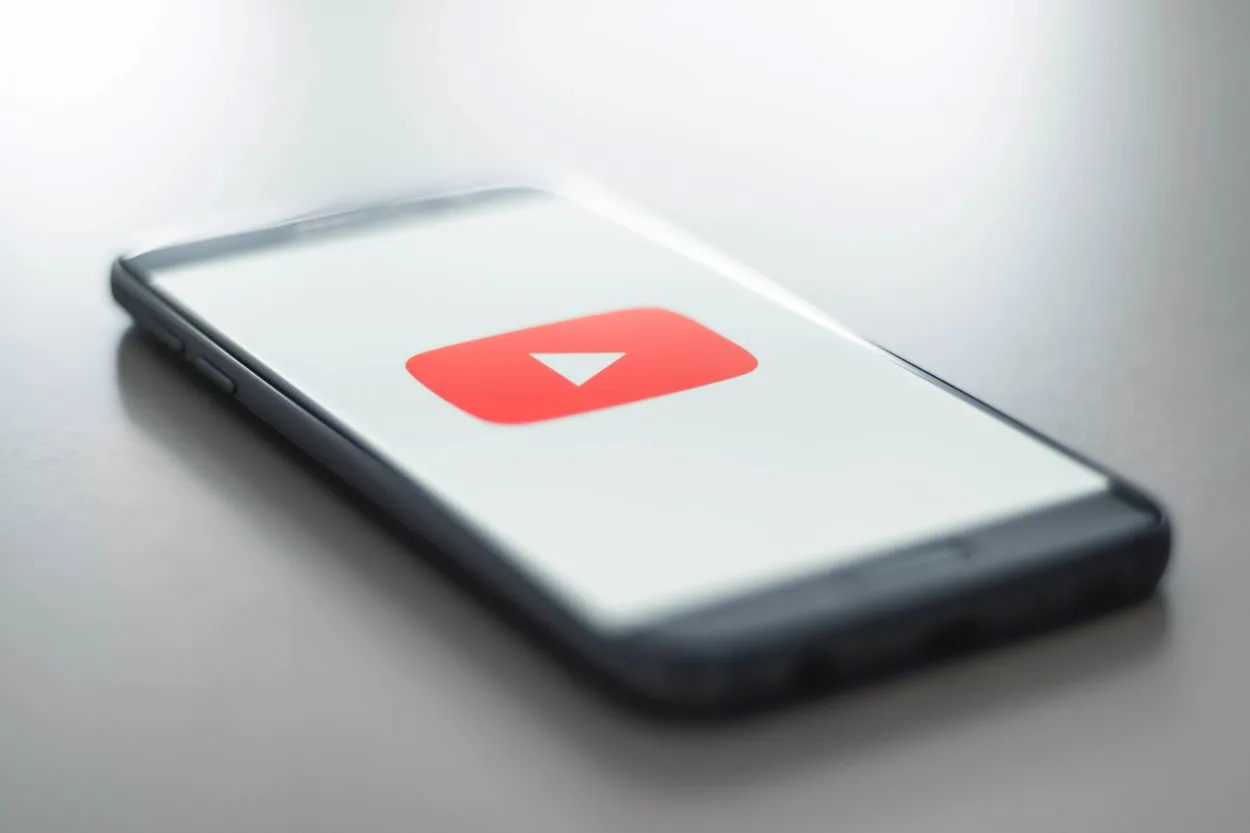
The YouTube app features a function called “Take a Break Reminder” that does exactly what its name suggests. It reminds you to move away from your screen for a bit to help individuals concentrate on their jobs and prevent excessive video viewing.
This function is included in newer versions of the YouTube mobile app and is an excellent method to stay focused and prevent hazardous bingeing.
This feature may be enabled by default; someone may have enabled it without your knowledge, or you may have forgotten that you were the one who enabled it.
In any event, this function operates in the same manner as Auto Pause. YouTube will pause playing after a specific length of time.
Other Possible Causes of YouTube Pausing Browser Issues
It’s unusual, but it does happen from time to time. If your web browser has a very full cache, a lot of tabs open, or is malfunctioning, you can have trouble watching YouTube.
If this is the case, you should take the following steps:
- Clear the cache in your browser.
- Close and reopen your web browser.
- Examine your browser for updates.
Problems with the Internet
And how can we forget buffering? A sluggish internet connection might cause the typical “spinning wheel” buffering.
When your YouTube video is buffering, it may just pause so that more and more of the movie may be loaded before it restarts.
If your internet connection is sluggish, your YouTube videos will start and often stop, particularly if you’re viewing in Full HD or 4K!
How to Disable YouTube Auto-Pause
Regrettably, there’s no easy solution to stop YouTube from stopping. There are no options you can change on YouTube’s desktop version to disable Auto Pause.
If you want YouTube to play indefinitely, you’ll need to think beyond the box!
Install a Browser Plug-In
There are several browser extensions that operate in the background and prevent YouTube from halting automatically.
YouTube Auto Pause Blocker and AutoTube are two of the most well-known browser extensions. Both are secure and efficient add-ons that will keep YouTube playing indefinitely.
YouTube pause prevention browser extension
These browser extensions function in a straightforward manner. They prevent YouTube from stopping your movies by making you seem to be engaged on the website.
The add-on essentially imitates mouse movement so that YouTube never believes you’re idle.
If you’re bored of YouTube pauses on your computer, use one of these extensions and stream away!
Examine Your Internet Connection
If your WiFi goes down, so does your ability to stream video. YouTube will be extremely inconsistent if you have a poor signal.
Here are some basic things you may do to boost your internet speed:
- Reset your wireless router.
- To connect to the internet without a wireless signal, use an ethernet cord.
- Bring your router nearer to your PC.
- If you’re using your phone, turn off WiFi and switch to LTE/5G. (or vice versa)
- Reduce the quality of YouTube playback
If you can’t get your films to play or load fast, you may have to forego watching at full HD or 4K quality.
Reduced playing quality to 720P will be hardly apparent on most devices and significantly shorten loading times.
Accepting that your connection cannot handle a speedy download of high-quality YouTube material is sometimes your only choice.
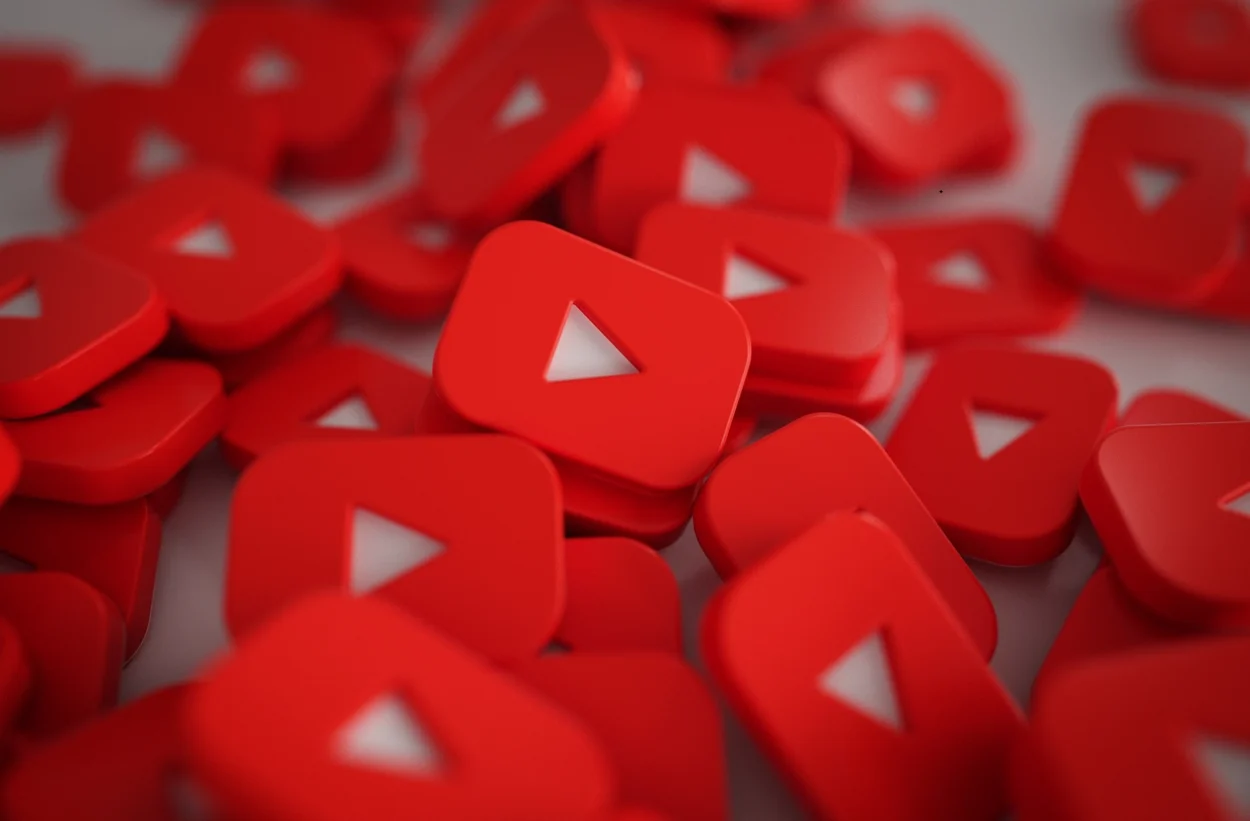
How to Get YouTube to Stop Pausing on Mobile?
The “Take a Break Reminder” function in the YouTube App is turned off by default.
However, if your YouTube account indicates that you are under the age of 18, this function will be activated automatically.
So, if you’re using YouTube with an account for someone under the age of 18, you’ll need to go to your settings and turn it off.
Alternatively, even if you’re using an account for someone over 18, your Take a Break function may be triggered without your knowledge or recall.
Disabling the Take a Break Reminder is simple in any instance. Simply follow these steps:
- Launch the YouTube app.
- Go to the “Settings” menu.
- Choose “General.”
- Turn the switch next to “Remind me to take a break” to “Off.” Turn off “Remind me to take a break” on YouTube.
How to Get YouTube to Stop Pausing on PC?
The instructions are just the same for fixing it on your smartphone.
Open the Youtube app. Find the “Setting” menu. Select “General”. Turn the switch next to “Remind me to take a break” to “Off.” Turn off “Remind me to take a break” on YouTube.
Setting includes the display, notification, and other configurations. Contains hardware and devices like wifi or Bluetooth that can be connected to your computer. Lastly, Network settings are in Network and internet.
Is It Possible to Disable YouTube Auto Pause?
Yes, it is possible to disable YouTube auto-pause. There are two ways to do this:
Use a browser extension: There are a number of browser extensions available that can disable YouTube auto-pause. Some popular extensions include:
- YouTube NonStop
- YouTube Autoplay Blocker
- YouTube Autoplay Enhancer
To use a browser extension, simply install it in your browser and then enable it. Once the extension is enabled, YouTube will no longer pause videos automatically.
Modify the YouTube code: If you are comfortable with modifying the code, you can disable YouTube auto pause by editing the YouTube code. To do this, you will need to open the YouTube website in a browser that allows you to inspect and edit the code. Once the website is open, follow these steps:
- Press Ctrl+Shift+I on Windows or Cmd+Opt+I on Mac to open the developer tools window.
- Click on the “Elements” tab.
- In the search bar, type #player-pause-overlay and press Enter.
- Right-click on the #player-pause-overlay element and select “Delete element.”
This will remove the “Video Paused. Continue Watching?” overlay from YouTube, which will effectively disable auto-pause.
It is important to note that disabling YouTube auto-pause may have some negative consequences. For example, it may cause your battery to drain more quickly, and it may also cause your watch history to become less relevant and accurate.
Please note: Disabling YouTube auto-pause is not officially supported by YouTube, and it may not work in all cases.
How To Fix YouTube Video If It’s Not Playing?
As mentioned earlier, when videos from YouTube keep pausing, there might be an issue with your internet connection.
Browsers or installed browser extensions are having an error if the videos from YouTube keep pausing. Surfing from another browser allows you to see if the problem persists.
Here’s a quick guide you should take to fix this problem.
| Solution | Brief Explanation |
| Wait 30 minutes before attempting again. | Due to excessive traffic, YouTube videos may not always load properly. After 30 minutes, the problem may have resolved itself. |
| Update your web browser. | Due to excessive traffic, YouTube videos may not always load correctly. After 30 minutes, the problem may have resolved itself. |
| Update Adobe Flash Player. | YouTube videos require the latest Adobe Flash Player. |
FAQs
Why is my YouTube automatically pausing?
Answer: YouTube auto-pauses often on Android, and you can repair it by doing the following: increasing your network bandwidth, clearing cache and cookies, cleaning the headphone port or replacing the headphones, updating the YouTube app, and turning off the feature that reminds you to take a break.
Why is my video always buffering?
There are a number of reasons why your video might be buffering all the time. Here are some of the most common causes:
- Slow internet connection: If your internet connection is too slow to stream video at the quality you’ve selected, it will buffer to try to catch up.
- High-quality video: Higher-quality video files require more bandwidth to stream, which can lead to buffering.
- Too many devices are connected to your network: If you have a lot of devices connected to your network, it can compete for bandwidth and cause buffering.
- Outdated software or drivers: Outdated software or drivers can sometimes cause buffering problems.
- Problems with the video server: If the server that is hosting the video is experiencing problems, it can also cause buffering.
Want to know How To Fix Poor YouTube TV Quality? Hit the link.
Why does my YouTube video pause after a few seconds?
Perhaps you need to remove Cache Files. The YouTube app stores previously watched videos as cache files. When the program collects too much cache, it might slow it down or cause difficulties like this one. As a result, you might attempt clearing the cache data to resolve the problem.
Why does YouTube stop and ask whether you want to keep watching?
If a movie in the background is stopped, you’re probably doing something else and won’t be able to restart it right immediately. It’s clear that YouTube would adopt this function, given unwatched videos result in increased visitors and little ad money.
Why does my YouTube keep pausing on my Android Phone?
Running into problems like YouTube videos pausing by themselves means your YouTube app needs to be updated. Go to the Play Store, look for YouTube, and press the update button. By updating the app, you will eliminate this kind of issue.
An update to your device provides timely software and hardware quality created by the manufacturer. It needs to be updated since it gives features to catch up.
Conclusion
Getting YouTube to prevent stopping videos may indeed be challenging due to the wide variety of factors that might be to blame, but it’s certainly not an impossible task. A simple adjustment to the settings is often all that’s required.
Personally, the Auto Pause function detects inactivity on your screen and attempts to prevent you from missing anything. And turning off your mobile app’s “Remind me to take a break” function will prevent YouTube videos from pausing automatically.
Don’t forget to fix WiFi problems or technical troubles. If you need help with this, read my other article: How to Fix a Cox Router Blinking Orange Light? (Find Out).
Other Articles
AirPlay Is Not Working on Samsung TV (How to Fix It!)

