The manufacturer of smart home appliances, Nest, started off as Nest Labs. It was bought by Google in 2014 and has since been completely integrated into the smart home product line of the firm.
You’ll need access to the Nest app, which logs you in using your Google credential, in order to use your Nest devices.
| What to do? | Explanation |
| How to Create a Google Account for Nest | Check out the Google Sign-In page. When prompted, enter your name after choosing to create an account. Following that, you’ll be required to select a username and confirm your password. Add a phone number after selecting Next in order to strengthen the account’s security, confirm it with either an automated call or an SMS. You can now use your new Google account by selecting Next once more. As an added measure of security, you may also include a recovery email. |
| How to Create Nest Account without Google | Go to the Nest website first, then Select the “Create an account” link. Enter your email address, then set password. Next, select “Create account” from the menu. You’ll then confirm your email address. Log in and start using Nest after your account has been verified. |
By continuing to use this website you agree to our Terms of Use. If you don't agree to our Terms, you are not allowed to continue using this website.
How to Create a Nest Account without Google?
There are a few steps you must take in order to create a Nest login account without using Google:
- Go to the Nest website first, then
- Select the “Create an account” link.
- Enter your email address after that, then pick a password.
- Next, select “Create account” from the menu.
- You will then be required to confirm your email address.
- Finally, you can log in and begin using Nest after your account has been verified.
To create a Nest account, you must have a Google ID. Only your Nest account can be used to access Nest if you don’t have a Google account.
As soon as you establish a Nest Account after downloading the Nest app for the first time, you’ll be able to manage your portfolio of Nest products.
The Android Nest app will no longer be accessible, according to a report. Users of Nest will be able to use Google Accounts to get top-notch security protection for Google Home, Nest apps, and other corporate goods.
The online stores for Google Play and Apple both sell Nest. Although Google will automatically update with security updates, the versions of the Nest service won’t change.
Is My Nest Login The Same As Google?
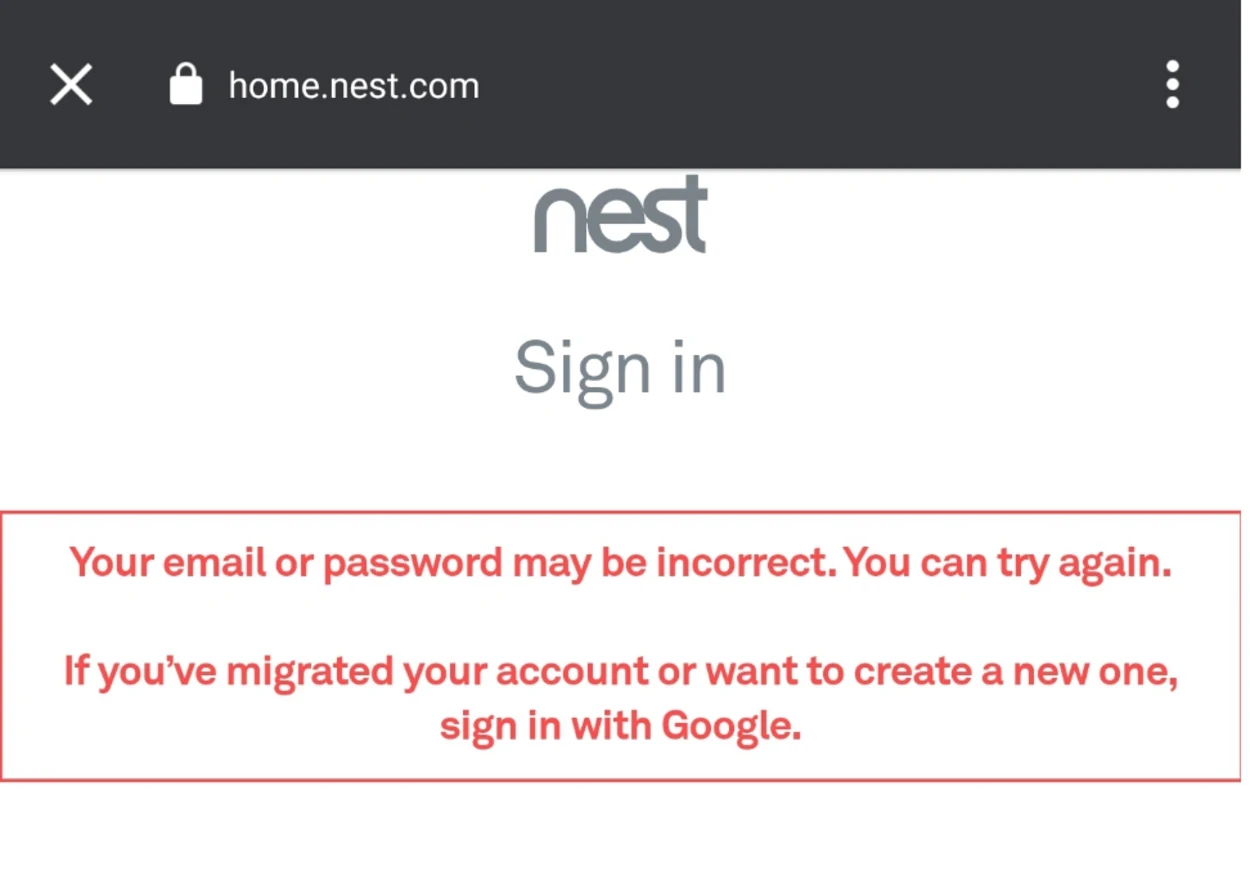
It’s advised that you log in with the same Google account that you have been using for Google Assistant or Google Home.
If your current Google Account isn’t mentioned, you can also make a new one or use another account if you don’t have one.
You must grant the Nest app access to particular Google Account data in order to perform its function properly.
How to Create a Nest Account?
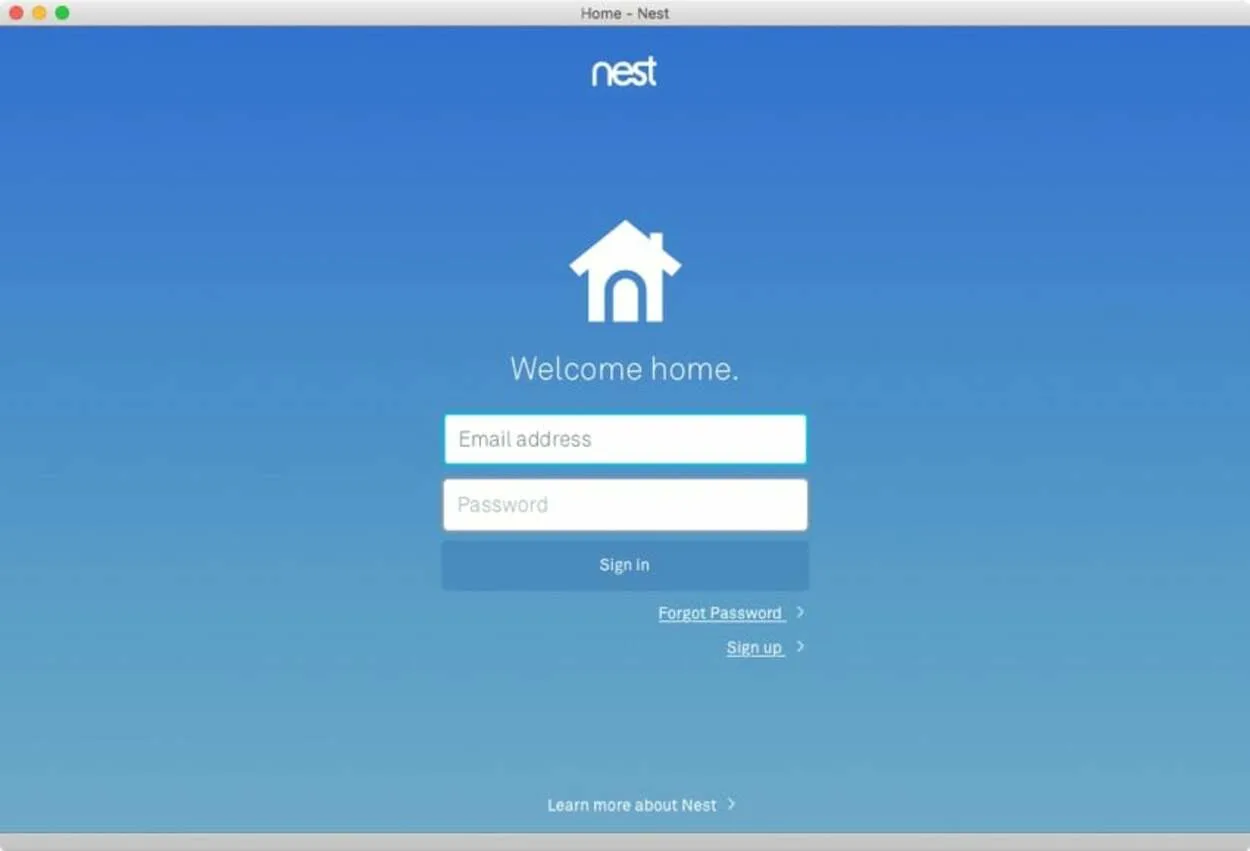
You can start by setting up a Nest account once your Google account is ready to use. You must install the Nest app, which can be found on iOS and Android devices, in order to accomplish this.
To proceed with setting up your Nest account, you should then take the following actions:
- Launch the Nest app. The option to sign in using Google is available on the home screen. Enter your Google login information after choosing it. To continue, click next.
- There will be a list of your Google accounts displayed. For your Nest account, select the option you desire. The use another account option should be chosen if the appropriate Google account isn’t present in the list.
- You will have the option to select whether or not your Nest account has not been moved once you have clicked Accept to allow Nest to use some data from your Google account. You only need to use this option if you want to import historical data from another Nest account; it is not important if you are creating a new account.
- After that, you will be prompted to review the privacy and terms of service for Google. Once you have read them and decided to accept them, click the Accept button.
- You can set up and connect to your smart devices once your account has been created. The software enables you to make several profiles and provide remote access to your smart home network.
Once you’ve completed these steps, the Nest app will be fully functional and accessible through your Google account.
Why Is It So Hard To Log Into My Nest Account?
There are a few reasons why you might be having trouble logging into your Nest account:
- You’re using the wrong email address or password: Make sure you’re using the email address and password you used to sign up for your Nest account. If you’re unsure of your password, you can reset it by clicking on the “Forgot password?” link on the login page.
- Your Nest account has been migrated to a Google Account: If you created your Nest account before August 19, 2019, you’ll need to use your Google Account to sign in. To verify if your account has been migrated, go to the Nest app and tap Settings. If you see the option “Migrate to a Google Account,” your account hasn’t been migrated yet. To migrate your account, follow the instructions in the app.
- There’s a service outage: If Nest is experiencing a service outage, you won’t be able to sign in to your account. You can check the Nest service status page to see if there are any outages.
- There’s a problem with your internet connection: Ensure you have a good internet connection before you try to log in to your Nest account.
- Your browser has a problem: Try logging in to your Nest account using a different browser. Google Chrome is recommended.
If you’re still having trouble logging in to your Nest account, you can contact Nest support for help.
Here are some additional tips for troubleshooting Nest login issues:
- Try restarting your Nest device.
- Try logging in to your Nest account from a different device.
- Try clearing the cache and cookies from your browser.
- Try disabling any ad blockers or pop-up blockers that you’re using.
- Try resetting your Nest account password.
If you’re still having trouble, contact Nest support for help.
Google Sign-In For Nest Is Not Working
A different browser could work better if you’re having difficulties signing in using the “Sign in with Google” option. For that purpose, Google Chrome is the ideal browser.
Google Chrome may require you to enable the company’s cookies in order to sign in if you’re experiencing issues.
It’s needed to sign into the Nest app manually. Use the troubleshooter to troubleshoot. You cannot sign in with your Google account.
The error notice that appears when you try to log in will read, “Incorrect email address or password,” if you have not yet moved to Nest. You might experience problems loading your Nest home, such as a spinning ring or a blank screen, or you might have trouble logging in.
More details are available in this area. To sign in, you need to use a different device. It’s likely that a blocked browser, network, phone, or router setting is the cause of your inability to sign in.
Google Nest App
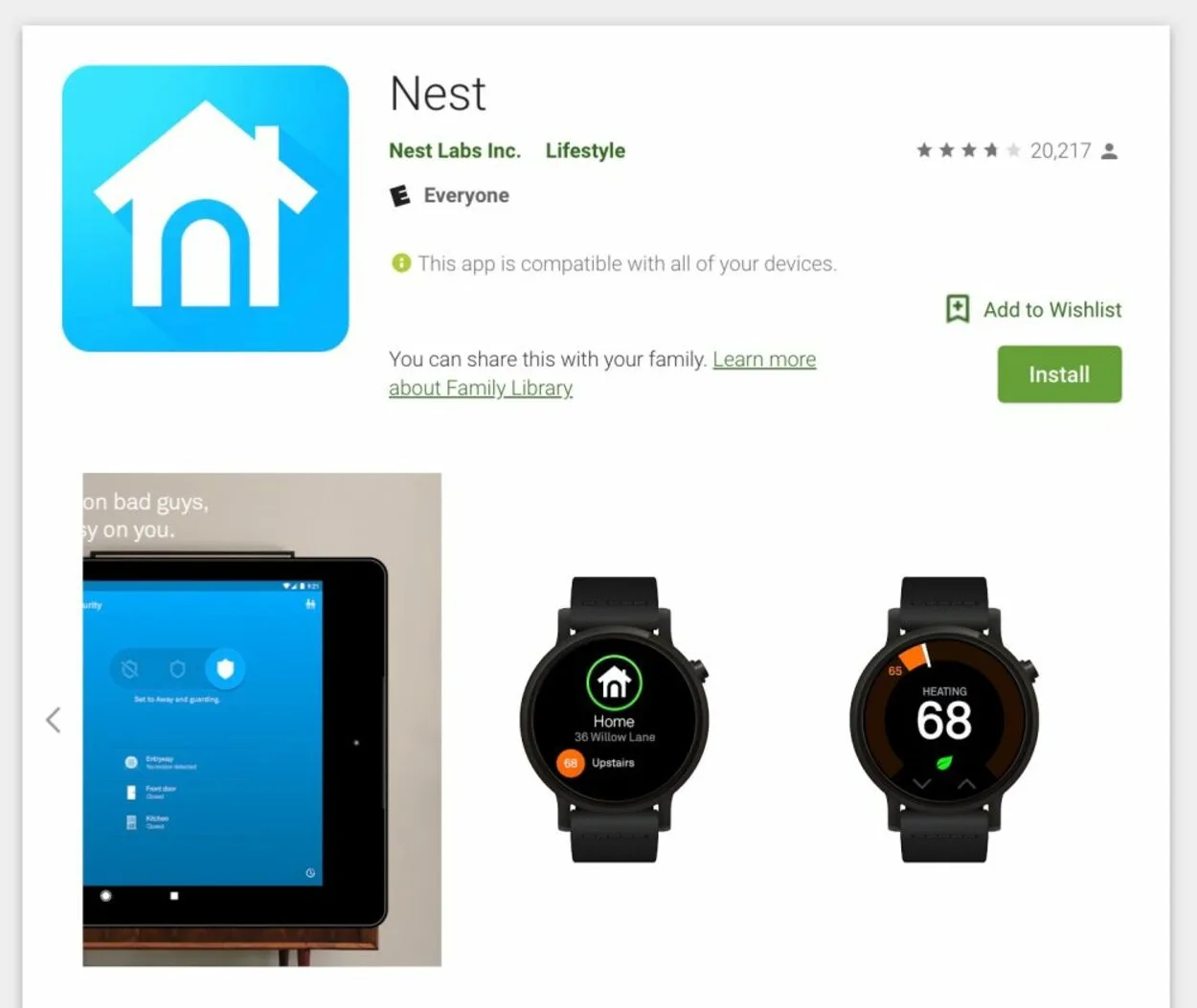
The Google Nest app is a smartphone application created by Google that enables users to manage their Nest Protects smoke alarms, Nest cameras, and Nest thermostats.
Users may also see the live video feed from their Nest cameras on the app, and they can get alerts if their Nest Protect detects smoke or carbon monoxide.
Google Home and Nest are the two brands that control the smart home market. Although Google owns both of them, some people are confused by their names. Before being purchased by Google in 2018, Nest was a distinct business.
The goal of this merger was to make it simpler for Google’s and Microsoft’s products to combine. The Google Home app still supports voice control as a Google Nest smart display and thermostat.
Some of the items have the Google logo on them, while others are offered in the same part of the Google Store as Nest. They will likely be replaced in the future by Nest gadgets sporting Google insignia.
Start using your Nest Hello doorbell if you don’t already have one. If you’re interested, you can place an order for the doorbell since Nest makes it. Install the Nest account app on your smartphone or tablet after you have connected the doorbell to an electrical outlet.
The doorbell may be paired with your Google Home Hub once it has been configured and added to your Nest account.
In the event that you don’t already own a Nest Hello, Nest will be happy to sell you one.
Once the Nest Hello doorbell has been set up and registered with your Nest account, you can start syncing it with your Google Home Hub.
To monitor the entrance to your home, utilize a Hello Doorbell, a smart home gadget. The Nest Hello doorbell, the Nest account app, and the Google Home Hub (the hub with a screen) must first be installed.
Frequently Asked Questions (FAQs)
Without a Google Account, can I use Nest?
Answer: Without creating an account, you can utilize the products’ fundamental features. For access to functions like phone notifications, Nest app remote control, and home automation functions, you must have a Google account.
Is there a monthly fee for Nest?
Answer: For just $6 a month, you can get coverage for all the Google Nest speakers, cameras, and displays in your house and manage it all using the Google Home app.
Is my Nest camera hackable?
Answer: It’s possible to hack Google Nest devices. A hacker can access your Google Home by taking control of your Wi-Fi router or by using any dubious third-party software you install, among other methods.
Is Google Nest always listening?
Your Google Nest will be listening to your commands at all times unless you turn the microphone off.
If you have a Google Nest speaker, its microphone is always turned on to listen to your commands. But if you prefer, you can always turn off its microphone by turning off the button at the back of the speaker. However, once you do this, Google Nest will no longer be able to process your commands.
Can someone else connect to my Google Nest?
You can share access to your Google Home or Google Nest with other people.
If you have a family account, you can share access with up to 20 people. Once they have access, they will also be able to monitor and control all your Google Home devices in your network through the app.
Conclusion
While Nest is a Google product, it is possible to set up and use a Nest account without a Google Account. This is useful for people who want to keep their Nest data separate from their Google data or who do not have a Google Account.
To set up a Nest account without a Google Account, simply create a new account on the Nest website or in the Nest app. You will need to provide your name, and email address and create a password. Once you have created your account, you can add your Nest devices and start using them.
There are a few limitations to using a Nest account without a Google Account. For example, you will not be able to use the Nest app with your account. You will also not be able to use some of the Nest features that require a Google Account, such as Nest Aware and Home/Away Assist.
Other Articles
- Nest Thermostat Blinking Green (How To Fix?)
- Is Apple AirTag Waterproof?
- How Long Do Apple Air Tag Batteries Last?
- How To Change The Input On Your LG TV?
- How To Connect AirPods To Samsung TV (Simple Solution)
Search for:
Click here to view the Visual Story Version of this Article.

