Many problems, including a frozen or unresponsive screen, picture distortion, audio issues, and firmware problems, can be easily resolved with a factory reset.
By continuing to use this website you agree to our Terms of Use. If you don't agree to our Terms, you are not allowed to continue using this website.
Common Vizio TV Problems
Since smart TVs have gained popularity, every brand’s software has improved, going from clumsy and perplexing to elegant and quick.
Even though Vizio’s features stand out, they aren’t flawless, and no Smart TV has ideal software.
Their HDTVs might occasionally experience problems as well, including but not limited to:
- The TV won’t turn on, or it flashes various color panels
- The TV’s display is broken.
- Randomly, the TV switches itself off and on.
- The smart features stop working
| Soft Reset | It’s an initial step that might solve your problem. |
| Method #1 | You can reset your TV without a remote by using the buttons on the back of the TV. |
| Method #2 | By using a keyboard and mouse, you can control your Vizio TV so that you can navigate throughout the TV. |
| Method #3 | By also using Smart Cast you can navigate through your Vizio TV so that you can reset your Vizio TV without a remote. |
| Method #4 | By using a Remote Application that can be installed into your smartphone, after configuring it you can easily control the TV without a remote, the remote app will work exactly like a typical remote control of a Vizio TV. |

Try a soft reset first.
When your Vizio TV isn’t responding, power cycling, the device is a recommended first step. Without erasing any data, this procedure will restart the television.
- Simply unplug the TV for 60 seconds, then press and hold the power button for 30 seconds to restart it.
- The power wire must be plugged in at the end.
- Check to see if the issue is resolved after performing this step two or three times.

Method #1: Hard reset your Vizio Smart TV without a remote.
Try a hard reset if power cycling the TV doesn’t work. Take these actions:
- Press the power button on the back of the TV to turn it on.
- Press and hold the “Input” and “Volume Down” buttons at the same time for 10 to 15 seconds while the TV is on.
- If you want to reset the TV, you will receive a popup. To reset, press the input button.
- All of your data will be erased, and your Vizio TV will restart.
- Without using a remote, the TV has now been returned to its factory default settings.
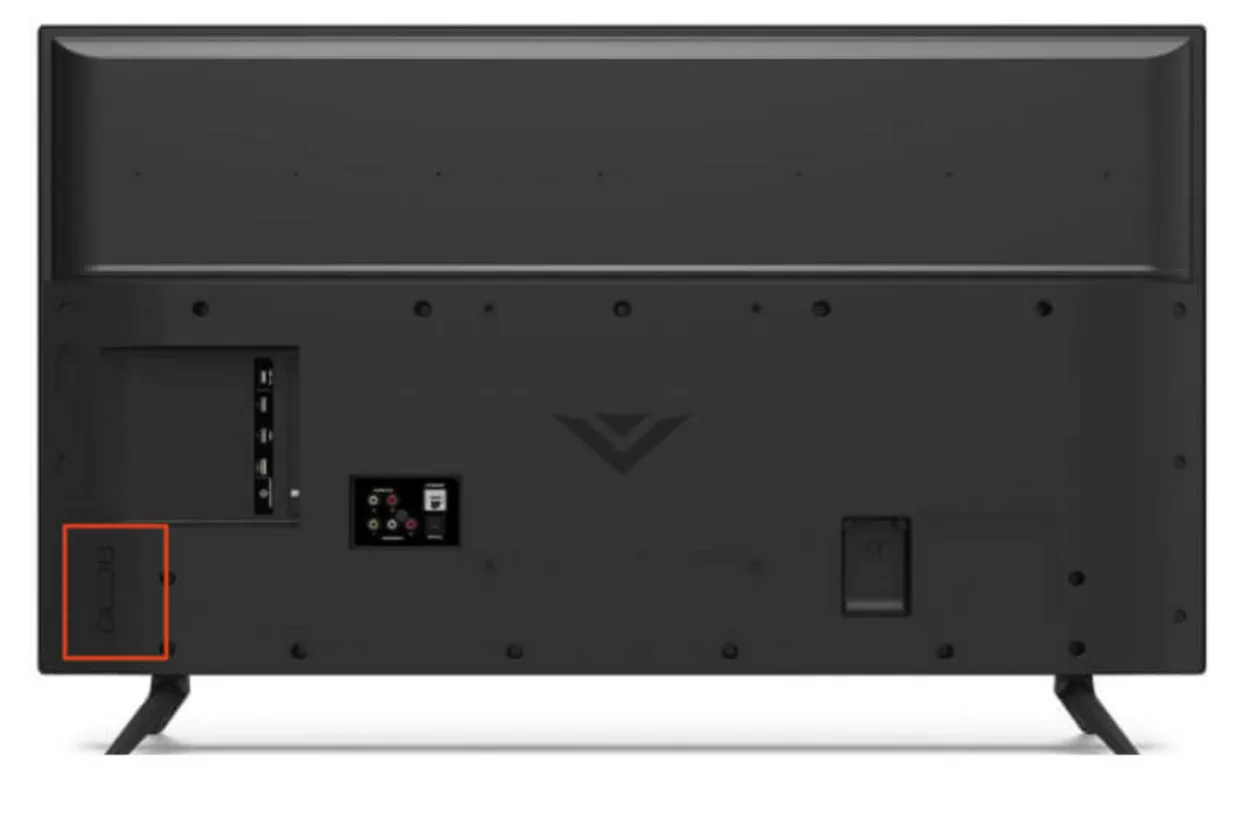
Method #2: Control the TV using a mouse and keyboard.
You can use a mouse and a keyboard to control your Vizio TV.
- You must have a USB Mouse and Keyboard for this method.
- Simply plug-in both Mouse and Keyboard into the USB port must be located at the back of the TV.
- Use Mouse’s Left and Right click to select icons.
- Use Keyboard arrow Keys to navigate the cursor.
- You can now navigate through the TV without its remote.

Method #3: Vizio Smart TV hard reset with SmartCast software.
You can use the Smart Cast app to do a hard reset on your Vizio TV if it lacks physical buttons.
- Install the Smart Cast app on your iOS or Android device first.
- To log in, use the Smart Cast app and use your Vizio account credentials.
- Select your TV after searching for nearby devices.
- The TV will display a number code once it has been chosen.
- In the Smart Cast app, enter the digit code.
- As soon as the TV and app are linked, the app will function as a virtual remote.
- Follow these instructions: Reset and Admin > Reset TV to Factory Defaults > Open Settings > System > If the TV prompts you for a code, enter “0000.”
- All of your data will be erased, and your Vizio TV will restart.
- Without using a remote, the TV has now been returned to its factory default settings.
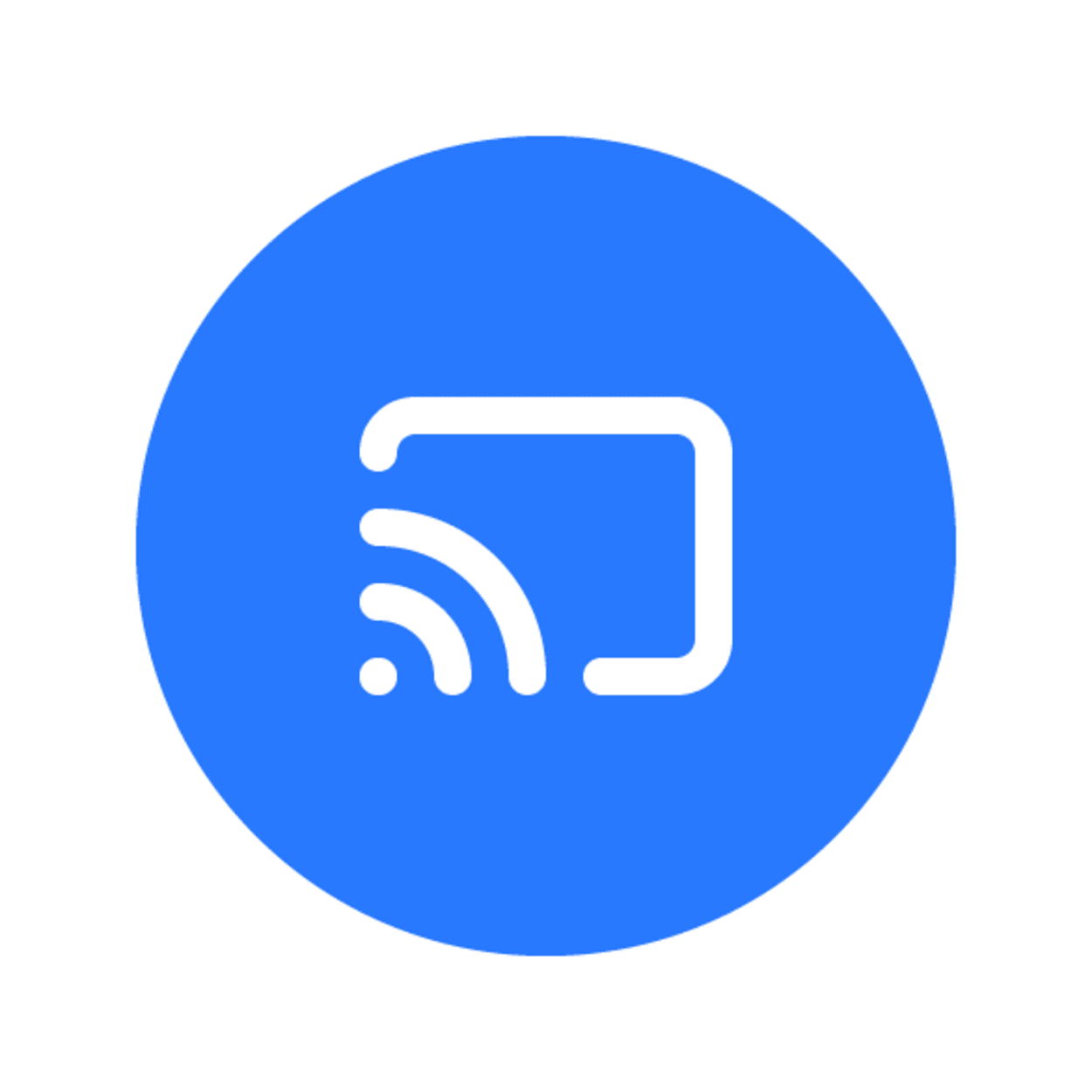
Method #4: By Using Remote Application.
Using a remote application on your phone can solve this problem. Follow the steps below:
- Install any appropriate Remote app on your smartphone through Google Play or AppStore.
- Configure the App setting and select your TV’s model number or Company number. In this case, it’s Vizio.
- Then you will get an interface in the app so you can control your TV just like its remote.
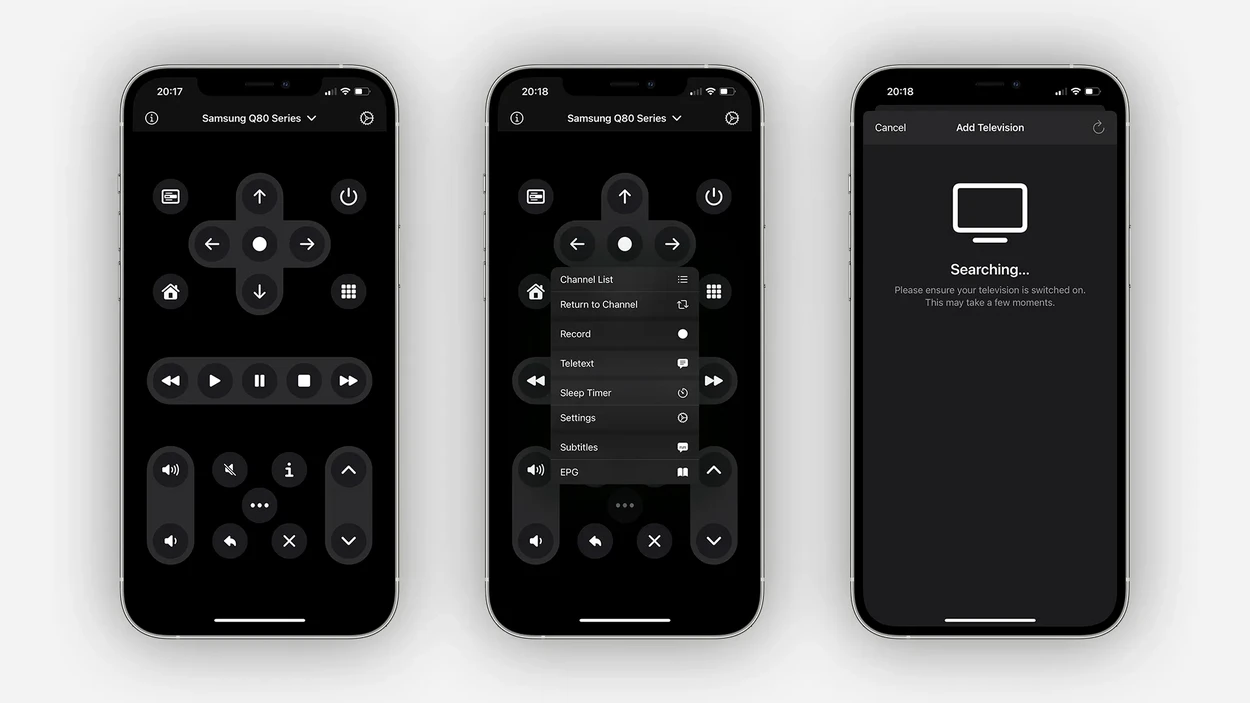
NOTE: Not all smartphones support this feature, so you must check this first.
Other Frequently Asked Questions:
How do I know where the buttons are?
Answer: The buttons on a Vizio TV are located on the back, typically in the bottom right or left corner. They are positioned in a straight line.
How to Reset Vizio TV without Remote?
Answer: By using Infrared-capable smartphones and by using buttons, you can reset your Vizio TV. Do read the article above to get more in-depth information.
Is it a factory reset, and will all the data lose?
Answer: Yes, all terms like “factory reset,” “hard reset, and “simple reset” mean that all of your data will be removed, and you will get the experience of the new device.
Conclusion:
- The above article shows how you can reset your Vizio TV without its remote
- A few methods are given above, and most of them are easy, so anyone can follow them to perform them.
- When your Vizio TV isn’t responding, then power cycling the device is recommended
- Try a hard reset if power cycling the TV doesn’t work.
- If you did not understand any of the methods above, you can consider watching the YouTube video also given above.

