Factory resets are done when there is an issue with your TV, for instance, there’s a sound delay or your TV is working extremely slow. However, Factory Reset should be your last resort, you should try all the fixes in the book before you erase everything.
So if you have gone through every fix and none of them solved the issue on your Sony Bravia TV, now you can consider a factory reset.
To factory reset your Sony Bravia TV, here’s what you need to do: press and hold the UP button, which you’ll locate on the remote of your Sony Bravia TV, while holding the UP button, press the Power button on your Sony Bravia TV. As you do this, your TV will turn off, and a few minutes later it’ll turn on and will display the initial setup screen.
Your Sony Bravia TV settings will revert back to factory defaults and it should fix the issues. While this reset was done using the remote, you can also use the buttons on your TV to factory reset, so keep on reading to find out how it’s done.
By continuing to use this website you agree to our Terms of Use. If you don't agree to our Terms, you are not allowed to continue using this website.
How Do You Reset On Sony Bravia TV, and Is There Any Button?
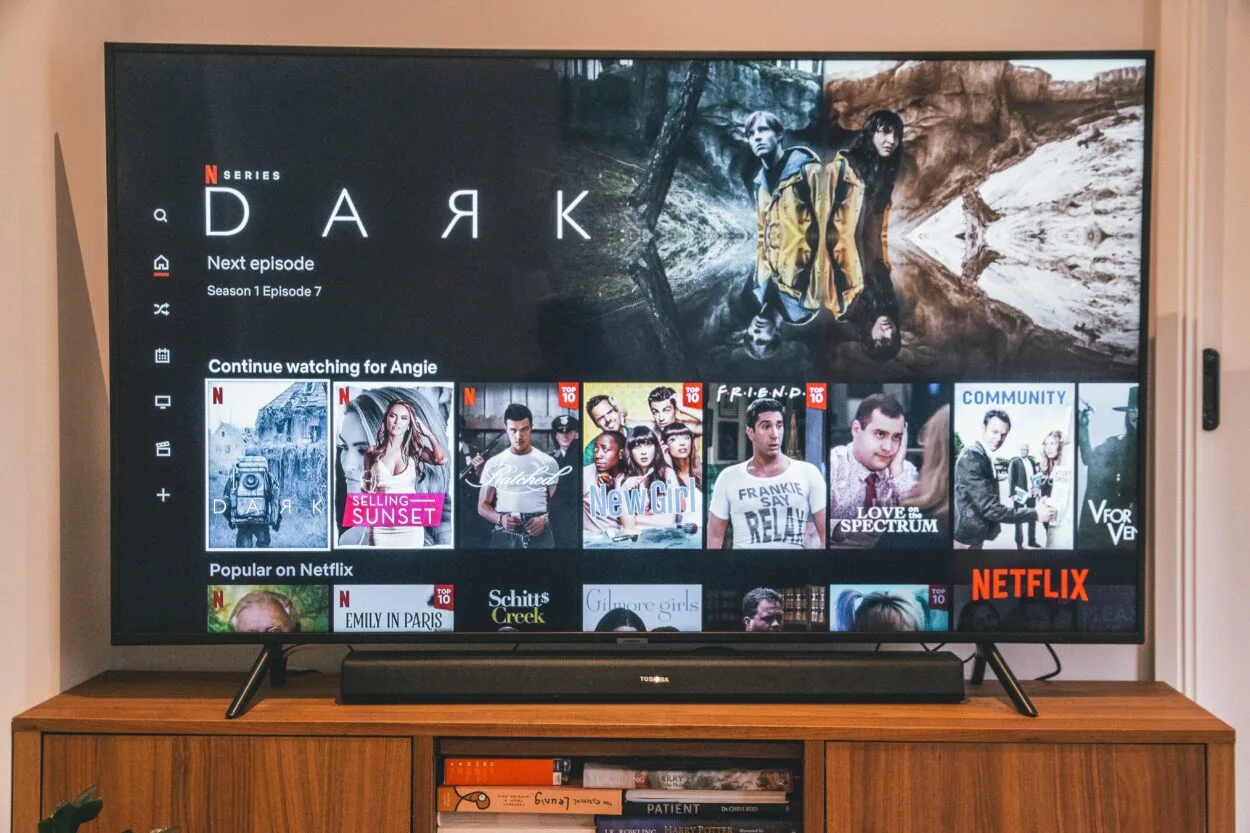
If you have lost the remote of your Sony Bravia TV, and want to factory reset, there’re buttons on the TV that can be used to factory reset.
All you need to do to factory reset your Sony Bravia TV using the TV buttons is, first unplug your TV, press and hold the Power as well as the Volume Down buttons, while holding them, I need you to plug your TV back in.
Furthermore, as soon as you see the Sony logo or green light, which can be located on the front of your TV, display on your TV, release the buttons.
The process will begin and it’ll take a few minutes to complete it.
The location of the buttons on the Sony Bravia TV depends on the version of the TV, however, most of the versions have buttons in two places which include:
| Buttons On Sony Bravia TV | Location |
| One Button (Power button) | It’s located on the bottom center or left side of the TV from the front |
| Three Buttons (Power buttons, Volume Up and Down buttons) | These three buttons are located on the right or left back side of the TV |
How To Factory Reset Different Versions Of Sony TVs?
They’re a bunch of versions of Sony TV, and all of them may have different settings, so if you want to Factory Reset your Sony TV, but you don’t know what version it is, keep on reading to know the different processes of factory resetting for different TVs.
- Press the HOME button or the ACTION MENU button (depending on the version of your TV).
- Now go to Settings (the icon might be a cog or an arrow, depending on the version).
- Finally, you are in the Settings of your TV, from here the process may be different (1, 2, 3).
- Go to System > About > Reset, select Factory Data Reset > Erase Everything, and hit “Yes”.
- Go to Device Preferences > Reset, select Factory Data Reset > Erase Everything, and Confirm.
- Go to Storage & Reset, select Factory Data Reset > Erase Everything, and hit Yes.
If you have the remote of your TV, then this process of Factory Reset can be done, if not, you can still Factory Reset, but you would have to use the buttons on your TV.
Above, I have explained where the buttons will be on different models of Sony TV, so use those to Factory Reset.
Also, check out this video, it might help you better learn the process of factory resetting Sony Bravia TV:
The video may be applying the same method of resetting Sony Bravia, however, it may help you remember the process better.
Furthermore, in this video, the user is using the TV remote, so if you don’t have access to the remote, you can still factory reset. I have explained the process of factory resetting without the remote above, so make sure to give it a try.
Should I Soft Reset My Sony Bravia TV Instead Of Factory Reset?
A Soft Reset only closes the applications and clears data that is accumulated in random access memory (RAM), however, this action will not erase any data stored on the hard drive, unlike factory reset.
A soft reset is able to fix minor issues like slow performance, it can be done in a few steps using the remote of your TV.
Here’s what you’ll have to do: Press and hold the Power button from the remote until you see your TV shut down and then restart.
The process of soft reset depends on the model of the TV, so if the above method didn’t work, try this: Press and hold the Power button until you see the menu appears, and then select Restart.
As for the Factory Reset, it should be done after you have tried soft reset and your issue hasn’t been fixed, basically, Factory Reset is the last resort.
What’s The Difference Between a Power Cycle And a Soft Reset?

A Power Cycle is a process in which nothing will be deleted, all a Power Cycle do is troubleshoot minor issues. Soft Reset on the other hand will only clear data that has been accumulated in Random Access Memory (RAM), while the unsaved data will be erased, and the stored data won’t be affected.
I have explained the process of a Soft Reset above, so keep on reading to find out how the Power Cycle is done.
All there’s to be done in the process of Power Cycle is to unplug your TV from the outlet, wait 30 seconds, and then plug the cable back in.
In addition, you may confuse Soft Reset with Hard Reset. Power Cycle, Soft Reset, and Hard Reset are three different processes to reboot your TV.
Hard Reset also refers to Factory Reset, which means when you Hard Reset your TV, everything will be reverted back to factory defaults.
Why is Sony Bravia Factory Reset Not Working?

When factory resets are done manually, they may not work every time, which is why you would have to repeat the process multiple times.
Nevertheless, if it still doesn’t work, then you should try factory resetting from the Settings of your TV.
All you need to do is (depending on the model of your Sony TV):
- Press the HOME button or the ACTION MENU button (depending on the model of your TV).
- Open Settings (cog or an arrow, depending on the model).
- Now that you’re in the Settings of your TV, follow the process depending on the model (1, 2, 3).
- Go to System > About > Reset, select Factory Data Reset > Erase Everything, and Confirm.
- Go to Device Preferences > Reset, select Factory Data Reset > Erase Everything, and select Yes.
- Go to Storage & Reset, select Factory Data Reset > Erase Everything, and hit Yes.
Factory Reset isn’t complicated, but when it’s done it may take you some time to set up your TV, so before you consider factory resets, I suggest you first do a Power Cycle as well as the Soft Reset to see if the issue can be fixed, if not then you may factory reset your Sony Bravia TV.
The Final Say
- Factory Resets are done when there’s an issue with the device, if your Sony Bravia TV is running into error or malfunctions, you should consider a factory reset.
- However, if they’re minor issues like slow performance or your TV is glitching, I suggest you first try Power Cycle and Soft Reset.
- They’re a bunch of different models of Sony TV, and it’s possible that the settings will be different.
- Furthermore, it’s common for manual factory resets not to work on the first try, which is why you need to keep repeating the process until it works.
- If manual factory resets don’t work, you should try resetting using the remote and going to Settings, there you can find the option for Factory reset.
Other Articles
- Stream Content to Your Sony TV with Chromecast Built-in (Discussed)
- Troubleshooting Tips for LG TVs That Don’t Change Channels (Explained)
- Where Is the Power Button on a TCL Roku TV? (How to Turn on the TV Without a Remote?)

