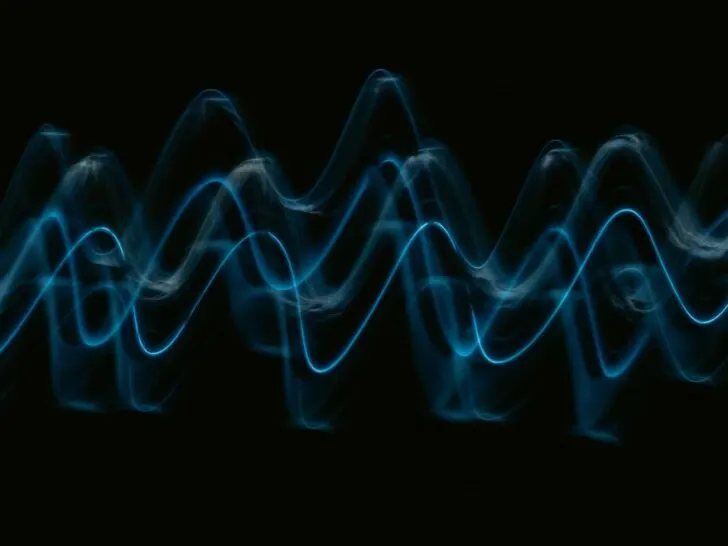There are few things more irritating than settling in for a long game session or seeing your favorite movie on TV only to have the aggravating problem of sound delay interrupt you.
Your immersive experience might easily become confusing due to a mismatch between what you see and hear. Thankfully, there’s practically no need to suffer in quiet.
Experiencing sound delay on your TV? Try adjusting A/V sync, updating software, replacing your HDMI cable, connecting devices directly to your TV, or resetting to factory settings. If these solutions don’t work, contact your TV manufacturer for further assistance.
We will examine the numerous reasons for sound lags on your TV in this extensive tutorial, along with practical fixes that will restore balance to your home theater system.
Whether you’re a die-hard movie buff, an enthusiastic gamer, or just someone who enjoys smooth entertainment, keep reading to learn useful tips and tactics to get rid of sound delay and bring back the original meaning of your favorite content.
By continuing to use this website you agree to our Terms of Use. If you don't agree to our Terms, you are not allowed to continue using this website.
How Can a Sound Delay Issue on Your TV be Resolved?
Indeed, sound delay can be frustrating, but there are several ways to fix the issue. Whether it’s adjusting your TV settings, checking your connections, upgrading your hardware, checking your internet speed, or using an audio delay tool, these tips can help you enjoy a seamless audio and video experience on your TV.
| Some fixes that could help you fix the delay | Explanation |
|---|---|
| AV Sync | If you’re seeing an audio delay on your TV, you’re not the only one. There are numerous solutions to this issue. Making use of AV Sync Adjustment is one approach. This function aids in matching audio and visuals. Go to the AV sync area of your TV’s settings to use it. |
| Resetting the TV’s Sound Controls | You might need to reset your Samsung TV’s sound settings if you’ve observed that the video image is trailing the audio. A common solution for this issue is to change the Audio Delay settings. This technique, however, just pauses the sound and not the visual. |
| Changing the Resolution of the Screen | You can also try adjusting the screen resolution second. The picture and music may move more fluidly by altering the screen resolution. Additionally, it might fix problems with audio lags. The “Game Mode” feature that most TVs have enables them to analyze video and audio quickly. |

Check your audio settings
- On your TV, adjust the A/V Sync settings. Normally, the “Sound” or “Audio” menu has this option. Take note of settings such as “A/V Sync” and “Audio Delay.” To get the audio and video in sync, move the slider.
- Verify the settings for the digital audio output. If you’re using a soundbar or home theater system, make sure it’s set to “PCM” or “Auto” rather than “Bitstream”.
- Turn off your TV’s “Dolby Digital” or “DTS” audio processing options. Occasionally, these capabilities may result in audio delays.
Check your connections
Ensure that all cables are firmly connected to the appropriate ports on your TV, streaming device, or soundbar. Loose connections can cause sound delay issues, so unplug and re-plug all cords to ensure a snug fit. If possible, try using a different HDMI cable to eliminate any potential issues caused by a damaged cable.
Adjust your TV settings
Most modern TVs offer a feature to adjust the audio and video sync settings. This option is typically found in the TV’s audio or picture settings.
Check your TV’s manual to see if this feature is available and how to make adjustments. If you find it challenging to do this yourself, consult the TV’s manual, or contact customer support for assistance.
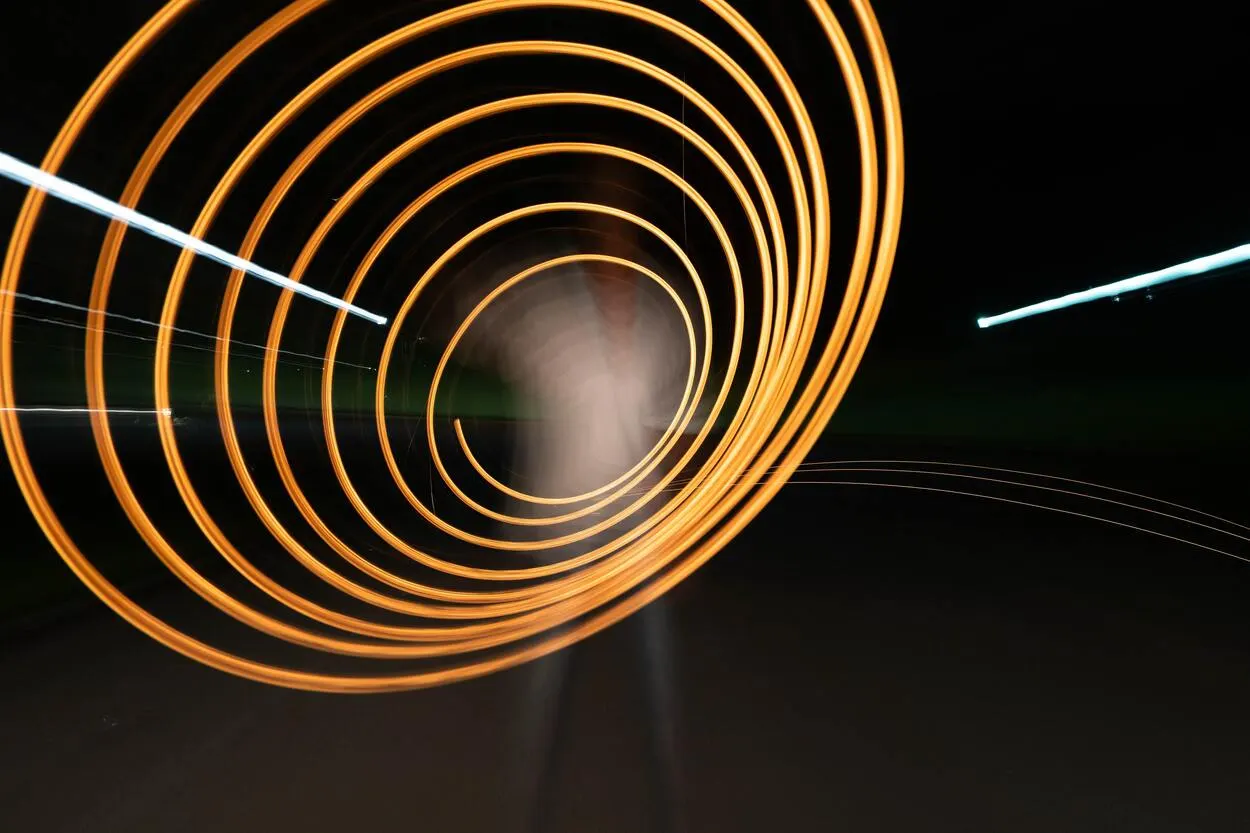

Upgrade your hardware
Older or outdated hardware can cause sound delay issues. Consider upgrading to a newer TV, streaming device, or soundbar. Make sure the new hardware is compatible with your TV and other devices.
Check your internet speed
If you’re streaming content, slow internet speeds can cause audio and video sync issues. Check your internet speed using an online speed test tool, and consider upgrading your internet service if the speed is below the recommended level.
Use an audio delay tool
Some soundbars and home theater systems have a built-in audio delay function that allows you to manually adjust the audio delay. Check your device’s manual to see if this feature is available and how to make adjustments.
Reset the factory settings on your TV
- You can try returning your TV to factory settings if none of the aforementioned fixes work. This will return all of your settings to their original settings, which may resolve the audio delay problem.
- Remember that clearing the custom settings on your TV will remove all of your data, so make a backup before continuing.
Contact your TV manufacturer for support
If the issue still exists after trying all of the aforementioned fixes, get in touch with the TV manufacturer for assistance. They might be able to pinpoint a specific problem with your TV or provide more assistance.
Extra advice
- Examine any potential interference: Verify that nothing electronic, including wireless gadgets, is close to your TV or audio system that might be interfering with it.
- Device restarts: Attempt to turn on your soundbar, television, and any further linked devices. Sometimes, doing this fixes brief issues.
- See the instructions for your devices: You can find specific troubleshooting methods for audio delay issues in the manuals that came with your TV and audio equipment.
You should be able to resolve the sound delay on your TV and enjoy your entertainment in perfect sync by following these instructions and experimenting with other fixes.
Frequently Asked Questions (FAQs)
How Can I Fix My TV’s Audio Delay?
Follow these procedures to correct the audio delay on your TV:
- Your TV’s power cord should be unplugged, as should any others. Deactivate your soundbar.
- Wait 10 to 20 minutes.
- Reconnect the TV’s power cord to the outlet, then turn the soundbar on.
Why are the sound and picture on my TV out of sync?
It takes some time for your TV to process the video. This results from turning on a lot of video enhancement options. The audio takes a few milliseconds to unpack on your speaker or TV. The source, channel, or application’s AV is out of sync.
How Can I Stop the Soundbar Delay?
Try the following fixes to eliminate soundbar delay:
- Make sure the HDMI ARC or eARC port on the TV is used to connect the soundbar.
- Reset the TV and soundbar’s power. After unplugging the power cord, switch off the TV and soundbar for 20 minutes.
- In the TV sound settings, change the audio output format to PCM.
- Your soundbar’s firmware has to be updated.
Conclusion
- If you have a soundbar or external speakers connected to your TV, out-of-sync TV audio or video is frequently an issue. To correct the AV sync problems, use the audio delay feature on your TV or use one of the other solutions in this manual.
- In most cases, the issue can be resolved with a straightforward firmware update for the TV. There are a few solutions for TV sound delay. Try switching the channels or programs you’re watching if everything else fails
- Upgrade the software on your TV as an additional means of removing sound delay from the TV. Automatic software updates are a common feature of current TVs. For updates, visit the support page for your TV.
- The audio takes a few milliseconds to unpack on your speaker or TV. The source, channel, or application’s AV is out of sync. If the issue persists, try altering the screen resolution and disabling power-saving features.