Sony TVs are popular for their high-quality displays and advanced features. However, like any other electronic device, they may experience issues from time to time.
Sony Corporation launched an LED-backlit LCD TV. This product offers a very wide color reproduction range, delivering a color gamut of 150% of what conventional televisions typically achieve.
One of the most common issues that Sony TV owners face is the red light blinking six times. This blinking light is an indicator of a potential problem with the TV, and it’s essential to identify the cause and troubleshoot it to get your TV up and running again.
| Reasons | Explanations |
|---|---|
| Power Outlet | The problem may be with the power outlet you’re using. Try plugging the TV into another power outlet and see if the red light still blinks six times. |
| Temporary Issue | The first step in troubleshooting the red light blinking six times is to unplug the TV from the power source. This will help to reset the TV and clear any temporary issues that may be causing the problem. |
| Overheating | Overheating is another common cause of the red light blinking six times. If the TV’s internal components overheat, it may trigger the red light to blink as a warning. |
| Faulty Backlight | If the backlight is faulty, it may cause the red light to blink six times. This can happen if the backlight has burnt out or is defective. |

By continuing to use this website you agree to our Terms of Use. If you don't agree to our Terms, you are not allowed to continue using this website.
What causes the Red Light Blinking Six Times?
Several factors can cause the red light to blink six times on a Sony TV. Some of the common causes include:
- Faulty Backlight: If the backlight is faulty, it may cause the red light to blink six times. This can happen if the backlight has burnt out or is defective.
- Faulty Backlight Driver: The backlight driver is responsible for controlling the backlight’s intensity. If it is defective, it may cause the backlight to malfunction and trigger the red light to blink six times.
- Power Surge: A power surge can damage the TV’s internal components, including the backlight and backlight driver, and cause the red light to blink six times.
- Overheating: Overheating is another common cause of the red light blinking six times. If the TV’s internal components overheat, it may trigger the red light to blink as a warning.
- Loose Connection: A loose or faulty connection between the TV’s components can cause the red light to blink six times. This can happen if the TV has been dropped or if it has been subject to physical damage.
Troubleshooting the Red Light Blinking Six Times
Here are some steps you can take to troubleshoot the red light blinking six times on your Sony TV:
- Unplug the TV: The first step in troubleshooting the red light blinking six times is to unplug the TV from the power source. This will help to reset the TV and clear any temporary issues that may be causing the problem.
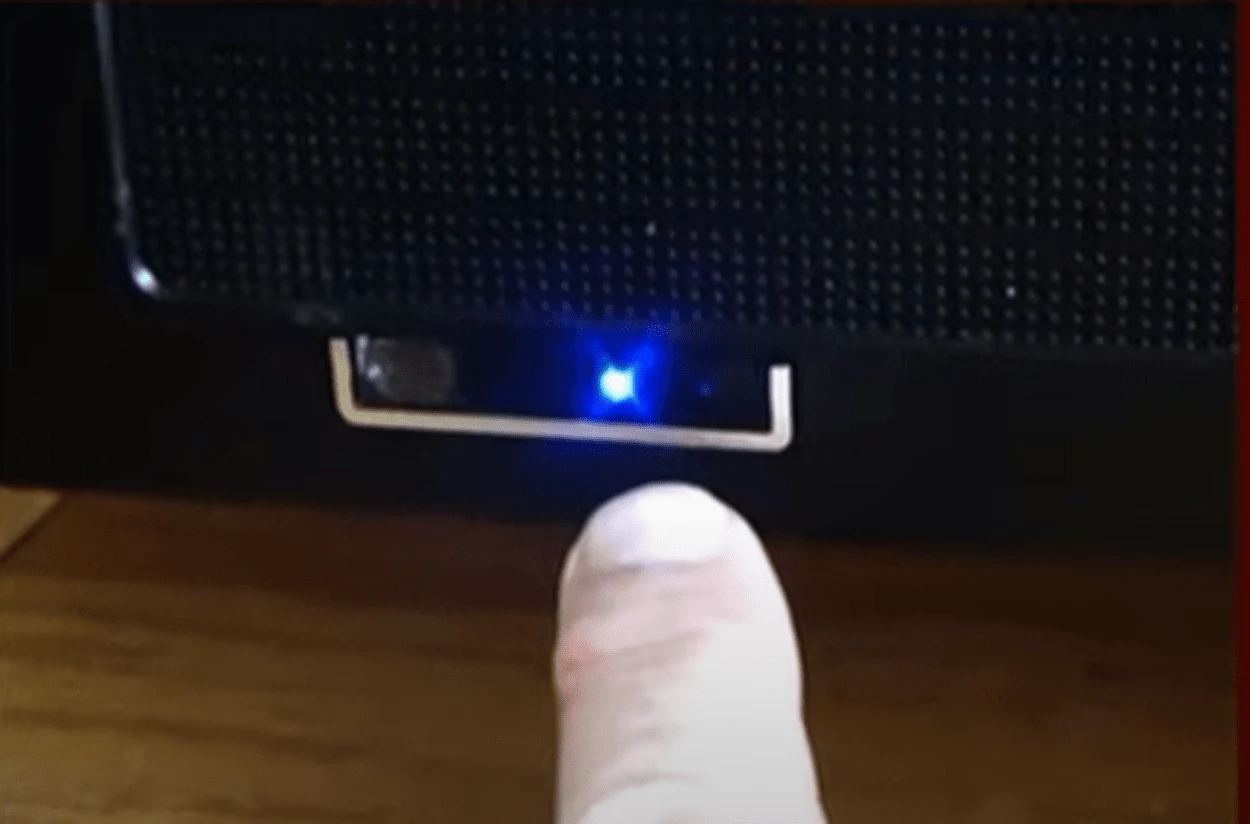
- Check the Connections: After unplugging the TV, check the connections between the TV’s components. Ensure that all cables are connected correctly and that there are no loose connections.
- Wait for A While: If the TV has overheated, it may need some time to cool down. Wait for a few hours before plugging the TV back in and turning it on.
- Test Another Power Outlet: The problem may be with the power outlet you’re using. Try plugging the TV into another power outlet and see if the red light still blinks six times.
- Call Sony Customer Support: If the above steps do not resolve the issue, call Sony customer support. They can help you troubleshoot the problem and guide you on the next steps to take. The red light blinking six times on a Sony TV is an indicator of a potential issue with the backlight or the backlight driver. It can be caused by a variety of factors, including a faulty backlight, faulty backlight driver, power surge, overheating, or loose connections.

Image Credit : Reddit
Additional Tips
For preventing Red Light Blinking Six Times issue, here are some additional tips to help prevent the red light blinking six times issue from occurring:
- Avoid Power Surges: Power surges can cause significant damage to your TV’s internal components, including the backlight and backlight driver. To prevent power surges, invest in a surge protector or uninterruptible power supply (UPS).
- Ensure Proper Ventilation: Overheating is a common cause of the red light blinking six times. Ensure that your TV has proper ventilation and is not placed in a closed cabinet or enclosure.
- Handle the TV with Care: Physical damage can cause loose connections or other issues that may trigger the red light to blink six times. Handle your TV with care and avoid dropping it or subjecting it to physical stress.
- Check the TV’s Warranty: If your TV is still under warranty, contact Sony customer support before attempting any troubleshooting steps. They can guide you on the best course of action and may be able to provide a replacement or repair if necessary.

Frequently Asked Questions (FAQs)
What does it mean when the Sony TV’s red light blinks six times?
When the red light on a Sony TV blinks six times, it usually indicates a problem with the backlight. This could be due to a faulty power supply, a damaged LED strip, or a defective backlight inverter board.
How much does it cost to repair the backlight on a Sony TV?
The cost of repairing the backlight on a Sony TV can vary depending on the extent of the damage and the specific model of the TV. In general, it can cost anywhere from $100 to $400 or more.
Conclusion
- In conclusion, the red light blinking six times on a Sony TV is a common issue that can be caused by several factors, including a faulty backlight or backlight driver, power surges, overheating, or loose connections.
- Troubleshooting the issue usually involves a few simple steps, including checking the connections, waiting for the TV to cool down, testing a different power outlet, and contacting Sony customer support if necessary.
- By taking care of your TV and following these tips, you can help prevent the red light blinking six times issue from occurring and enjoy your Sony TV for years to come.
Other Articles
- Toshiba Chromecast TV (All You Need To Know)
- Does Peloton App Work With Fire Stick? (Explained!)
- Can You Connect An Antenna To A Samsung TV? (Revealed!)
Click here to view the Visual Story Version of this Article.

