Netflix is one of the most popular streaming apps that people use to watch their favorite shows and movies to chill and relax.
And if you’re not able to enjoy Netflix because the app is crashing, it can be frustrating but don’t panic.
Netflix crashing is a very common problem, and there are a number of ways to fix it.
In this article, I will be discussing how you can stop your Netflix from crashing and once again enjoy your favorite show. So let’s get to the main point without any further ado.
By continuing to use this website you agree to our Terms of Use. If you don't agree to our Terms, you are not allowed to continue using this website.
Common Netflix Issues That You Might Face
Some common issues that you might be facing with your Netflix at the moment are:
| Common Issues | Description |
|---|---|
| App Crashes | The Netflix application abruptly closes or freezes while you are using it, leading to a complete shutdown of the app. |
| Black/Blank Screen | Upon launching Netflix, you see a black or blank screen instead of the expected content. |
| Error Messages | You may encounter error messages indicating problems with the app, such as “Sorry, we could not reach the Netflix service” or specific error codes like “NW-2-5” or “UI-800-3”. |
| Video Playback Issues | Videos may not load properly or play intermittently. You might experience buffering, stuttering, or poor video quality. |
| Audio Problems | Sound may be absent or distorted during playback. |
| Unresponsive Interface | The Netflix app may become unresponsive or laggy, making it difficult to navigate or select content. |
Why Does My Netflix Keep Crashing?
Here are some ways to fix Netflix crashes:
Weak Wifi Connection
Internet connectivity issues can be a major reason for Netflix to crash. Many other streaming services like Amazon Prime and Hulu also face the same problem when faced with unstable or weak internet connections.
In order to check whether it’s a weak internet connection that’s causing your Netflix to crash, you can try opening it on another device. If the problem prevails, then it’s very likely that the cause is a weak internet connection.
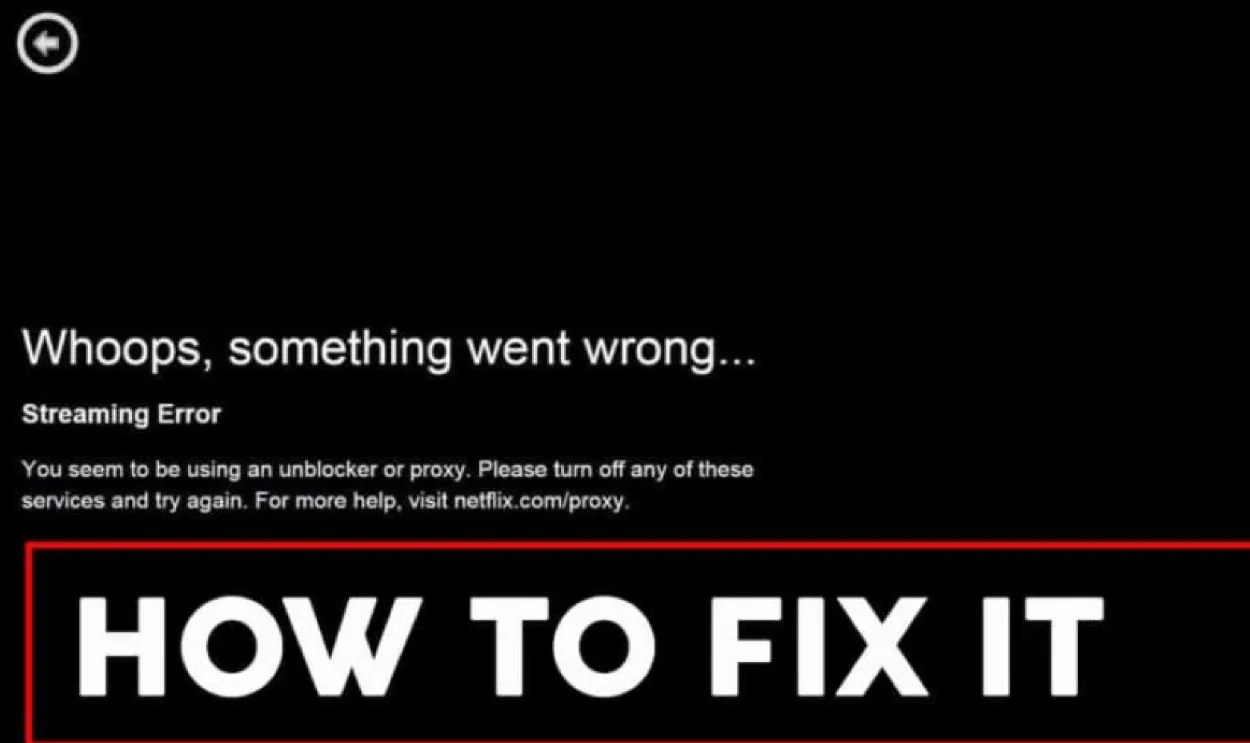
Software Glitch
Software glitches in devices like TVs or mobile phones can cause streaming services and other apps to crash.
So if you’re experiencing issues with your device and haven’t updated it in a while, then there’s a good chance that software glitches in the device are causing the crash. This can easily be fixed by updating your device’s software or troubleshooting the problem.
Server Crash
If the Netflix server has crashed, it can also cause your App to crash as well. This usually happens when there’s abnormally high traffic on the app/website due to the release of a very hyped show/series like Stranger Things.
If this is the case, then you don’t need to worry because it means that the device and the app aren’t at fault. Netflix usually fixes server crashes within a few minutes.

Did You Know Netflix has over 200 million subscriber and is in 190 countries worldwide?
Outdated TV Software
Smart TVs need to be updated regularly in order to keep them running smoothly and prevent any bugs or glitches.
If your TV is running outdated software, you will notice problems like apps not loading or the TV slowing down. This can cause your Netflix to crash.
Netflix Not Updated
If you haven’t updated your app in a while, then it’s very likely that it’s the reason your Netflix keeps crashing.
Updates are important in order to keep the app running smoothly and free from bugs and glitches. So if you haven’t updated your app in a while and are experiencing crashes, then you should update your app.
Router Too Far
If your wifi connection is strong, but you are still experiencing connectivity issues, then it’s probably because your router is too far from your TV.
This is because wifi signals weaken as distance increases. So what you can do is try to place your router near your TV so that it catches the signals properly.
For example, if there is a thick wall between your router and your TV, then it will hamper the signals causing connectivity issues. Therefore positioning your router is very important.
How To Fix Netflix If It’s Crashing:
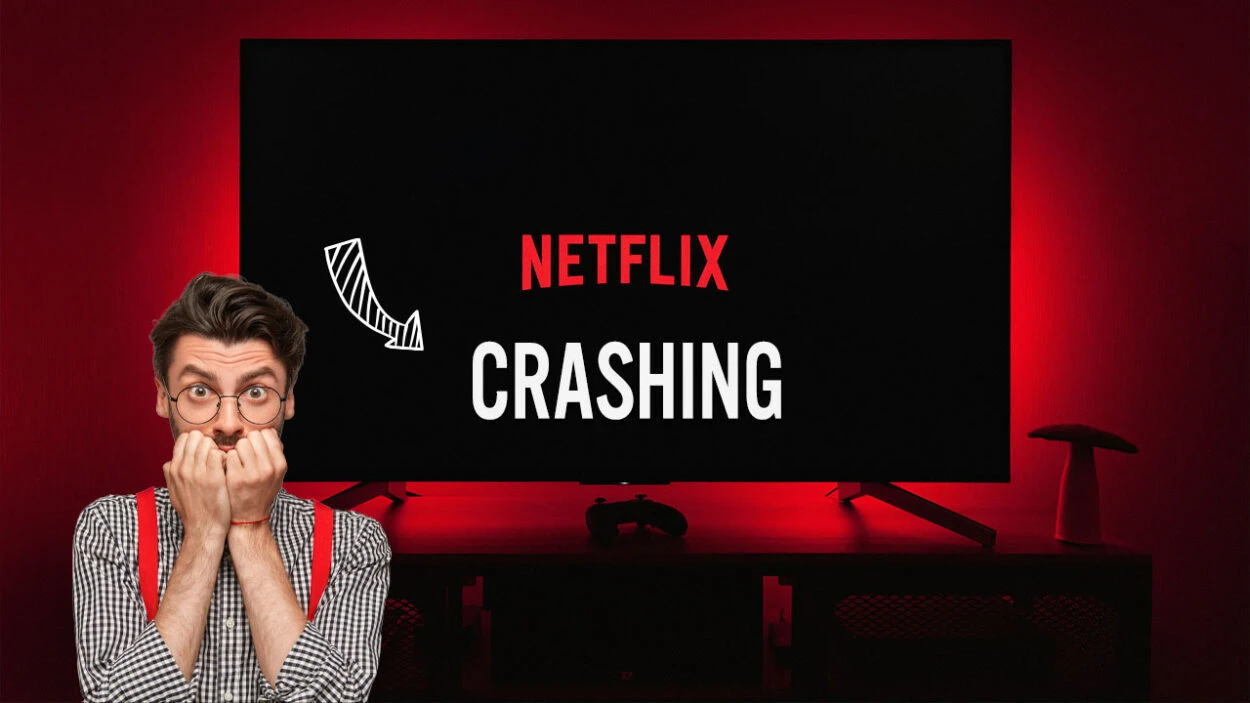
Now that we have discussed the causes of the crash let’s look at ways we can fix it.
Restart Your Phone
Restarting your phone reloads all the apps and data inside your phone. This can fix any bugs or issues with both the apps and the phone. So if your Netflix is crashing, then you should try rebooting your phone.
Restart Your Router
As discussed earlier, connectivity issues can be a major cause of your Netflix crashing. So you’ll have to restart your router to solve network connectivity issues.
To restart your WiFi router, simply unplug it from its power source for about 30 seconds. Now put it back in and let it connect to the internet.
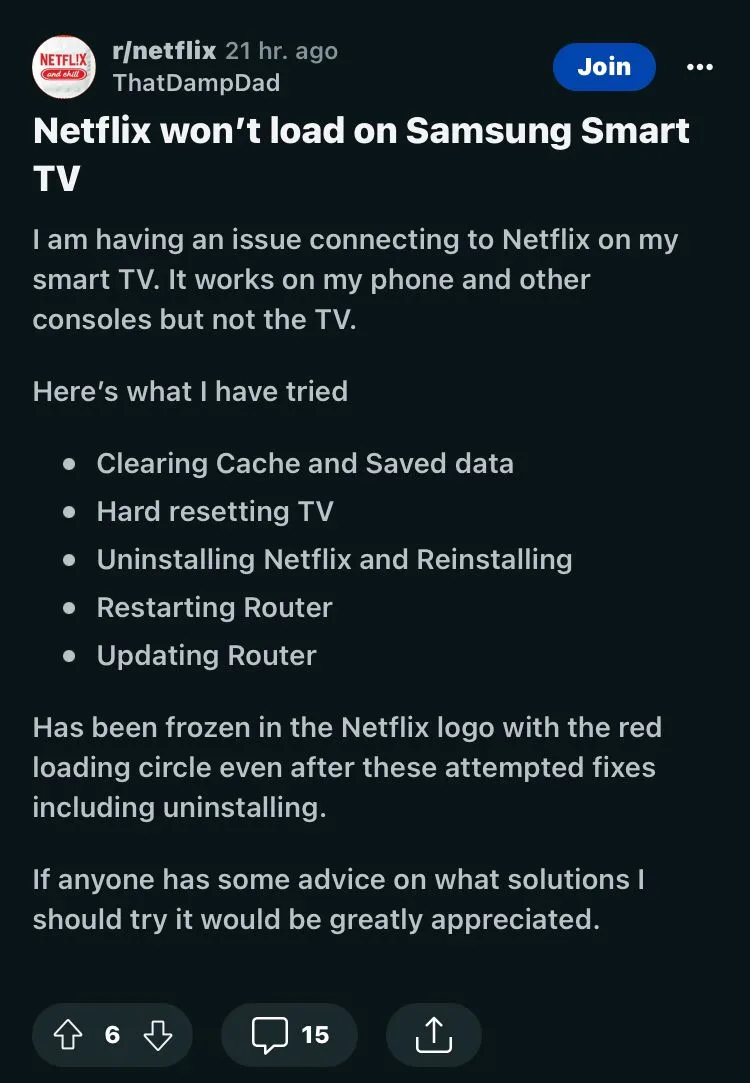
Reinstall Netflix
The most suitable and proven method of fixing errors with any app is to delete and reinstall it. You should try the same for Netflix. Hopefully, it will solve your problem.
Check For Updates
Outdated software can cause apps not to function properly. Therefore, you should try updating your phone.
If you’re an iPhone user, follow these guidelines:
- Connect your iPhone to a power source and make sure it has a Wi-Fi connection.
- Tap Settings > General > Software Update.
- Tap Download and Install. If you get a text asking you to remove apps because the update requires more space temporarily, tap Continue or Cancel.
- To update now, click on the Install button. If you tap Install Tonight, just connect your iPhone to a power source before you go to sleep. Your device will update automatically overnight.
- If asked, enter your passcode.
- Tap Install. If you tap Install Tonight, just connect your iPhone to a power source before you go to sleep. Your device will update automatically overnight.
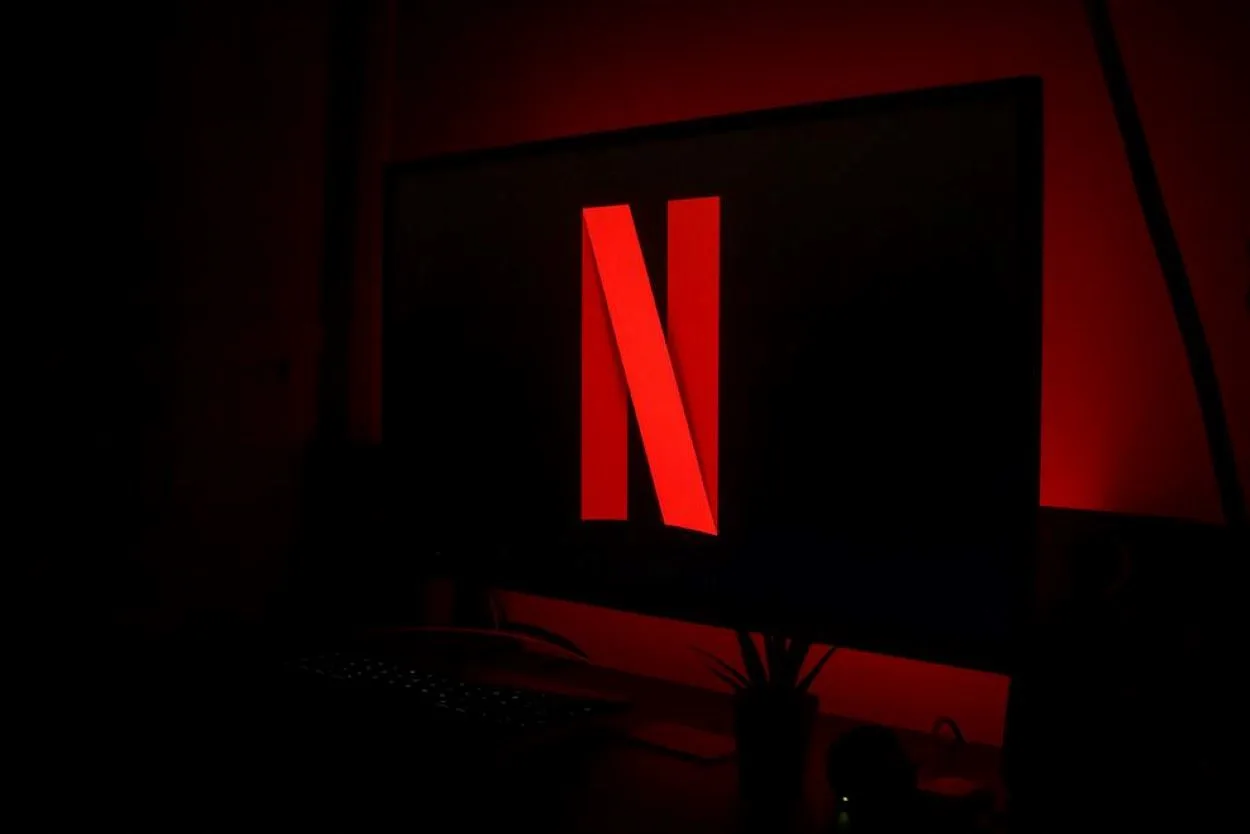
If you own an Android, follow these steps to update it:
- Open the settings app on your Android phone.
- Tap on the “About phone” option.
- Tap on the “system updates” option
- Tap on the “check for updates” button
- If an update is available, tap on the “download” button
- Once the update has been downloaded, tap on the “install” button
- Your phone will now install the update and reboot itself
If all the above steps still don’t work, then please contact Netflix customer support for further assistance.
FAQs
Why Does Netflix Keep Crashing on My Smart TV?
If Netflix keeps crashing on your Smart TV, you can check if you need to update your software or system. You may also be experiencing an overloaded internet network.
You can restart your TV or disconnect all devices connected to your network to unclog it. Finally, you can also try deleting and redownloading the Netflix app.
Why is My Netflix Glitching?
Netflix glitches are common issues reported worldwide. Oftentimes, it can be a result of a bug in the site itself or because of a slow internet connection. On rare occasions, it can even be a result of too many users viewing at the same time.
Conclusion
- It is not uncommon for Netflix to experience crashes, which can be attributed to a variety of factors, such as issues with WiFi connectivity, server malfunctions, outdated software, and technical glitches.
- If you experience any problems, it’s advisable to refer to the solutions provided in this article.
- To optimize your viewing experience, it’s important to ensure that your television is positioned within the WiFi range and that your WiFi connection is functioning smoothly.
- If you decide to initiate a factory reset on your device, it is strongly advised that you take the appropriate measures to safeguard all crucial data by backing it up on a cloud-based platform or your personal computer.
- This will prevent any potential loss of important information and ensure a seamless return to your usual device settings. It is essential to prioritize the security and protection of your valuable data during this process to avoid any inconveniences or complications.

