In this guide, we will walk you through the steps to identify the model number of your Samsung TV, so you can confidently shop for accessories, troubleshoot issues, or access support for your specific TV model.
This is one of the reasons why the Smart TV has become a popular target of hacking recently. Manufacturers try to make such attacks more difficult, and one of the methods they use is the removal of symbols from the firmware.
So, let’s dive in and discover the model number of your Samsung TV!
| Method | Steps |
| Locate the model number on the TV itself. | 1. Look for a sticker or label on the back or side of the TV. <br> 2. The model number will be listed as a string of letters and numbers and may be preceded by the letters “MODEL” or “MOD.” |
| Check the TV’s original packaging | It should be mentioned on the box or in the user manual of your TV. |
| Check on the remote control | Sometimes, model numbers are also mentioned on remote controls. You can examine the back of the remote to find it out. |
| Try to find it on the Samsung Website | Finally, you can visit Samsung’s official website and enter your TV’s serial number to locate its model number. |
By continuing to use this website you agree to our Terms of Use. If you don't agree to our Terms, you are not allowed to continue using this website.
Where to Find The Model Number on Your Samsung TV

The model number of your Samsung TV can be found in several places.
In this section, we’ll go over the most common places to find the model number on your Samsung TV:
- On the TV itself: The model number of your Samsung TV is often located on a sticker or plate on the back or side of the TV. This sticker or plate may also contain other information such as the serial number, date of manufacture, and energy rating.
- On the remote control: Some Samsung TV remotes also have the model number printed on them. Check the back or bottom of the remote for the model number.
- On the packaging or manual: If you still have the original packaging or manual for your Samsung TV, the model number should be listed on the box or in the manual.
- On the Samsung website: If you’re unable to find the model number on your TV, remote or manual, you can also check the Samsung website by visiting support.samsung.com and entering the serial number of your TV.
By checking these places, you should be able to find the model number of your Samsung TV. Keep in mind that the location of the model number can vary depending on the TV model and the manufacturer’s design.
Check the TV’s Original Packaging
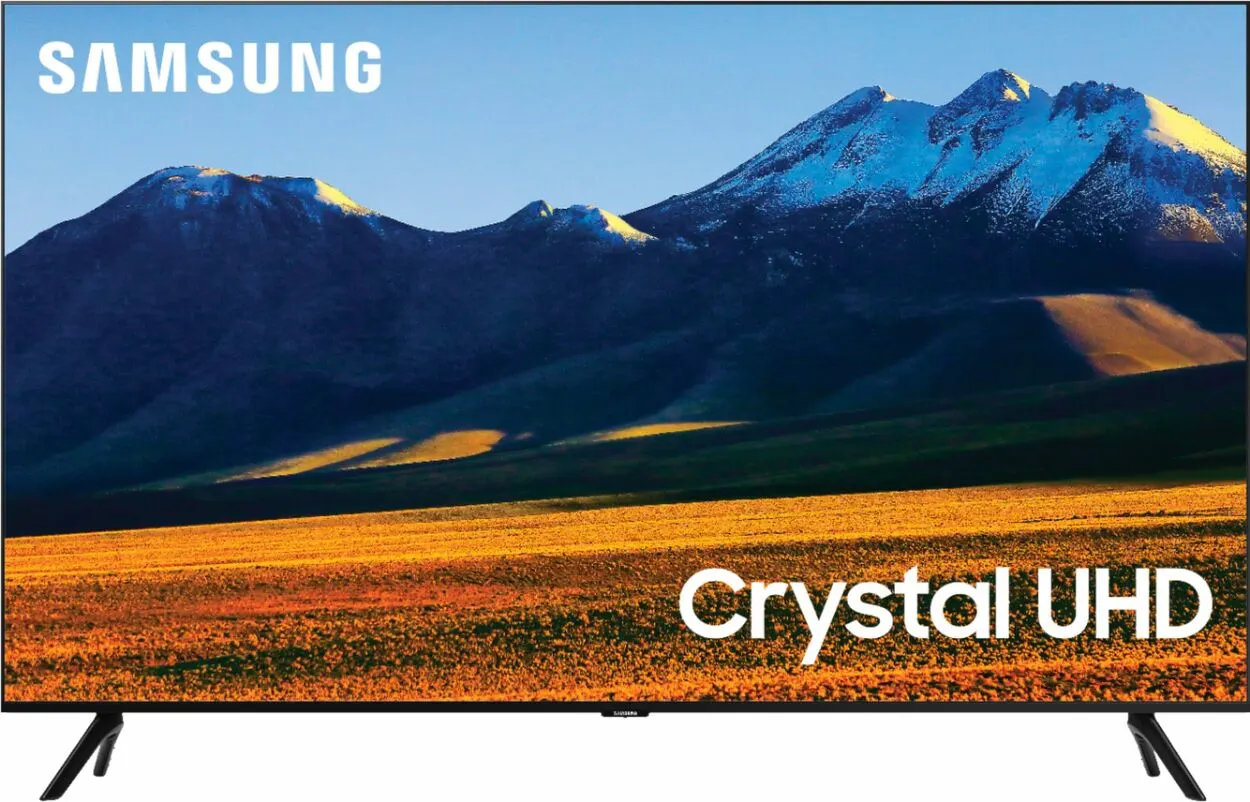
Another way to find your Samsung TV’s model number is to look at the original packaging that it came in. The model number should be printed on the box, along with other information such as the serial number and manufacturing date. If you still have the original box, this can be a quick and easy way to find the model number.
If the TV is a newer model, the packaging might contain the barcode of the product, and the model number will be listed next to it. If you’re having trouble finding the model number on the box, you may want to check the user manual or documentation that came with the TV.
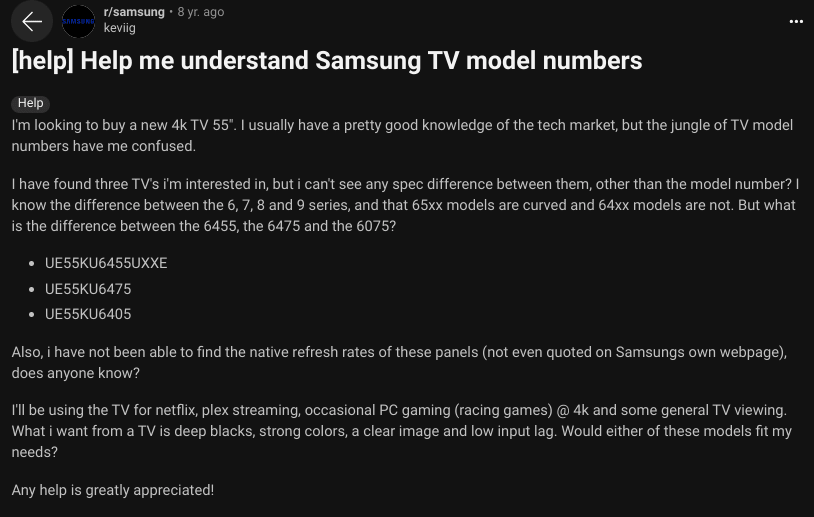
Image Credit: Reddit
It’s also important to note that if you’ve purchased a refurbished or pre-owned TV, the original packaging may not be available. In that case, you can try the other methods mentioned in this guide to find the model number.
In any case, having the model number of your Samsung TV is essential to register your product, accessing technical support, and even finding the right accessories. So, it’s always a good idea to keep the original packaging and other documentation in a safe place.
Use the Remote Control

If you do not have access to the back of your Samsung TV or its original packaging, you can also find the model number using the TV’s remote control.
Start by pressing the “Menu” button on the remote, then navigate to the “Settings” or “Support” menu. Look for an option labeled “About TV” or “System Information.” This should display the TV’s model number along with other information such as the software version and build number.
It’s important to note that the menu structure and the names of the options might be different depending on the TV model, the firmware version, or the region. So, if you’re having trouble finding the option, you might want to check the TV manual or look for online support from the Samsung website.
The model number will be listed as a string of letters and numbers and may be preceded by the letters “MODEL” or “MOD.” It will be located prominently on this screen and it’s easy to identify.
It’s also worth noting that some Samsung TV models have a quick access button on the remote control that allows you to access the model number directly. This button is usually labeled as “Info” or “Info/Menu” and when pressed it displays the model number on the screen.
Once you have found the model number, it’s a good idea to write it down or take a picture of it for future reference. Having the model number of your Samsung TV is essential to register your product, accessing technical support, and even finding the right accessories.
FAQs
Why is it important to know my Samsung TV model number?
Knowing your Samsung TV model number is important for several reasons:
- Troubleshooting: If your TV experiences any technical difficulties or issues, knowing the model number can help you find specific solutions or support related to that model.
- Compatibility: Certain accessories, such as wall mounts or soundbars, may only be compatible with certain Samsung TV models. Knowing your model number can help you find compatible accessories.
- Software Updates: Samsung may release software updates for specific TV models, and knowing your model number can ensure that you download and install the correct updates for your TV.
- Warranty and Repair: If your TV is still under warranty or in need of repair, the manufacturer or repair technician may ask for the model number to ensure they provide the appropriate service for your specific TV model.
Overall, knowing your Samsung TV model number can save you time and money by helping you identify and resolve issues, find compatible accessories, and ensure that your TV is up-to-date with the latest software updates.
Where can I find the model number on my Samsung TV?
There are a few different places where you can find the model number of your Samsung TV. One of the most common places to look is on the back of the TV itself. The model number is usually located on a sticker or plate on the back of the TV, and it may be labeled as “Model” or “Model Number.”
If you no longer have access to the back of your TV, you may also be able to find the model number in the TV’s menu settings. To access the menu, use your remote control to navigate to the “Settings” or “Menu” option on your TV’s home screen. From there, look for an option labeled “Support” or “About This TV.” The model number should be listed somewhere in these settings.
Another option is to check the original packaging that your TV came in. The model number is usually printed on the box or on a label affixed to the box.
If you are still having trouble locating the model number of your Samsung TV, you may want to check the user manual or contact Samsung customer support for assistance.
Can I find the model number through the TV’s menu?
Yes, you can find the model number through the TV’s menu by accessing the “Support” or “System” menu and selecting the “About” or “Product Information” options.
Conclusion
- In this blog post, we have discussed various ways to find the model number of your Samsung TV.
- We have outlined the steps to locate the model number on the TV itself, on the original packaging, using the remote control, and through the Samsung website.
- It’s important to note that having the model number of your Samsung TV is essential for registering your product, accessing technical support, and even finding the right accessories.
- With the model number, you’ll be able to troubleshoot issues more efficiently and find specific information about your TV.
Other Articles
- How To Sync Roku Remote Without a Pairing Button (3 Working Methods!)
- How to Get The Aeotec Door/Window Sensor Basic/Pro 7 Working With Its Dry Contacts
- The New Nest Cam (Battery) is the Mobile Cam we’ve been looking for
Click here to view the Visual Story Version of this Article.

