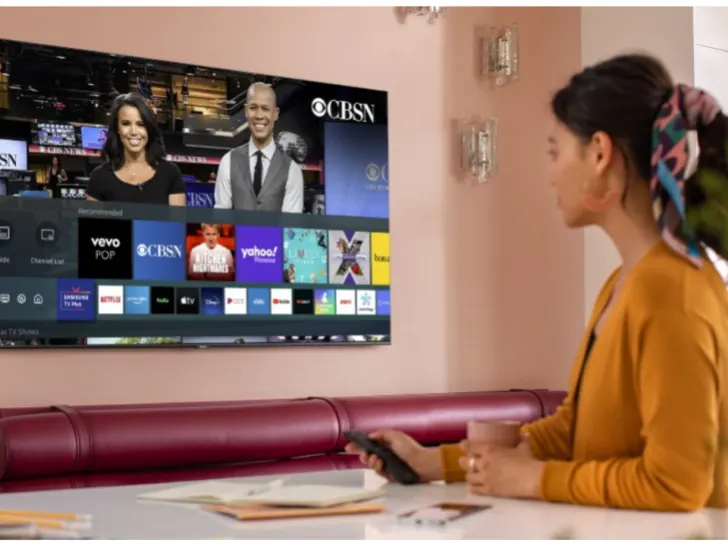Netflix is a streaming service that many TV owners just cannot live without, and Vizio TVs are great because they let you download multiple popular streaming apps, like Netflix.
But what happens when it suddenly stops operating properly? Continue reading to learn how to fix Netflix playback, loading, or connection issues.
By continuing to use this website you agree to our Terms of Use. If you don't agree to our Terms, you are not allowed to continue using this website.
Netflix Won’t Play on Vizio TV
If Netflix doesn’t play on your Vizio TV, your network connection may be the issue. To troubleshoot, check to see whether other devices connected to the same network can operate properly, reboot your router, or restore your TV to its factory default settings to get Netflix playing.
Whether Netflix won’t play on your Vizio TV, check to see if your network is working correctly on a different device first. Bring a laptop or phone that is connected to the same network as your TV into the same room where your TV is.
The TV should be able to connect if the device on the same network functions as it should. If not, your router may be having problems.
Did You Know Netflix has over 200 million subscribers and is available in 190 countries worldwide?
Troubleshooting Netflix On Vizio TV
Okay so here are quick ways you can troubleshoot:
| 1. Verify that Netflix is compatible with your Vizio TV. | Many antique Vizio TVs lost their ability to use the Netflix app in the late 2010s. The bulk of these TVs is equipped with obsolete CPUs that cannot run the Netflix app. Turning your Vizio TV off and on again can solve any problems you’re having with NetFlix, as well as other issues and malfunctions. |
| 2. Vizio TV power cycling | Turning your Vizio TV off and on again can solve any problems you’re having with NetFlix, as well as other issues and malfunctions. |
| 3. Unplugging the Vizio router, modem, and TV | The Vizio Router, Modem, and TV must be unplugged to diagnose but not resolve the Netflix issue. |
| 4. Run an Internet Speed Test | Due to sluggish connectivity, Netflix and other streaming services may regularly have buffering issues. The worst-case scenario is when your internet connection is too slow or erratic to even connect to the Netflix servers. |
| 5. Using the Netflix Sign-In and Sign-Out Process | By checking out and back into your Netflix app, you may fix any temporary Netflix issues and get back on track. |
| 6. Update the Firmware on Your Vizio TV | In the past, only Vizio TVs that received automatic updates could be used. All you have to do is keep your TV connected; the rest will be handled automatically. |
| 7. Cleaning the Cache on Your TV | On Vizio TV, there isn’t much storage. Because of this, it could gather cache and data from several programs the device hosts, including the Netflix app. |
| 8. Deactivate your VPN | If you’re using a VPN that Netflix has managed to block, you probably won’t be able to access your streaming content. |
| 9. Factory Reset Your TV | We’ve tried all the quick remedies, so it’s time to attempt one more thing: a factory reset. As a result, all of your TV settings, including those for your Netflix app, will be erased. |
| 10. Netflix On Vizio TV: Reinstalling And Uninstalling | Reinstalling the Netflix app on Vizio TV is another efficient repair for the Netflix app not functioning. |
Why Doesn’t Netflix Function on My Vizio Smart TV?
One of the causes we’ve listed below might cause Netflix to stop working correctly.
- Internet connection issues.
- Outdated application.
- Outdated software on a gadget.
- A momentary glitch.
- Outage on Netflix.
- Memory problems with Vizio TVs.
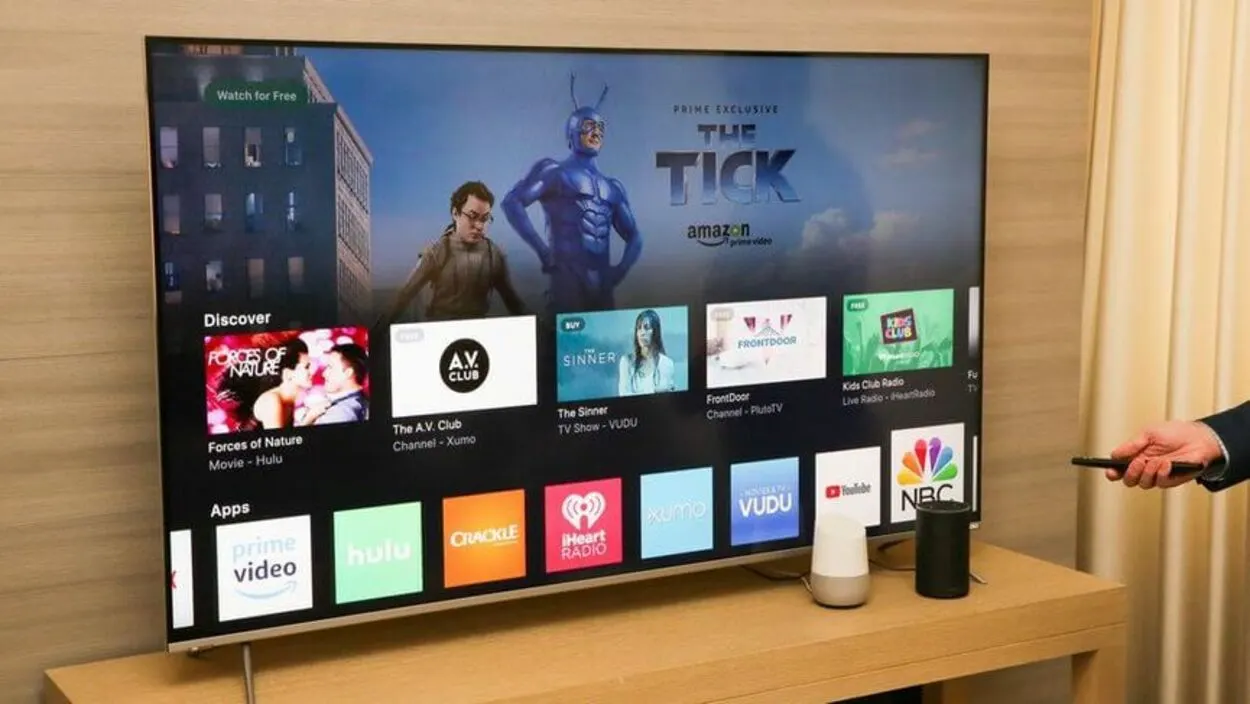
How Can I Fix Netflix Issues on My Vizio Smart TV?
Usually your Vizio TV shouldn’t give you a problem for watching Netflix. But if you’re facing this issue and all the quick tips mentioned above aren’t working, follow the details given below:
1. Verify that Netflix is compatible with your Vizio TV.
In the late 2010s, several vintage Vizio TVs lost their ability to use the Netflix app. The majority of these TVs have outdated CPUs that are incapable of supporting the Netflix app. Most likely, these models will never once again be Netflix-compatible.
2. Vizio TV power cycling
The quickest and simplest solution to fix NetFlix difficulties, as well as other faults and malfunctions with your Vizio TV, is to power it off and on again. Do not underestimate the benefits power cycling may have on your system, even though it may not seem like much.
Do the following to restart your Vizio TV:
- Turn off your Vizio TV first.
- Remove the power chord from your TV and wait for roughly two minutes before re-plugging it in.
- Restart your television and open the Netflix app.
- Verify the Vizio TV to see if the application is now active.
3. Unplugging the Vizio router, modem, and TV
- Switch off each of your three appliances.
- Plug each one of them out of the power supply.
- Plug in all three of your devices’ connections after unplugging one of them, then wait for around five minutes.
- Turn on your TV and see whether you can now successfully stream using Netflix.
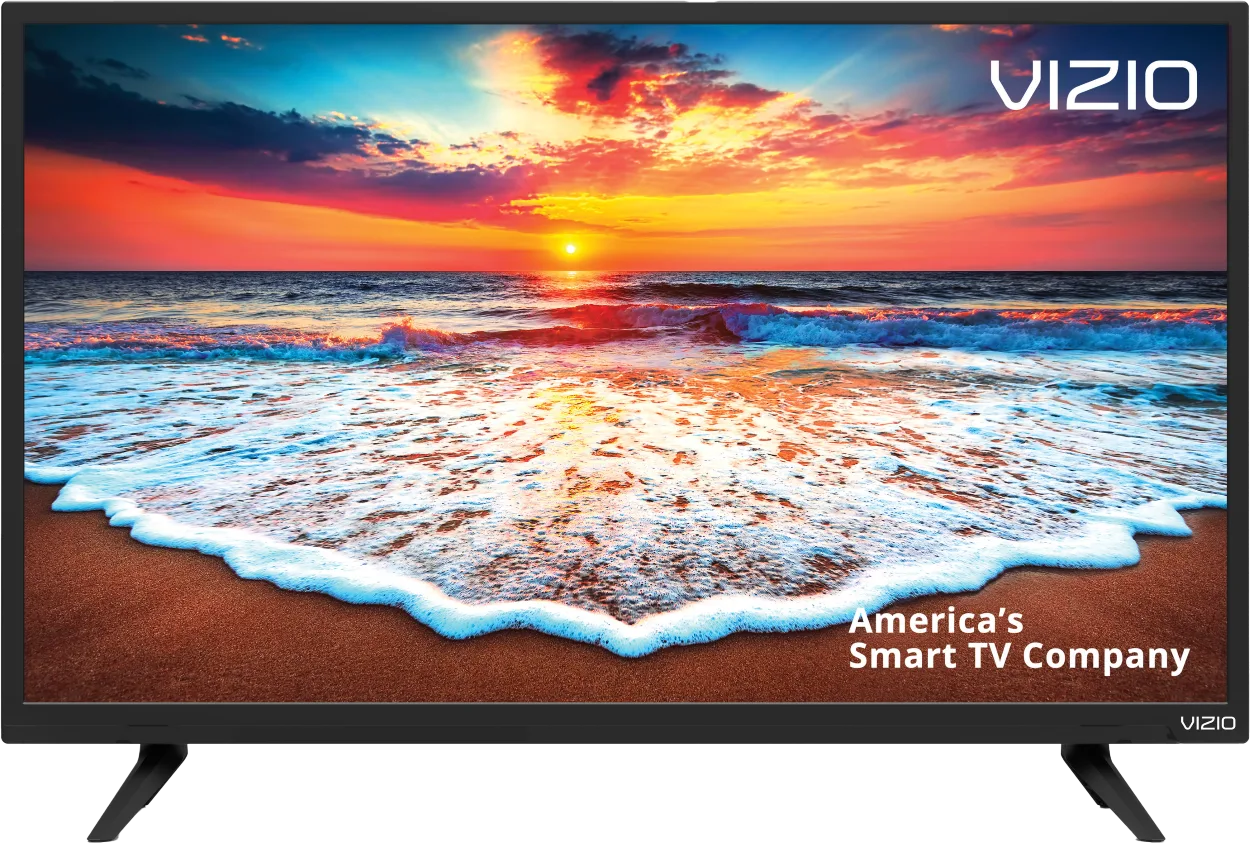
4. Run an Internet Speed Test
Netflix and other streaming applications may frequently have buffering difficulties due to slow connectivity. In the worst situations, your internet connection can be too sluggish or unstable to even reach the Netflix servers.
On your computer or phone, you may test your internet speed. Ensure that the device you’re using is connected to the same network as your television. That also entails disabling mobile data and solely using WiFi on your phone.
For normal streaming, you’ll need rates of at least 3–4 Mbps, and for HD, 5-8 Mbps. If your speeds are less, you’ll have to:
- Look for potential interference sources (e.g. too many walls between your router and your TV).
- Switch off your router (see the next section).
- If you have network issues or believe you require an update, speak with your internet service provider.
5. Using the Netflix Sign-In and Sign-Out Process
You may resolve any momentary Netflix problems and get back on track by signing out and back into your Netflix application.
To log off of Netflix on your Vizio TV, take these steps:
- Open the Netflix program on your TV.
- Go to the Home menu on your TV and choose Settings.
- Select the sign-out option after finding the Reset/Sign Out/Deactivate option.
- A pop-up window will display; choose Yes to confirm signing out.
To login into Netflix on your Vizio TV, follow these steps:
- To open the program, choose the Netflix symbol from your TV’s Home menu.
- Use your remote to enter your password and the email address linked to your account.
- Log in to see if your problems have been repaired.
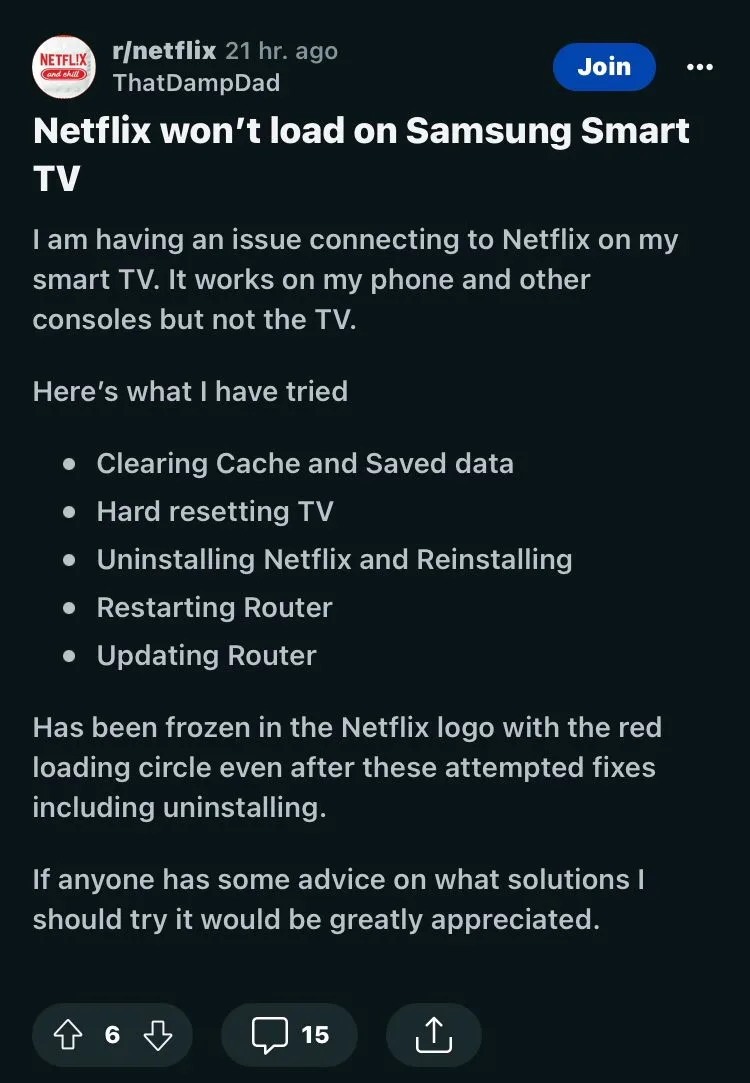
6. Update the Firmware on Your Vizio TV
Similar to app upgrades, firmware updates can frequently help you with TV app issues.
Only automatically updated Vizio TVs may have been used in the past. All you need to do is keep your TV online, and it will take care of the rest.
The software on more recent Vizio Smartcast TVs can still be forced manually, but it also updates automatically. Although it shouldn’t be required, having this on hand is a good idea in case the automated update fails and doesn’t notify you.
- On your remote, click the home or V buttons.
- The system can be chosen from the menu.
- To check for updates, click.
- Hold off till your TV checks for updates.
- If an update is available, confirm the installation.
7. Cleaning the Cache on Your TV
There isn’t much storage on Vizio TV. As a result, it could accumulate cache and data from many programs the device hosts, including the Netflix app.
In this situation, clearing the Netflix app’s cache and data is necessary to ensure a seamless experience on Vizio TV. Here’s how to delete cache and data from the Netflix app on a Vizio TV:
- Using the Vizio TV remote, go to Home.
- Find and access the System Apps section of Settings> Apps.
- Choose the Netflix program.
- Pick the choice. Remove Cache
- Select OK, then verify that the current problem has been addressed.
8. Deactivate your VPN
You can skip this step if you don’t utilize a virtual private network (VPN). You’re probably not utilizing a VPN if you don’t know what one is.
The majority of streaming providers attempt to restrict VPN traffic. You probably won’t be able to access your streaming material if you’re using a VPN that Netflix has managed to restrict.
Turning off the VPN and trying the connection again is the simplest approach to verify this.
9. Factory Reset Your TV

It’s time to try one final solution because we’ve exhausted all the simple fixes: a factory reset. All of your TV settings, including those for your Netflix app, will be deleted as a result. But it can cure your streaming app issues if you delete all of the settings and app data.
- On your remote, click the home or V buttons.
- The system can be chosen from the menu.
- Click on Reset & Admin.
- Reset TV to Factory Defaults by clicking.
- Enter the password for the parental code. If you never set it somewhere else, this will be 0000.
- Select Reset.
- Allow the TV to fully reset and turn it back on for a few minutes.
10. Netflix On Vizio TV: Reinstalling And Uninstalling
Another effective method to fix the Netflix app not working on Vizio TV is to uninstall and reinstall the application.
Here’s how to approach the whole procedure:
- Navigate to the App Store on your TV.
- Locate the Netflix app by selecting the My Apps option.
- To remove an application from your TV, select it and select Delete from the menu.
- Return to the App Store on your TV and look for the Netflix app there.
- On your TV, download and install it.
- Launch the app, log in, and then see if you can effectively use it on your TV at this point.
Other FAQs
How durable are Vizio TVs typically?
Answer: TVs from Vizio are known to survive as long as TVs from other well-known manufacturers. When it is left off for a few hours during the day, the typical Vizio TV should last 5-8 years.
Why does my Vizio TV constantly switch off on its own?
Answer: Because the auto-power-off feature is activated. The majority of Vizio TVs come with an automatic power-off option. Once the countdown runs out, this switches your smartphone to sleep mode.
Can Vizio TV function without WiFi?
Answer: A Vizio smart TV may be used without an internet connection, but only for the extremely rudimentary display functionality. Without the internet, consumers will not be able to access any streaming networks or other smart TV apps, even if the TV would still function TV has.
Conclusion
- Whether Netflix won’t play, load, or connect, check to see if your TV is connected to a network with a fast enough download speed, then power cycle the device or do a factory reset.
- The Netflix app stopped working on a handful of older Vizio TVs in the late 2010s. A large percentage of these TVs have obsolete CPUs that cannot handle the Netflix app.
- Powering your Vizio TV off and back on again is the quickest and easiest way to resolve NetFlix issues as well as other problems and malfunctions.
- Due to sluggish internet, buffering issues with Netflix and other streaming services may regularly occur.
- In the past, only Vizio TVs with automatic updates were allowed to be utilized. Keep your TV on the network, and the rest will be handled for you.
- Vizio TV doesn’t have a lot of storage. As a result, it could gather cache and information from a variety of programs the device hosts, including the Netflix app.
- If you’re using a VPN that Netflix has been able to block, you probably won’t be able to access your streaming content.
- Reinstalling the application is another efficient way to repair the Netflix app’s issues on Vizio TV.
Other Articles
- Where Is the Vizio Tv Power Button Located? (Complete Guide)
- How To Fix Netflix Crashing (Easy Fix)
- Do You Need a Fire Stick With a Smart TV? (Answered)
Click here to view the Visual Story Version of this Article.