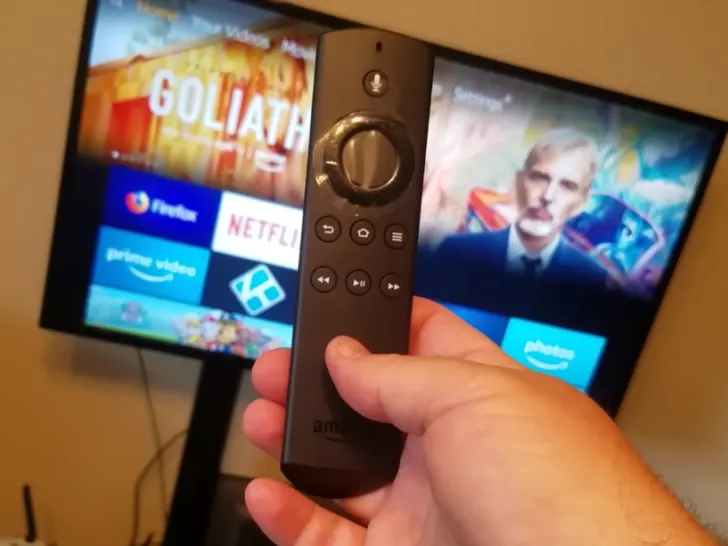It’s troublesome if your Fire stick remote starts blinking orange. You need to apply multiple troubleshooting techniques, including a power cycle and factory reset, to fix the orange blinking light on your Firestick control.
By continuing to use this website you agree to our Terms of Use. If you don't agree to our Terms, you are not allowed to continue using this website.
Fire Stick Remote Factory Reset
If your fire stick remote is glowing orange, here are the instructions for correct factory resetting it is provided below in a step-by-step fashion by Amazon.com.
Because you’ve probably not tested all of these steps yet, be careful to follow them exactly.
| To-Do | Timeframe |
|---|---|
| Press the Back, Menu (three horizontal bars), and Left Navigation Circle buttons. | At least 10 seconds |
| Do a factory reset | This takes 60 seconds |
| Take out the batteries from your remote, and disconnect your Fire Stick from both the TV and the power adapter | Disconnecting the fire stick takes another 60 seconds |
| Reconnect your Fire Stick’s power adapter and TV. | |
| Reinstall the batteries in the remote control only once the Fire TV menu has appeared on your screen. | |
| To reconnect with the remote while still in the Fire TV menu | Press and hold the Home button for 40 seconds. |
How to Fix a Blinking Orange Fire Stick Remote
Your issue should be resolved by factory resetting the Fire Stick remote, which typically resolves occasional difficulties.
However, if you’re still having problems and your remote keeps blinking orange, you should read the additional troubleshooting instructions provided below by Amazon staff members.

Prevent Affecting other Appliances
Your Fire Stick can occasionally experience interference from other gadgets or appliances, which would prevent it from functioning correctly.
Make sure your Fire Stick gadget is placed a little bit away from your TV and any other electrical equipment, according to Amazon.
Separating the gadgets in small spaces will be challenging. Fire Stick is most likely linked directly to your TV. Just make an effort to prevent it from lying flat against your TV.
Ideal separation should exist between them.
In-Range of the Fire Stick Gadget
Make sure your remote is no more than 3 meters (approximately 10 feet) from your Fire Stick TV device.
You could have signal problems if you try to use your remote at a distance greater than 3 meters.
Review the Remote’s Batteries
Although it may seem simple, batteries are frequently the root of the problem when your remote start is flickering orange.

Check to see if your remote’s AAA batteries are fresh and functional. Signs of rusting should not be present. Moreover, when installing new batteries, ensure the positive ends are facing the top of the remote.
Various Devices Connected
Amazon Fire TV products are so widely used in households now that many have numerous units. This can occasionally result in remote control issues.
Make sure your remote isn’t associated with one of your other devices if you’re one of those folks with many Fire TV units in your home.
Although it happens frequently, if you are unaware of it, it may be very annoying. You should be alright as long as you don’t place your Fire TV devices too near to one another.
FAQs
Can I just Get a New Remote for My Fire Stick?
You may purchase a replacement remote that’s compatible with the Firestick if you misplace your Firestick remote.
Both official and independent models are offered. The Firestick app may also be used to add or take the place of the remote.
How Can I Fix a Damaged Fire Stick Remote?
After disconnecting your gadget from the outlet, try the remote again. While shutting off the TV, reset the remote.
Check that there are no obstructions between the TV and the remote. Check that your batteries are fresh and correctly installed (positive side up).
What if My Remote for the Amazon Fire Stick Is Lost?
The first thing you can do is install the Amazon Fire TV app on your smartphone. You can use the app to turn your smartphone into your Fire TV’s remote control.
You may download it for free and it’s offered for both iOS and Android smartphones.
Why Does the Second Fire Stick Remote on My Device Blink Orange?
It’s possible that your second Fire Stick remote is glowing orange as a result of a failed connection and discovery mode.
Use your first remote to find the Settings menu and add more remotes to pair it properly. By using these methods, you may couple up to seven remote controls at once.
The Orange Light Was Blinking Has it Stopped?
Congratulations if you were able to fix the orange light. Your remote blinking orange won’t only be a problem with the remote itself.
We’ve attempted to address everything in this tutorial that even tangentially mentions the Fire TV Stick with that in mind.
Conclusion
- Make sure your remote is no more than 3 meters (approximately 10 feet) from your Fire Stick TV device.
- Check to see if your remote’s AAA batteries are fresh and functional.
- Check all of your Fire Stick and Fire TV connections to ensure they are working properly.
- Make sure the Fire TV Stick is connected to an HDMI port, otherwise you might need to try a new one.
- Both devices receive regular firmware upgrades so make sure you’re running the latest version.
- Use the Fire TV app to act as a temporary remote for your Fire Stick or Amazon Fire TV device.
- The app must be plugged into the same Wi-Fi network as your smartphone or tablet for it to function.
- The firestick must be in the range of the tv in order to prevent it from blinking the orange light. Review your remote batteries and change them if necessary. Check if the other devices are connected to the tv or not. Check if there’s a need to update of software or not.
Other Articles
- Where Is the Vizio Tv Power Button Located? (Complete Guide)
- How To Fix Netflix Crashing (Easy Fix)
- Do You Need a Fire Stick With a Smart TV? (Answered)
Click here to view the Visual Story Version of this Article.