Yes, Bluetooth is available on the OLED, QNED MiniLED, NanoCell, and 4K Ultra range of LG TVs. Go to Settings > Sound > Sound Out > Bluetooth and choose your device to turn Bluetooth on your LG TV.
It won’t show up if the device you’re connecting isn’t in pairing mode. Read more to learn the detailed steps.
By continuing to use this website you agree to our Terms of Use. If you don't agree to our Terms, you are not allowed to continue using this website.
Are LG TVs Bluetooth-enabled?
Yes. The majority of LG Smart TVs include Bluetooth. The most recent LG TVs come with Bluetooth version 5.0.
The 5.0 Bluetooth version differs from Bluetooth versions 4.2 and below in that it’s quicker and has a more excellent range. Compared to Bluetooth 4.2, Bluetooth 5.0 transfers data at 2 Mbps.
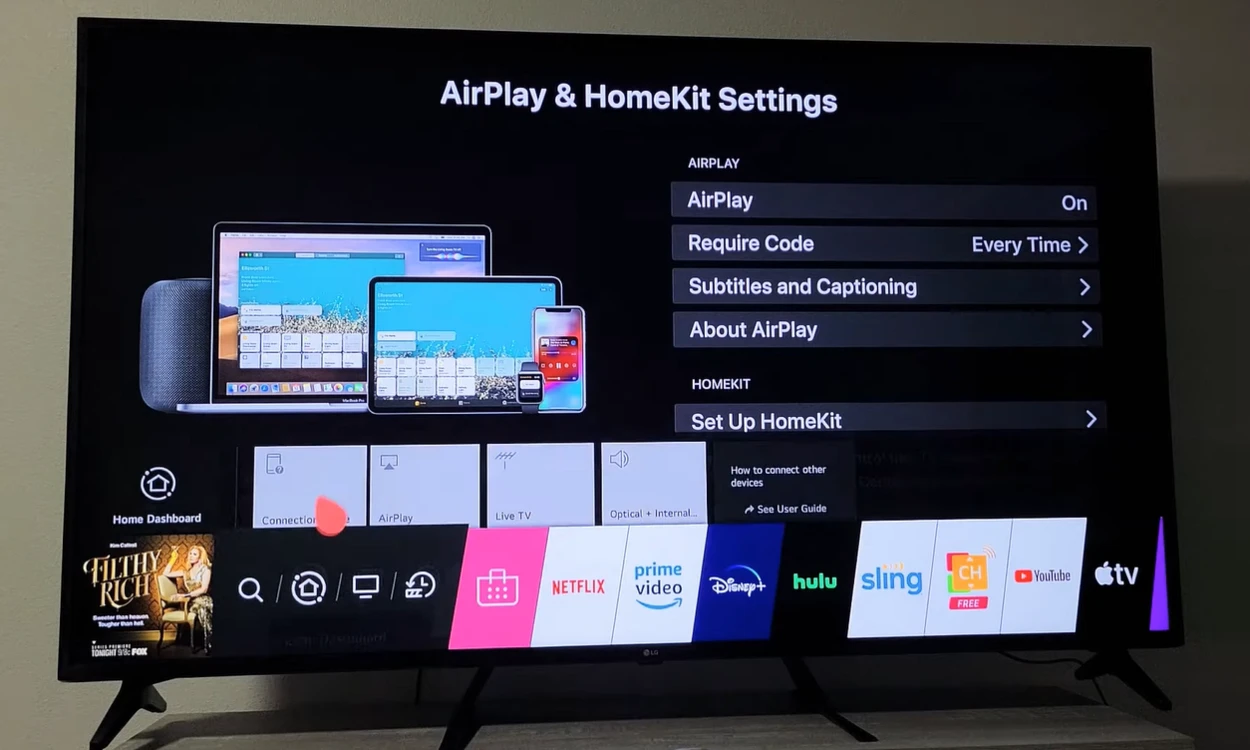
How Can I Tell Whether My LG TV Is Bluetooth-enabled?
There are various techniques to determine whether an LG TV has Bluetooth built-in. To check, select one of the choices below:
Examine the TV’s Manual
A TV handbook is provided with each new LG Smart TV. The TV’s characteristics and features are all included in the handbook. Check for “Bluetooth Support” under “Connectivity” in your user handbook.
Check Your TV
To start, make sure the TV remote is a Smart Remote. The majority of LG TVs with Smart remotes have Bluetooth technology built in.
Pressing the Home button on your remote control is an additional choice. ‘Settings’ can be chosen from the menu selections. ‘Product Support or System Setting’ should be selected. ‘System Information or Customer Support’ should be determined.
Browse the Web
Go to the LG website. In the search box in the upper right corner of the screen, type the name of the TV brand, model, or series. Another choice is to exclude the precise TV series using the filter option on the left side of the page.
You’ll get a list of characteristics with the precise model or series. Check the Connectivity section for “Bluetooth support.”
Additionally, you may enter the model number of the TV brand into Google to get prominent tech websites’ descriptions of its characteristics. The following LG Models are surely equipped with Bluetooth:
- LG OLED
- NanoCell TV
- LG 4K TV
How to Activate Bluetooth on an LG Television?
To enable Bluetooth on your LG TV and pair it with a nearby Bluetooth device, follow the steps listed below.
Your TV remote’s “Settings” button should be pressed. If your remote doesn’t have a settings button, press the Menu button. Select “Settings” from the menu option by scrolling down.
- Select “Advanced Settings” from the menu.
- Select “Sound Out” from the menu by navigating to the “Sound” option and scrolling down.
- Select “Bluetooth Device List” from the menu. The Bluetooth is now in pairing mode. To finish connecting your device automatically, click on its Bluetooth name.
Connect AirPods or other Bluetooth Headphones to the LG smart TV.
One of the things you may pair with your LG Smart TV via Bluetooth is a pair of headphones. To finish the procedure, adhere to the guidelines listed below.
- Aim to keep your Bluetooth headphones 30 feet or less from your LG Smart TV.
- To activate Bluetooth and start pairing mode, press and hold the Bluetooth button on your headphones.
- On the remote control for your LG TV, select “Settings.”
- From the menu, choose Bluetooth Device List, and then select the ‘Sound Output’ option.
- The Bluetooth menu will list all nearby wireless devices. Find the Bluetooth name of your headphones. To finish the procedure, click Pair and Connect.
How to connect your LG TV if it has No Bluetooth Option?
There are still ways to connect a device to your LG smart TV if it lacks Bluetooth.
You may attach your TV to the gadget via an HDMI wire. For instance, utilize the HDMI console to connect your gaming console to your LG TV. The audio output ports are additional choices.
Instead of using built-in Bluetooth, you can use a Bluetooth audio adapter. You may select from alternatives like these on Amazon.
| Transmitter Model | Feature |
| HomeSpot Bluetooth Transmitter for TV Audio | Low Latency Bluetooth 5.0 |
| Avantree Oasis Plus Bluetooth Transmitter | Soundbar PassThrough HD Audio Adapter |
| YETOR Bluetooth USB Adapter 5.2 | Computer USB Digital Audio, Low Latency USB Power Supply(TX9) |
| 2 in 1 Bluetooth V5.3 Transmitter Receiver | 2 in 1 Bluetooth V5.3 Transmitter Receiver USB Bluetooth Adapter Power by USB for TV |
| Swiitech Bluetooth Transmitter Receiver | 2-in-1 Bluetooth AUX Adapter, V5.0 Bluetooth Adapter Pairs 2 Devices Simultaneously |
Can I Use My Magic Remote With Bluetooth on My LG TV?
Users adore LG’s newest tech toy! The magic remote is the name of it. In addition to operating your television from anywhere, it also functions like a computer mouse to move around your screen.
Additionally, it’s a universal remote that can quickly operate your TV and gadgets that it automatically identifies. Here’s my list of universal codes you can use for your LG TV: Mastering LG TV Remotes: List of Universal Control Codes.
To top it all off, it can be controlled by voice, so if you want to use Bluetooth to connect a device to your TV and it is already connected, say “Bluetooth” into your magic remote, choose the external device, and you are ready to go!
LG TV Bluetooth Pairing Issues
Now that you know your LG TV has Bluetooth capabilities, you have followed the instructions to connect it to the appropriate gadget.
But it simply won’t connect! Fortunately, there are a few easy measures you may take to potentially remedy this issue.
Ensure your external device is turned on and “pairing mode” is enabled before you do anything else. This common oversight prevents users from ever being able to locate the device on their Bluetooth list.
If the external device is listed but won’t connect, try unpairing and repairing the two devices.
Overview of Current LG TVs
As previously noted, LG offers a wide selection of TV models in four categories. OLED, NanoCell, 4K, and 8K TVs are some of these types.
Since it’s not immediately clear how these four categories differ from one another, we’ll outline them in this section, along with the performance benefits that each category can provide.
OLED TV by LG
The market was first introduced to OLED (Organic Light Emitting Diode) technology in 2013.
Because each pixel that makes up the on-screen image of an OLED TV is individually controlled, the screen can generate darker blacks and more contrasty colors.
OLED TVs can operate more smoothly than traditional LED LCD TVs, which is advantageous when watching anything with a lot of quick motions (like an action movie or a sports match).

NanoCell TV by LG
LG created the exclusive technology known as NanoCell. In summary, by absorbing undesirable light wavelengths, NanoCell technology is employed to produce purer red and green hues.
If this is still too complicated for you, all you need to know is that NanoCell technology can provide you with a larger variety of colors than a typical LED LCD TV.
NanoCell TVs are superior to OLED TVs in overall picture quality but inferior to regular LED LCD TVs. But they also frequently cost less than OLED TVs.
LG 4K TV
First, a little clarification: 4K refers exclusively to the screen’s resolution when referring to TVs, not to the technology utilized to make the image itself.
There are four times as many pixels in a 4k resolution (3840 x 2160) as there are in a full HD screen (a.k.a. 1080p).
A variety of 4k TVs are made and sold by LG, some of which include OLED technology and others that do not.
The quality of the colors, not the amount of detail each of these TVs can display, makes them different.
Frequently Asked Questions (FAQs)
Do all Smart TVs Come Equipped With Bluetooth?
Not all Smart TVs support Bluetooth connections for remote control apps.
Some manufacturers demand that you join the same wireless network that your Smart TV is a part of to use your phone.
Why Doesn’t My TV Appear on Bluetooth?
Investigate connectivity problems. Your Bluetooth device should be turned off and then back on.
Reset your device, then attempt to link it once more. Disconnect the devices you aren’t using if your TV is linked to numerous devices. Ten seconds after unplugging your TV, plug it back in.
Conclusion
Overall, the majority of LG TVs including the OLED, QNED MiniLED, NanoCell, and 4K Ultra are factory-equipped with Bluetooth.
Take note of this steps: Go to Settings > Sound > Sound Out > Bluetooth and then choose your device to enable Bluetooth on your LG TV.
You may always go to LG’s website, search for your specific TV model, and then go through the SPECS if you’re unsure whether or not your LG TV has Bluetooth.
I hope this article helped you!

