Here’s the simple solution: You need to restart your Hisense TV, check the power outlet and surge protector, search for any components of the TV that are damaged, make sure there are no issues with the source, and update the firmware.
If none of these solutions work, you may always try resetting the TV to factory settings.
By continuing to use this website you agree to our Terms of Use. If you don't agree to our Terms, you are not allowed to continue using this website.
Why is my Hisense Television Not Turning On?
Ensure the power cord is properly seated in the back of the Hisense television, and then try a different wall outlet.
If the television still does not turn on, unplug it, wait 60 seconds, and then plug it back in.
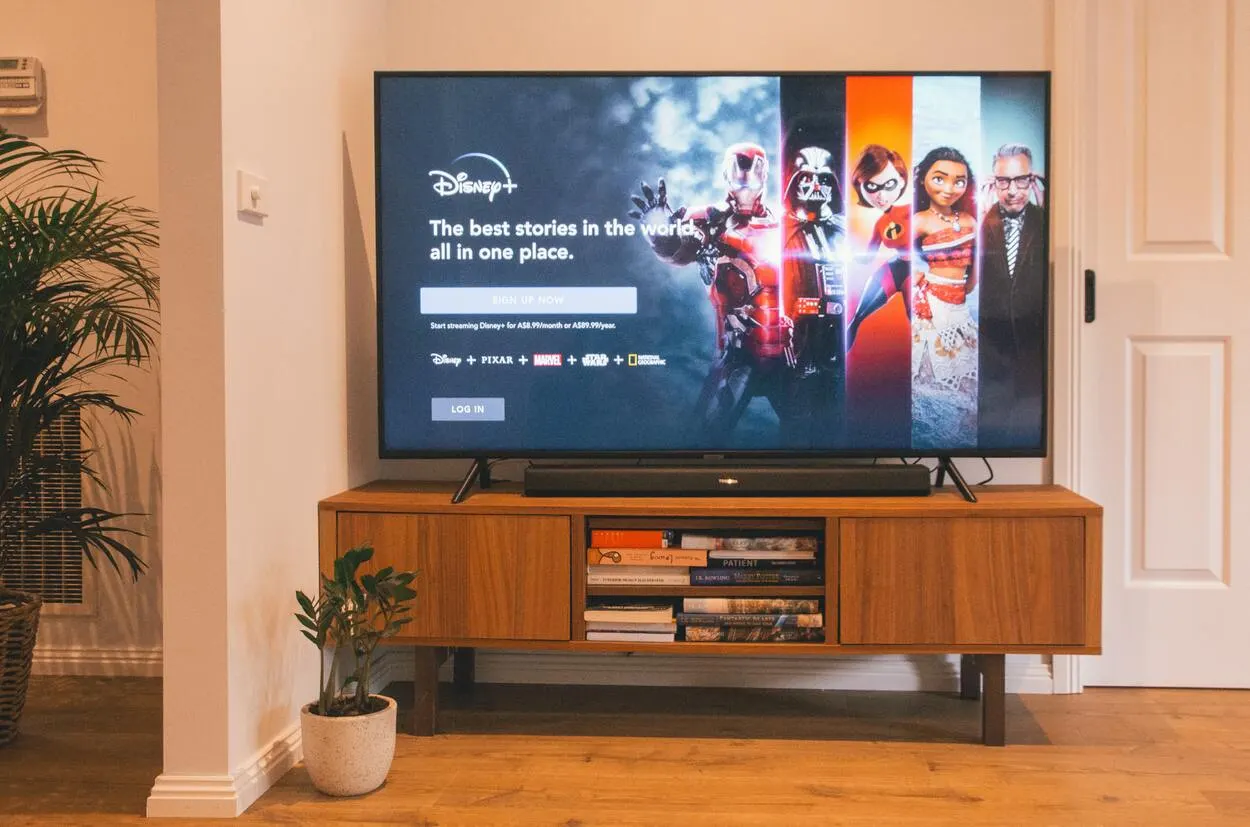
Try these troubleshooting steps before taking your television to a repair shop if you’ve already attempted this method.
| Fix to try | Explanation |
| Make sure the TV is turned on | If the TV’s power cord is defective, it may receive insufficient or no power. The red power indicator may or may not illuminate depending on how much current it receives. |
| Replace your electrical cord | When there is no input source, specific Hisense television models enter standby mode. |
| Unplug your electronic devices | Specific Hisense television models enter standby mode when there is no input source. |
Verify That The Television is Turned on
Perhaps your Hisense television works properly, but the wall plug is defective. The television will receive minimal to no power and will not turn on.
Follow these steps to determine whether a wall outlet is the source of your problem:
- Unplug your TV from the wall outlet.
- Verify the functionality of all other devices, especially those that require a higher power supply.
- Try plugging your television into multiple outlets.
- Remove all power surge protectors and extension cords and plug a known-to-work device into the wall outlet.
- Reattach your Hisense television to the wall.
- Check if the red power light is illuminated by activating the switch beneath the television and ensuring that the red power light is illuminated.
Replace Your Electrical Cord
If the TV’s power cord is defective, it may receive insufficient or no power. The red power indicator may or may not illuminate depending on how much current it receives.
To determine whether the power cord is defective, perform the following:
- Examine the cable to determine whether wires are severed, uncovered, or shorted.
- Check the functionality of your Hisense television by borrowing an extension cord from a friend or a repairman.
- Determine if the red power indicator comes on at all.
- If this step fails, the TV’s firmware or motherboard may be at fault.
Unplug Your Electronic Devices
Certain Hisense television models enter standby mode when there is no input source.
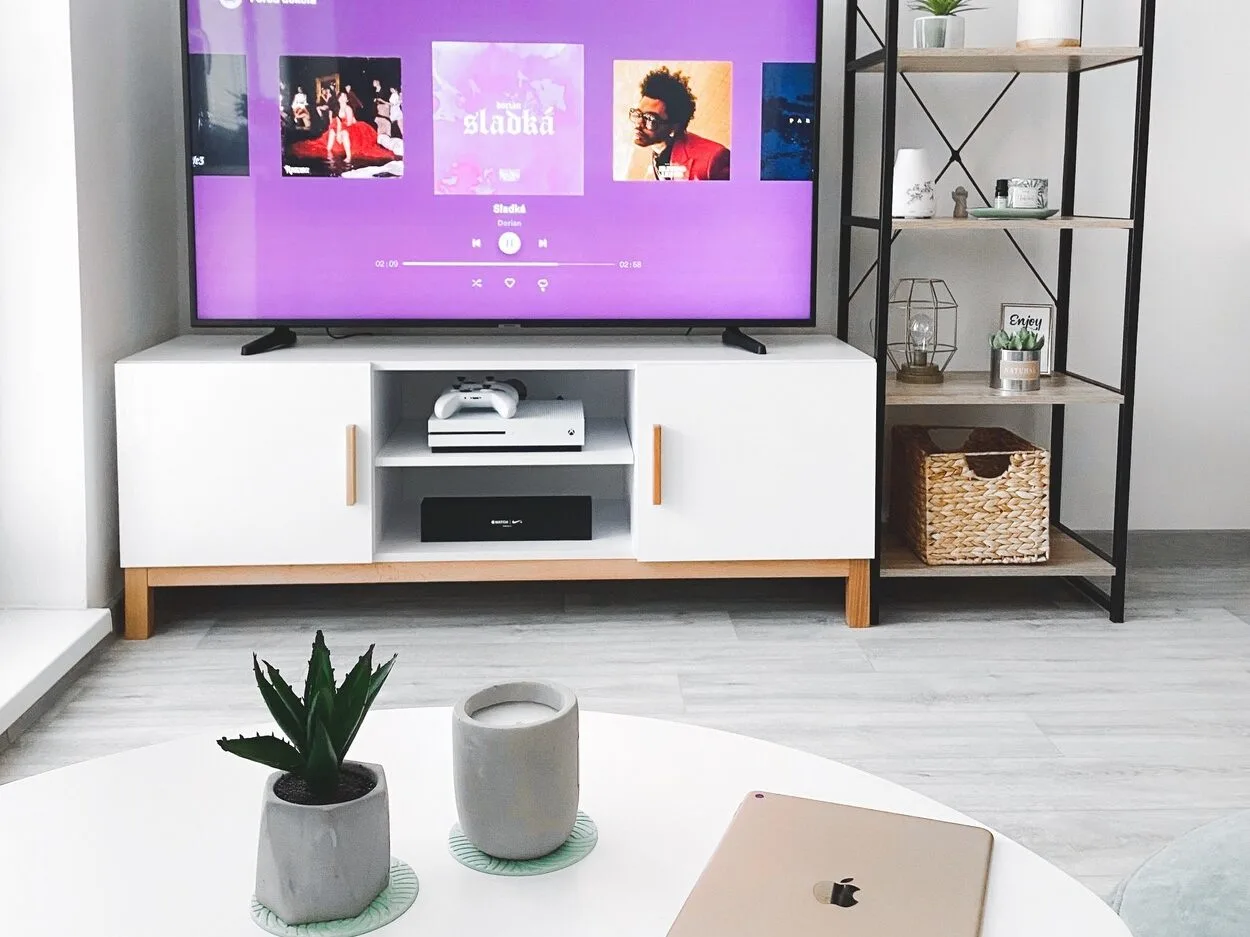
If the device or wires fail, your television may enter standby mode if you use a set-top box, phone, or streaming device. The TV sound may occasionally function properly, but there is no picture.
Here’s how to handle it:
- Turn the television on and off to determine if it briefly illuminates before dark.
- Check the TV’s input ports to see if others are functional.
- Connect other devices using the same cable, such as the decoder, phone, or streaming box.
- Change the cables, such as VGA, HDMI, or RCA, that you are using.
See if The TV’s Backlight is On or Not
Although your television cannot display images, the sound and red power lights are operational. A short in the circuitry of the mainboard or power board can cause LED backlights to fail.
Here is what you ought to do:
- Focus a flashlight on the television after turning it on.
- Determine whether there are any visible images or text displayed. The backlight circuit is likely defective if you can see characters or images.
- Repeat the preceding steps to reset the brightness settings to factory defaults and check if this works.
If the LED backlights are defective, a repairman can replace them.
Eliminating All Network Devices
Your Hisense smart TV may flash red or blue between 2 and 6 times, but the display will not turn on.

This issue could be caused by a poor connection with your modem or router, a power deflection issue, or a faulty motherboard in your television.
- Try resetting your modem first.
- As in the initial step, unplug your device to determine if this resolves the issue.
Hardware Issues
Here are some frequent hardware issues that may necessitate device replacement:
- If the red power light flashes when you press the power button on your Hisense, the power board is defective and must be replaced.
- If the power button remains red and does not blink when pressed, the issue is with the motherboard.
- If you unplugged your television while it was on and it would not turn back on, you likely blew the main fuse, which must be replaced.
- The circuit board may need to be replaced if your Hisense television has a flickering screen, a screen image that disappears after a few seconds, a dim screen, or a slow startup.
Contact your dealer to request a replacement Hisense television or repair services.
If you cannot turn on your Hisense television, it may be time to replace it.
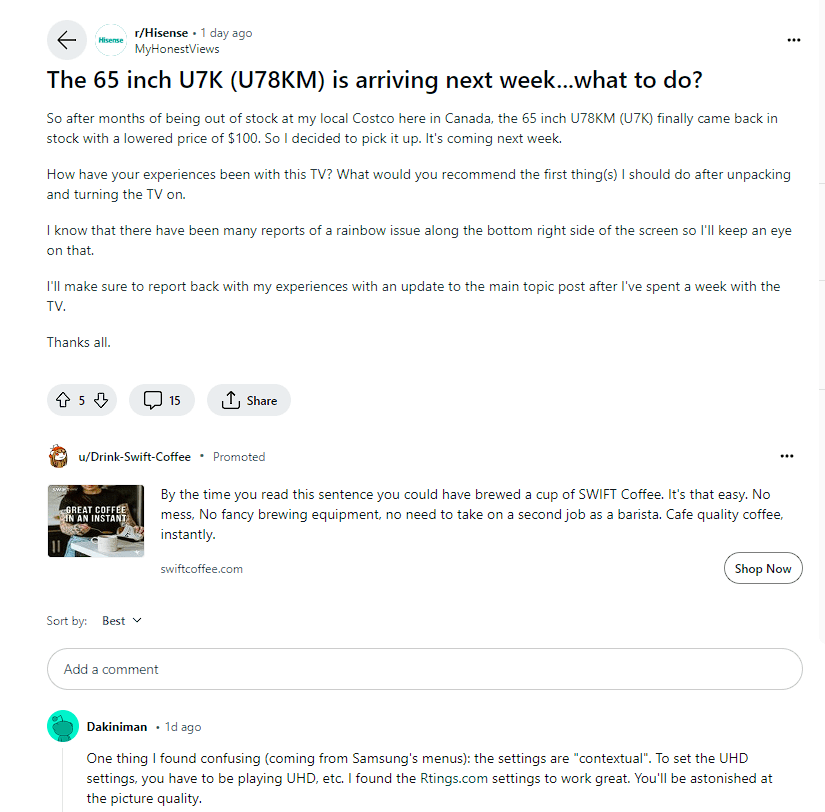
Hisense Insights
- Hisense touts its ULED technology, which it claims delivers superior picture quality with brightness, color accuracy, and contrast.
- Many Hisense TVs are now smart TVs with built-in apps and features for streaming and connectivity.
- Hisense brings high-end performance, quality, and immersive features to the table.
FAQs
Who manufactures Hisense televisions?
The Hisense TVs are designed by a group of engineers (we’re talking Warby-Parker-bespectacled nerds, not glasses-with-cello-taped-bridges-nerds) who can speak and dance the vocabulary without making you suffer through it.
Its top minds ensure that your television has most of the features available for one of the best viewing experiences.
How do I install and update apps on my Hisense Smart TV?
Fortunately, Hisense TVs come pre-loaded with some of the most popular apps, so you shouldn’t even know how to download and update apps on your Smart TV.
Simply select your team (Android, Google, Amazon, Roku, Vidaa, or XClass) and start streaming.
Go to the Home screen and select the App Store icon; to bring up the on-screen keyboard, navigate to the Search tab and press OK on the remote. Wait for your desired app to appear after searching for it.
Press the green button on your remote to add the app to your Hisense Smart TV. If you own a Hisense Android TV, you can update the apps in the Google Play Store just like any other Android device.
If you’re still having problems, simply uninstall and reinstall the app.
Conclusion
- Most of the time, problems with the TV are related to the TVS hardware and internal parts.
- However, in some cases, there’s a software issue that can easily be solved by yourself.
- Therefore, before you take your TV to a repair shop, try all the fixes listed above to see if you can do the job yourself.
- If the problem persists, then there’s no harm in taking it to an expert and seeing if they can fix it for you.
- Sometimes the cost of fixing the TV is way too high, in such scenarios you are better off buying a new one.
Other Articles
- How Long Will It Take to Charge a Ring Battery? (Found!)
- What Are the Universal Remote Codes for Samsung TVs?
- How Much Is The Weight Of a 65-Inch TV? (Find Out)

