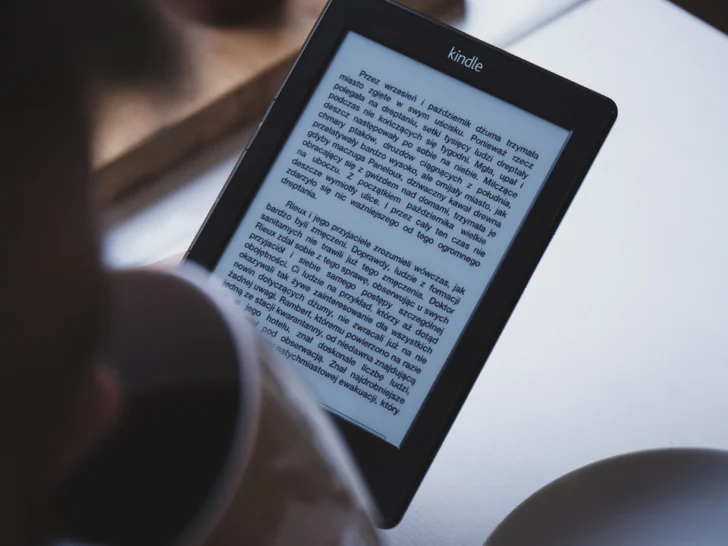Continuous scrolling can improve your reading experience by removing page spaces and giving quick and simple browsing through Kindle books. There are steps you can take to get this function back on your Kindle if you find yourself without it, such as wiping the device clean and updating your software and hardware.
There are third-party options, including plug-ins, related applications, and standalone programs, that can guarantee continuous surfing. You can improve your reading experience even without constantly browsing by paying attention to your Kindle’s preferences and choices.
Continue reading to get detailed information!
By continuing to use this website you agree to our Terms of Use. If you don't agree to our Terms, you are not allowed to continue using this website.
What Causes Kindle Continuous Scrolling to Become Unavailable?
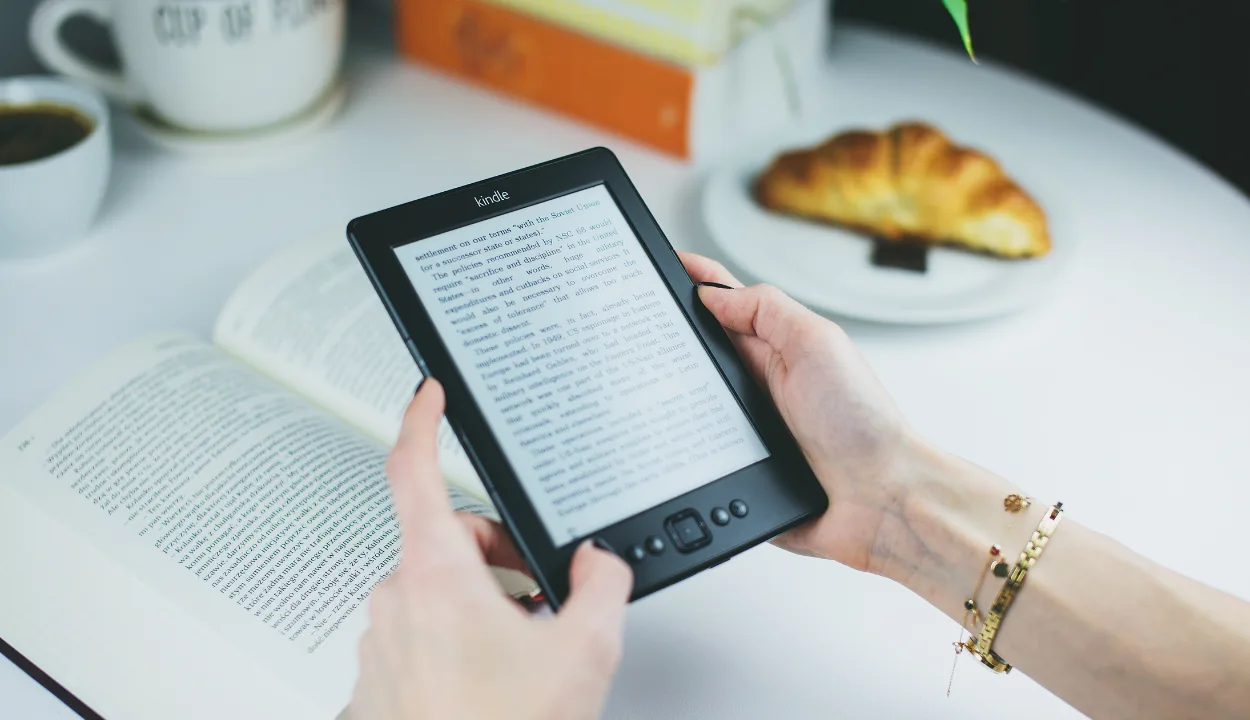
1. Not Updated Software
One of the most common reasons why Kindle Continuous Scrolling becomes unavailable is when the Kindle Fire HD software gets corrupted or fails to update. This can cause a range of issues, from a slow-running device to an inability to access certain features.
Other instances where Kindle Continuous Scrolling may not be available include:
- If your device has an expired warranty
- If the program you’re running is out of date
- If your device has been damaged physically or electronically
- If you’ve reached a certain limit on the number of books that can be downloaded
- If your device has outdated or missing drivers
The good news is that you can usually solve the issue quickly. All you need to do is make sure that your device’s software and drivers are up to date and then restart your device.
This should take care of any problems related to Kindle Continuous Scrolling Not Available and get your Kindle Fire HD back up and running properly.
2. Book Compatibility
Another thing to keep in mind is that not all books on Kindle are compatible for the continuous scroll feature. Reading this may shock you but this is true. So, in order to check whether the book that you’re reading is compatible for the continuous scroll feature you need to check the book’s reading options located in the Product Details section of the book.
Also, you can check customer reviews because mostly customers too put up a review if something similar has happened to them too while reading the book you want to.
Advantages of Continuous Scrolling

Continuous scrolling allows for a more immersive reading experience by eliminating page breaks and providing an uninterrupted flow between pages. This makes it easier and faster to navigate through the Kindle book you’re reading. It saves time that would otherwise be spent manually scrolling through pages or navigating menu options.
Continuous scrolling also helps reduce eyestrain and fatigue since the eyes don’t have to adjust as frequently when they move from one page to the next, allowing for a more comfortable reading experience.
If you use text-to-speech audio, continuous scrolling makes sure that none of your book’s text is skipped over as your device reads aloud.
So not only will you save time, but your reading experience will be enhanced, making it well worth the effort of restoring Kindle continuous scrolling!
| Solution | Description |
|---|---|
| Use Page Flip | You can rapidly scan through pages without losing your position with Page Flip as an option for Continuous Scrolling. Simply touch the screen’s center to reveal the options, then hit the “Page Flip” to use Page Flip. |
| Use Reading Progress | The Reading Journey function can be activated if you want to monitor your journey through a novel. This will indicate how much you’ve read so far and how much is still to be read. touch the center of the screen to open the text options window, then touch the “Aa” symbol to enable Reading Progress. |
| Use a Different Reading App | If you prefer Continuous Scrolling but can’t use it on your Kindle, you might want to consider using a different reading app on a different device that supports Continuous Scrolling. |
| Contact Kindle Support | If none of these solutions works for you, you can contact Kindle Support. |
Managing Your Kindle’s Settings and Controls
If Continuous Scroll isn’t an available feature on your Kindle, you can still make the most out of your reading experience. You’ll need to keep an eye on several settings and controls to make sure you get the best out of your Kindle.
Power Mode
When setting your Kindle to Power Mode, you’ll get a more detailed view of what’s happening with the device.
Power Mode allows you to adjust several settings, including turning off background applications that are consuming battery power and making sure there aren’t any glitches or other issues that could be negatively impacting the performance of your Kindle.
Keyboard Shortcuts
Another way to make the most out of your Kindle’s capabilities is by using keyboard shortcuts.
Many popular keyboards are compatible with Kindles, allowing you to manipulate the page layout, quickly access menus and search for words or phrases in books.
Screen Brightness
Finally, don’t forget about adjusting your screen brightness! Setting the brightness too low can impact your eyesight and strain them while reading; setting it too high may cause glare and distortion.
Finding a balance between these two extremes can help ensure that Continuous Scrolling works smoothly on your device.
Is Trying to Get It Back Worth the Effort?
If you’re used to the uninterrupted flow of continuous scrolling and now find yourself without it, there’s no reason to despair – with a few simple steps, you can have your device back on track.
But is it worth the effort? Absolutely!
Finding External Solutions for Continuous Scrolling on Your Kindle
When you run into a problem with your Kindle device, it’s always worth exploring external solutions before reaching for the hammer.
Have you been missing out on the exciting world of continuous scrolling? Here are three potential avenues for you to explore:
Plug-Ins
Plug-ins allow users to add functionality to their devices.
While there are only a few plug-ins available for Kindle devices at the moment, these can offer a wide variety of different features, some of which may provide support for continuous scrolling.
Third-Party Apps
Third-party apps can be a great way to extend the functionality of your device and make up for any features that may not be available.
There’s a wide variety of third-party apps available for Kindle devices and some of them offer support for continuous scrolling.
Third-Party Software
Third-party software can provide advanced features and is often more flexible than either plug-ins or apps.
While there may be fewer third-party software options than plug-ins or apps, they can sometimes offer more comprehensive solutions if your needs are more complex.
Tips for Ensuring Kindle Continuous Scroll Works
Sometimes, your Kindle device may not support continuous scrolling for text.
This doesn’t mean you can’t enjoy your intended reading experience – by taking a few simple steps, you can make sure continuous scrolling remains functional on your device.
Update Software
Make sure that your device is running the most up-to-date software version. Over time, new features and compatibility changes are added to Kindle software to ensure smooth and efficient user experiences.
Updating the software on your device will allow all these features to be available for use, including Continuous Scrolling.
Change File Format
If you purchased an ebook in a different format than AZW3 (Amazon’s proprietary ebook format) or PDF, then it may not be compatible with Continuous Scrolling on your device.
Try converting the file into one of these supported formats before attempting to use the feature. This can be done quickly and easily with one of many online ebook converters available online today.
Enable Device Features
Make sure that the Continuous Scroll feature is actually enabled on your device before attempting to use it.
The option to enable this feature is normally found in the Settings section of your device’s homepage; just access that section and tap “Enable” next to Continuous Scrolling and you’re all set!

FAQs
What Should I Do if the “Get Your Continuous Scroll On Kindle” Feature Isn’t Available?
If the feature isn’t available, you can try updating your Kindle device or app to the latest version.
If the update doesn’t fix the issue, you can contact Amazon customer support for further assistance.
Is the “Get Your Continuous Scroll On Kindle” Feature Available on all Kindle Devices?
No, the feature may not be available on all Kindle devices.
It depends on the model and software version of your device.
Can I Use the “Get Your Continuous Scroll On Kindle” Feature on all Types of eBooks?
The feature should be available for most eBooks, but there may be some exceptions.
For example, eBooks with complex formatting or graphics may not be compatible with the feature.
Conclusion
- Continuous sliding can improve your reading experience by removing page spaces and facilitating quick and simple browsing through Kindle books.
- There are steps you can take to get this function back on your Kindle if you find yourself without it, such as wiping the device clean and updating your software and hardware.
- There are third-party options, including plug-ins, related applications, and standalone programs, that can guarantee continuous surfing.
- You can improve your reading experience even without constantly browsing by paying attention to your Kindle’s preferences and choices.