Your Samsung TV supports Apple Airplay. Check to see whether the Airplay problem is fixed by turning off all of the devices and disconnecting them for 5 minutes, then plugging them back in and turning them back on. This is another way of retrying the network from the settings on your Samsung TV.
By continuing to use this website you agree to our Terms of Use. If you don't agree to our Terms, you are not allowed to continue using this website.
Best Working Solutions For Samsung TV Airplay Failure
Setting Airplay Code Requirement
For the majority of devices, there are two ways to use Airplay. The first is to always supply a Code. One more is to offer a password.
You’ll experience issues if your Airplay’s code need isn’t set up properly. This includes Airplay’s failure to function with the Samsung TV. Therefore, be careful to do the following:
- Find the Apple Airplay Settings by going to the General Settings section of your Samsung TV.
- There are options for “Require Code.” You can see whether there is an Every Time, One Time, and so forth option.
- You’ll need to input a different code each time you connect if you choose Every Time.
- See whether there is a one-time choice available to you.
- You’ll then just need to enter the code once, and you’re done. To boost security, you may also select the “Use Password Instead” option.
When you’re done with the settings, you should reset the associated devices. The equipment would need to be repaired as a result. It’s totally fine to say that!
You’ll find it to be simpler once you have finished this assignment.
Upgrade the Firmware on Your TV
This answer ought to have been first on the list. However, you might want to give a couple of others a go first. Once you have finished the brief checklist, you are finally ready to transfer and upgrade the firmware.
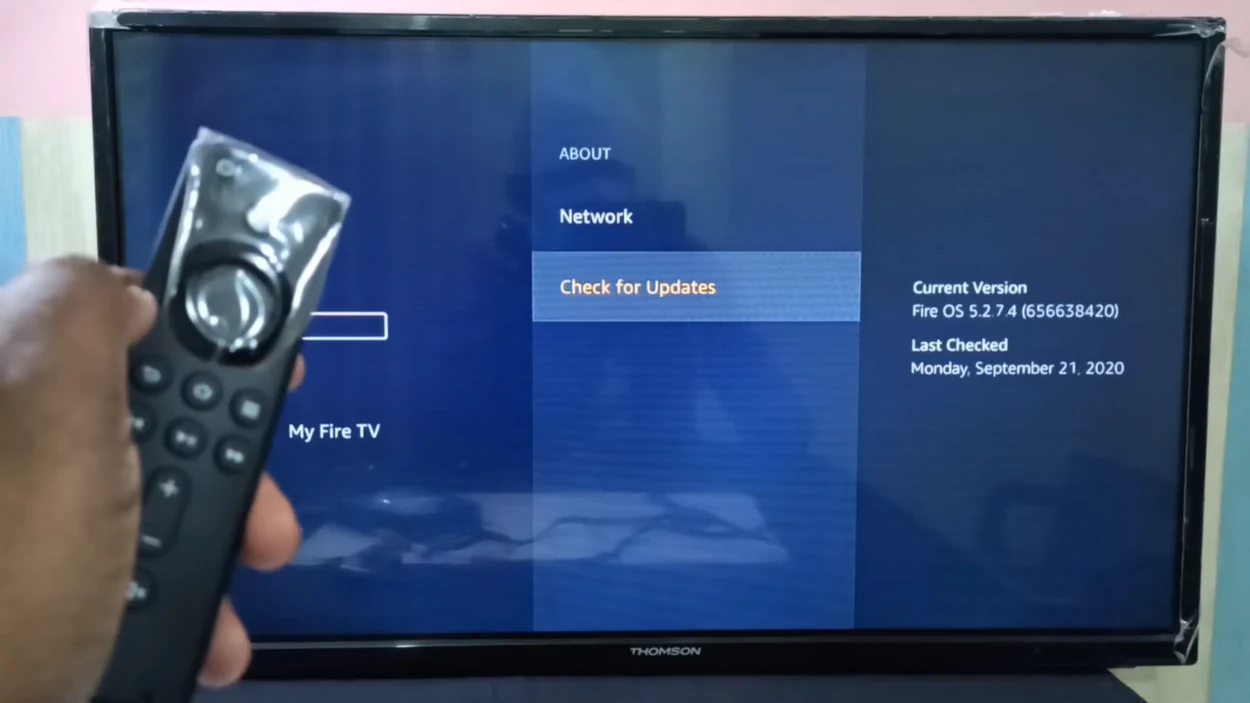
Why is this necessary? A firmware update for televisions and other devices is comparable to an operating system upgrade. This also applies to your iPhone devices.
Always make sure that your equipment is up to date. The bulk of your issues and mistakes will be resolved by doing this. Therefore, update if you have any compatibility problems.
| How to Upgrade the Firmware on Your TV |
|---|
| Reset the settings on the Samsung TV. Choose Suport Option |
| This time, choose the Support option. |
| A Software Update option is available. You’ll have the choice of clicking “Check” or “Update Now.” Decide on the latter. |
| Updates should be obtained and installed if they are available. |
| Your iPhone or other Apple device should also be updated. Check to see whether the issue is fixed by re-pairing the devices. |
If you’re interested in want to know the steps on How To Stop Devices From Connecting to Your Samsung TV click this link.
Using the Latest iOS
You must also upgrade your host device, as was already mentioned. Anything from an Apple TV to a Mac to a mirror iPhone might be your host device. It’ll thus have either firmware or iOS.
You have to update it often. This table will assist you if you don’t know how to upgrade your device:
| For users of iPhone and iPad | Mac users |
| General option | System Preferences |
| Settings | Check for updates |
| Software Update option | Update Now |
Then, reconnect with Airplay to Samsung TV after updating your host devices to determine whether the streaming device is compatible.
Turn Off the Automatic Protection
The Samsung TV’s Auto Protection Time function is a screen saver that can turn on if your screen is on the same picture for an excessive amount of time or is inactive. Your Airplay connection can be broken as a consequence.
This fix is only for Airplay disconnecting; it doesn’t address Airplay not functioning. In light of it, follow these instructions:
- The Samsung TV/YouTube TV Auto Protection Timer must be disabled.
- To accomplish this, go to your Samsung TV’s Settings menu, choose the General option, and lastly System Manager.
- The Auto Protection Time is shown among the options there.
- Perhaps scroll down first. Once you locate it, change it to disabled.
- Now, see if your TV is still having problems with Airplay disconnecting or not functioning.
Perform a DNS Analysis
Many individuals frequently undervalue the significance of a DNS server. A DNS server is necessary for constant access to a website. This also applies to network-based apps and other connection choices.
So, the following is worth trying if you’re having issues connecting to Airplay:
- Scroll down to the DNS settings after selecting the IP Settings option. Launch it and give Google DNS a try.
- One of the most useful solutions is Google DNS. You can connect to most servers with ease using it.
- Enter the following values after selecting Enter DNS Manually: 8.8.8.8.
- After you’ve made the modifications and saved them, turn your TV back on.
- Ensure that Airplay is reconnected, then check to see if the issue is resolved.
Consider Altering the Connection’s Bandwidth

The 2.4 GHz and 5 GHz frequencies are the most modern alternatives for network connectivity. There’s now a 5 GHz high-speed setting available.
Data may move considerably more quickly thanks to it, but the range is reduced. While 2.4 GHz has a slower speed but a wider range.
For applications like Airplay, it’s still bearable. The parameters can be changed at any time. For instance, if it is now set to 5 GHz, you may alter it to 2.4 GHz. This could increase connection and range.
s. The password and other locations may also need to be set up.
Why Won’t AirPlay Function on My Device?
Ensure that the gadget is turned on and WiFi-connected.
Check to see that both of your iOS devices are connected to the same Wi-Fi network and that they are near to the Apple TV if AirPlay isn’t working.
Try rebooting both your Apple TV and your iOS mobile if this doesn’t solve the issue for whatever reason.
How to turn on AirPlay on my Samsung TV?
Simply enable AirPlay on your TV before watching a content. Go to Settings>General and then select the word “Apply AirPlay Settings”. If you can’t see the General option on your screen, look for the word “Connection” and toggle that ON.
Why Can’t My iPhone AirPlay to My Samsung TV?
Ensure that your TV, iPhone, or iPad is linked to the same Wi-Fi network. If your TV and device are not connected to the same Wi-Fi network, trying AirPlay on a Samsung TV will not function.
You can also refresh the connection by enabling AirPlay on your TV. This solves the problem most of the time.
Here’s a separate article on How to fix Airplay on Samsung TV, in case you still need additional help.
Conclusion
Before utilizing Airplay and screen mirroring, make sure your Samsung TV is compatible. You should always maintain the most recent versions of your apps, internet connection, and devices. Usually, a lot of issues will be resolved by being updated.
This was the best solution for fixing Airplay not functioning on Samsung TV, and this advice may also be used to select Airplay not working on Samsung TV for other applications like Peacock.
Related Articles
- How Do I Turn On Bluetooth On My Samsung Smart TV?
- How To Fix An LG TV With No Sound (Simple Solutions)
- How To Reset Vizio TV Without Remote? (Find Out)
Click here to view the Visual Story Version of this Article.

